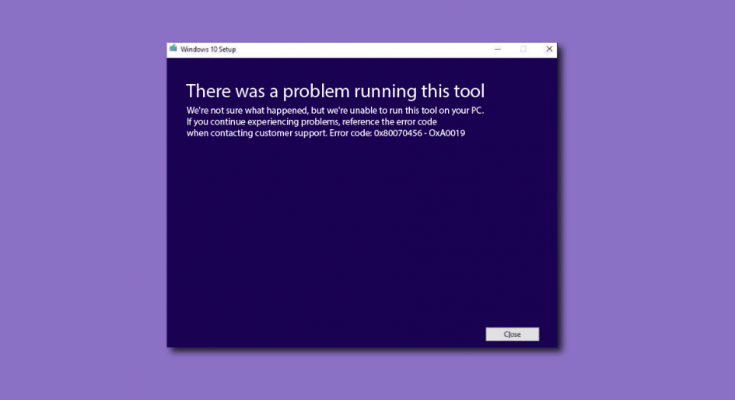Hello dear, I was trying to create a bootable USB flash drive using the Windows 10 Media Creation tool, but the overall process got interrupted. I was able to initiate the downloading process but it failed in the middle of the file transferring to the USB. Each time, it showed the following error message: “Something went wrong … 0x80070456 – 0xA0019.”
The Error code 0x80070456 0xa0019 Windows 10 indicates a bug in the Windows 10 Media Creation Tool. This tool is a small program that people use to download Windows 10 install file onto a flash drive or DVD so that they can use it to reinstall Windows 10.
People use it for Windows 10 upgrade or clean install as well. Using the tool, they create a bootable DVD or USB drive with the OS setup that allows them to upgrade or clean install and fix fatal system errors. The tool is available for the download on the official Microsoft website.
The above error message appears on the screen when you use Windows Media Creation Tool only when there are corrupted files on the current Windows System drive. You should check for $windows.~WS and $windows.~BT folders and remove them to get the required fix. Below are the required instructions.
Fix Error code 0x80070456 0xa0019 Windows 10
First of all, check if the USB drive or DVD that you are using with Media Creation Tool has at least 8 GB of free space. Although Microsoft recommends there is a need of only 4 GB of free space, the whole composition may be bigger than that and even an insufficient storage even of a couple of MB can trigger 0x80070456 0xa0019 error. However, if you are pretty sure that there is not a storage problem, make sure you reset the Media Creation Tool from the bellow steps:
- Press Win+ R and type Control Panel,
- Open Control Panel,
- Select User Accounts and select Change your account time,
- Here, check if your account type is Administrator. If you are using Local account, switch to Administrator,
- Now, open Control Panel again. You can do this simply by searching for it on Windows Search,
- Select Large Icon at the top of the screen,
- Now, click on File Explorer Options and select View,
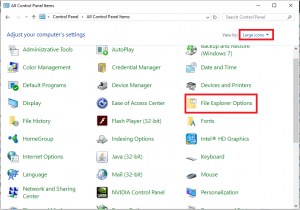
- Under Hidden Files and folders, click on Show hidden files, folders and drivers field and close the window now,
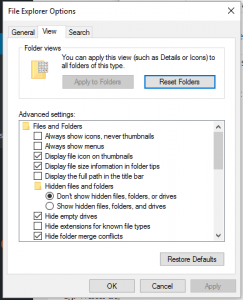
- Next, open My Computer and go to the root drive of your Windows system which is usually C partition,
- From there, delete $windows.~WS and $windows.~BT folders,
- Close the Window,
- Finally, open Windows Search and type Disc Cleanup, and run this process,
This tool will delete temporary files which are damaged. Once done, you should reinstall Windows 10 Creation Tool from Microsoft and repeat the process that throw the error previously and now you will see that you are able to perform the operation.
Conclusion
That’s all! We are now rounding off our article on how to fix Error code 0x80070456 0xa0019 Windows 10. Hope that you are successful in getting rid of the problem. Since Windows error may occur time to time, you should have an automatic tool to deal with the situation.
We recommend you use PC Repair Tool for the purpose. It is an effective tool to check for every possible windows related problems including system files corruption, DLLs and EXEs file errors, registry issues and even virus infections. Here is its direct downloading link for you.