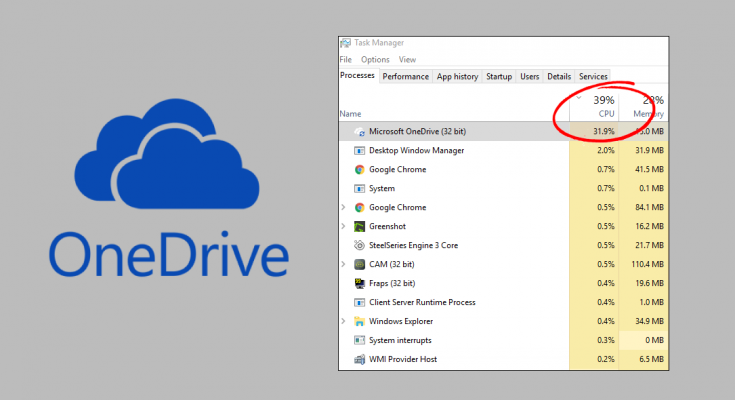OneDrive is well known file-hosting service operated by Microsoft. People use it to share and synchronize their files. High amount of CPU utilization by the program is the issue that many of its users have been complaining about.
‘Onedrive high CPU usage windows 11/10’ is something not desirable because it impacts on other processes as well. So, people often look an immediate fix for this problem. Sometimes, the problem is caused by the tool itself and sometimes the setup file is the leads to the problem.
Below, we have provided the best possible methods that you should follow and apply so as to avoid your OneDrive on your computer from eating up high amount of CPU utilization. Follow the instructions carefully.
Different methods to fix Onedrive high cpu usage windows 11/10 issue
Method 1: Unlink OneDrive
Many a user dealing with this problem suggested that unlock OneDrive and replace the contents of several folders as they helped them to resolve the problem. This method is time consuming and so have patient while performing the steps and getting the result:
- Double-click on OneDrive icon from its usual location of computer to open it,
- Go to the Settings and click on Unlink OneDrive,
- Wait for your PC to unlink the OneDrive folder,
- Then, download the setup wizard that you can download from Microsoft’s official website,
- Next, open This PC, go to the Disc C and perform a search for OneDrive,
- Rename the OneDrive folder on your hard drive to OneDrivekeep,
- Switch back to the OneDrive setup program and perform its installation,
- This process will create a new OneDrive folder that should not provide any issue,
- Move the files and folders from OneDrivekeep folder to the newly created OneDrive folder,
- The entire process takes time since the contents of your OneDrive is large in size,
- Once the files and folders are successfully moved, you should restart your device,
- Sign-back to OneDrive and it will soon process the changes. This process also takes time as the OneDrive will look for the changes you have made to approve that no files have been damaged.
Method 2: Disable Improve speed option
If this option is enabled, it will consume more bandwidth. So, if you are on metered connection or up against a problem with your internet connection then you should look for disable this option. Additionally, if you encounter onedrive high cpu usage windows 11/10, you should consider disable Improve speed option:
- Right-click on the OneDrive icon and select settings,
- Under Performance tab, you will see a Upload section box that will Improve Upload speed by uploading files in batches. Make sure it is disabled,
- Next, restart your computer and check if OneDrive high amount CPU utilization problem is still there.
Method 3: Perform this somewhat complicated but working solution
This method is again a very time consuming method. So, make sure you have enough time. Some of the part might be confusing for you if you are not experienced. But, still you are not able to resolve the problem, you should look for this option and this helps many of the users dealing with this issue:
- Open Control Panel and navigate to Administration Tools> Computer Management> Local Users and Groups> Users,
- Click on the More options on the right pane and create a new user and group name with the use of alphabets only,
- Add the created group to the Administrator group,
- Log-off from the account which was showing onedrive high CPU usage windows 11/10 issue and log-in with this new user account you just created,
- Right-click on the OneDriveSetup.exe file and Run it as Administrator,
- Follow the instructions on screen to installation OneDrive and launch it,
- Log off from the new user account and log-in back with the original user,
- The OneDrive version for this user remains the old one that did not receive the update,
- Exit OneDrive now and open the below folder”
C: / Users \ (New User) \ AppData \ Local \ Microsoft \ OneDrive;
- Copy it to the folder C: \ Users \ (Problem user) \ AppData \ Local \ Microsoft \ OneDrive,
- Overwrite the copy. Even if you execute overwritten C: \ Users \ (problem user) \ AppData \ Local \ Microsoft \ OneDrive \ OneDrive.exe, the version notification portrayed the icon right-click –settings remains outdated,
- Turn off OneDrive,
- Now, right-click on OneDriveSetup.exe file and select Run as Administrator,
- Complete the installation process and this is the latest version to be installed for the user which was earlier causing the problem.
Fix 4: Delete the Problematic Files
- There are two major problematic files reportedly causing onedrive high cpu usage windows 11/10 issue. Deleting them will resolve the problem for you:
- Use Ctrl+ Alt + Del key and select Task Manger from the menu,
- Click on More details to expand the window and search for OneDriveSetup entry on the list,
- Right-click on it and select End Task,
- Now, navigate to “C: \ Users \ your username \ AppData \ Local \ Microsoft \ OneDrive \ setup \ logs” folder and look for the following files:
UserTelemetryCache.otc (delete)
UserTelemetryCache.otc.session (delete)
- Once these files are deleted, navigate to “C: \ Users \ your username \ AppData \ Local \ Microsoft \ OneDrive \ Update” and run OneDriveSetup file to update it. This should resolve the problem.
Conclusion
That’s all! We have provided all possible fixes for onedrive high cpu usage windows 11/10. Hope so, these fixes are helpful for you in resolving the problem. If the problem remains, make sure you employ PC Repair Tool to check for possible Windows related issues to get their automatic fix.