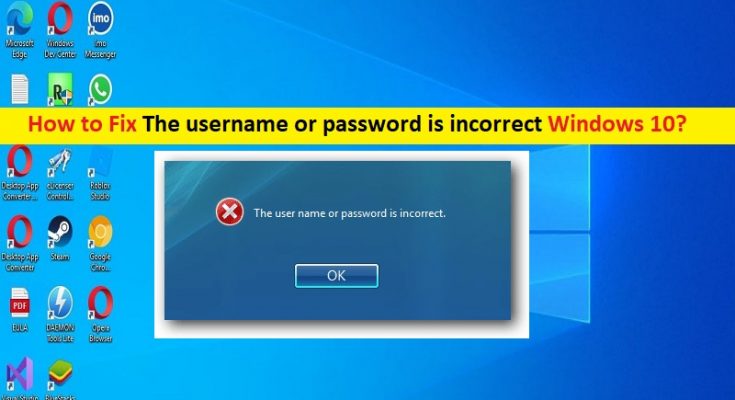What is ‘The username or password is incorrect’ error in Windows 10?
In this post, we are going to discuss on How to fix The username or password is incorrect Windows 10. You will be guided with easy steps/methods to resolve the issue. Let’s starts the discussion.
‘The username or password is incorrect’ error in Windows 10:
It is common Windows Problem considered as Windows User account sig-in issue. When you attempt to start/restart your computer and login into your user account in Windows PC’s a user account, you may receive ‘The username or password is incorrect’ error on screen. This issue indicates you are unable to login into your user account in Windows PC when you attempt to login into a user account in Windows computer. The error is appeared with message saying ‘Other User. The username or password is incorrect’.
‘The username or password is incorrect’ error is emerged with the release of Windows 10 V1709, and also known as Fall Creators Update. The issue is known as ‘Sign-in Twice’ error as it occurs on the log-in screen after waking the system from sleep or rebooting it. Although the user enters the correct credentials, they receive ‘The username or password is incorrect’ error and has to re-enter the username and password once again.
There could be several reasons behind the issue including the problematic Windows update installed in computer, issue with Windows update settings, malware or viruses infections in computer, and other issues. It is possible to fix the issue with our instructions. Let’s go for the solution.
How to fix The username or password is incorrect Windows 10?
Method 1: Fix The username or password is incorrect error with ‘PC Repair Tool’
‘PC Repair Tool’ is easy & quick way to find and fix BSOD errors, DLL errors, EXE errors, problems with programs/applications, malware or viruses infections in computer, system files or registry issues, and other system issues with just few clicks.
Method 2: Disable ‘Use my sign in info to automatically finish setting up my device’ option
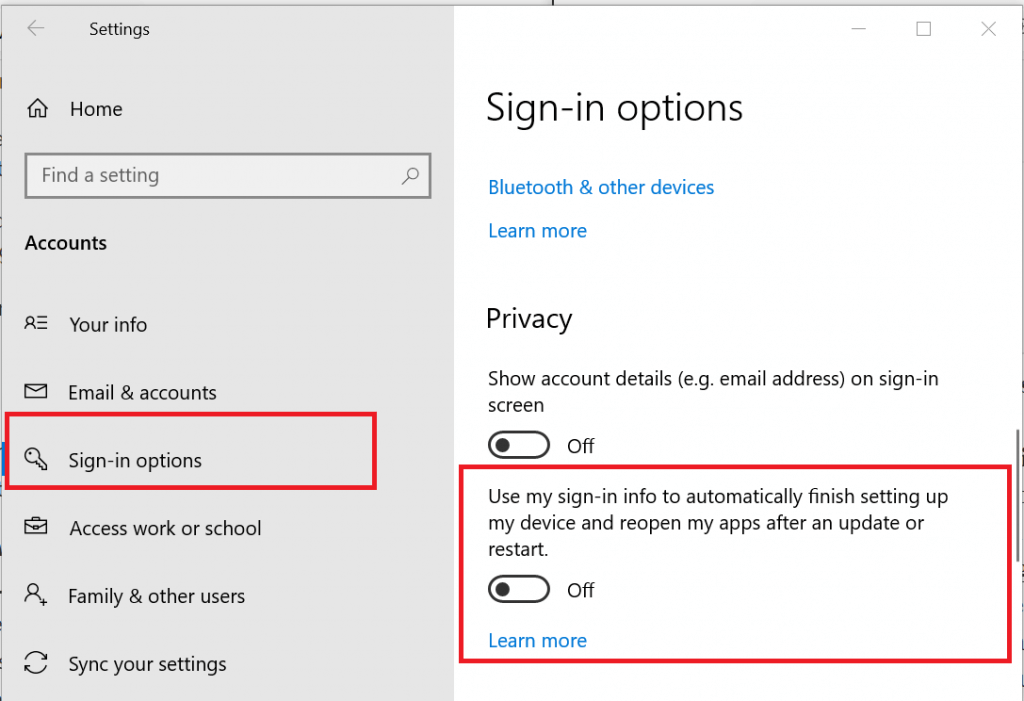
Step 1: Open ‘Settings’ app in Windows PC via Windows Search Box and go to ‘Update & Security > Windows Update > Advanced Options’
Step 2: Disable ‘Use my sign-in info’ setting to fix the issue, then open main ‘Settings’ window and go to ‘Accounts > Sign-in Options > Privacy’
Step 3: Now, turn OFF ‘Use my sign in info to automatically finish setting up my device after an update or restart’. Once done, save the changes and restart your computer, and check if the issue is resolved.
Method 3: Disable Fast Startup
Another possible way to fix the issue is to disable Fast Startup option in computer.
Step 1: Open ‘Power and Sleep’ settings via Windows Search Box in Windows PC
Step 2: Go to ‘Additional Power Settings > Change what the power buttons do > Change Settings that are currently unavailable’
Step 3: Uncheck ‘Turn ON Fast Startup’ checkbox and click ‘Save Changes’ to save the changes and check if the issue is resolved.
Method 4: Enable Auto-login option
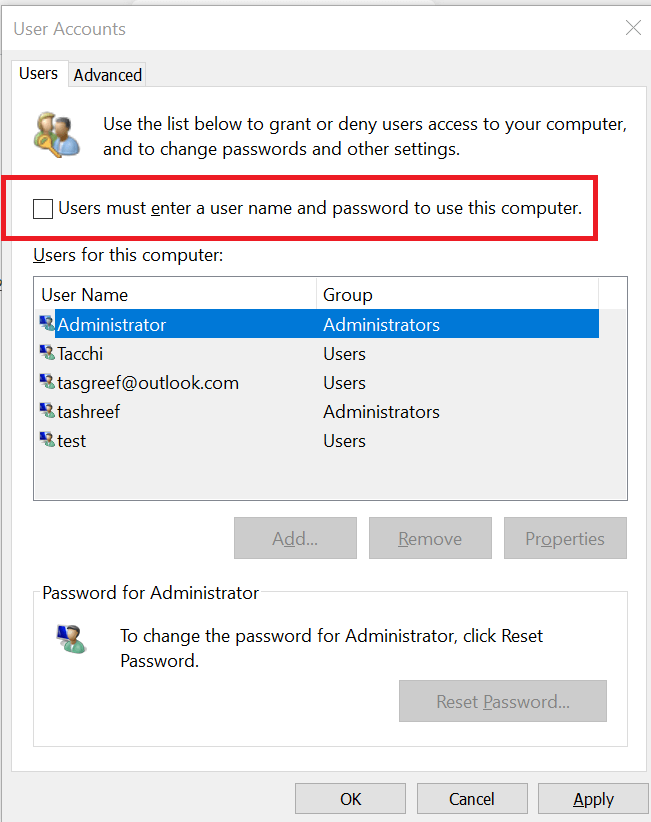
Step 1: Type ‘netplwiz’ in Windows Search Box and hit ‘Enter’ key
Step 2: In the opened window, tick ‘Users must enter username and password to use this computer’, and then hit ‘Apply > Ok’ button to save the changes. Once done, check if it works for you. This way, you will not have to enter your password for login.
Method 5: Change Sign-in Options
Another possible way to fix the issue is to change Sign-in Options in computer.
Step 1: Open ‘Settings’ App in Windows PC and go to ‘Accounts > Sign-in Options’
Step 2: Scroll down to ‘Privacy’ section, turn OFF ‘Use my sign-in info to automatically finish setting up my device and reopen my apps after an update or restart’ option. Save the changes and check if the issue is resolved.
Conclusion
I am sure this post helped you on How to fix The username or password is incorrect Windows 10 with easy steps/methods. You can read & follow our instructions to do so. That’s all. For any suggestions or queries, please write on comment box below.