What is ‘The site ahead contains harmful programs error’ on WordPress sites?
In this article, we are going to discuss on How to fix The site ahead contains harmful programs error, The site ahead contains harmful programs error on WordPress sites. You will be guided with easy steps/methods to resolve the issue. Let’s starts the discussion.
‘The site ahead contains harmful programs’ error on WordPress Sites:
It is common problem usually occurred when you try to access or visit certain websites in your browser like Google Chrome in your Windows 10/8/7 computer. This issue indicates you are unable to access or visit a site possibly due to security reason as your browser warns you and telling you no to visit this site because there is dangerous element present in it.
If you or your visitors are constantly experiencing a big red messaging warning saying ‘The site ahead contains harmful programs’ or ‘The site ahead contains malware’, when you or your visitor trying to visit your website/WordPress Site in browser, then chances Google’s Google Safe browsing tool prevents you or your visitors from accidently visiting sites that might harm your or your visitors computers.
Some common The site ahead contains harmful programs errors:
- The site ahead contains malware
- Deceptive site ahead
- The site ahead contains harmful programs
- This page is trying to load scripts from unauthenticated sources
- Continue to [site name]?
Reasons behind ‘The site ahead contains harmful programs’ error:
The possible reasons behind the error can be the malware installed on the website/wordpress site you are trying to visit/access, links to sites that distribute or are infected with malware, certain very outdated CMS (Content Management Systems), plugins or themes that have been compromised or are open to compromise.
How to fix The site ahead contains harmful programs error on websites/WordPress sites?
Method 1: Verify the Status of your Website/WordPress Site in Safe Browsing
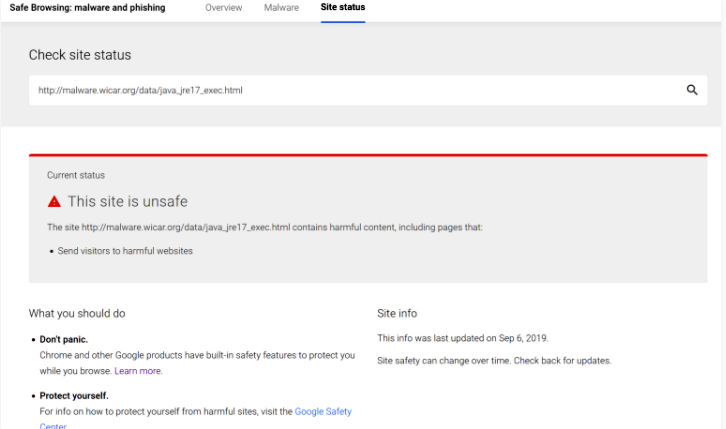
To verify that your site does indeed have a problem, you can manually test your site against the Google Safe Browsing tool.
Step 1: Open your browser and visit ‘https://transparencyreport.google.com/safe-browsing/search’ page or ‘Google Browsing Site Status’ page
Step 2: Enter your website’s URL there.
Step 3: If you are using Google Search Console, Google will also send you notification in Search Console whenever they add one of your sites in Safe Brewing List.
Method 2: Find Malicious Codes in your site that is causing the problem
This issue can be occurred due to malware infections in your site/WordPress site. You can use external tools, WordPress plugins or both to find and remove malicious codes.
‘Google Search Console’: At first, you should check if Google Search Console sent you a notification about malicious code on your site. It usually provides some insights about the problem. Sometimes, this just might be a list of infected URLs while other times Google might list the malicious code that is the issue. To find list of potential issues in Google Search Console, you can go to ‘Security Issues’ of ‘Security & Manual Actions’ section on Google Search Console.
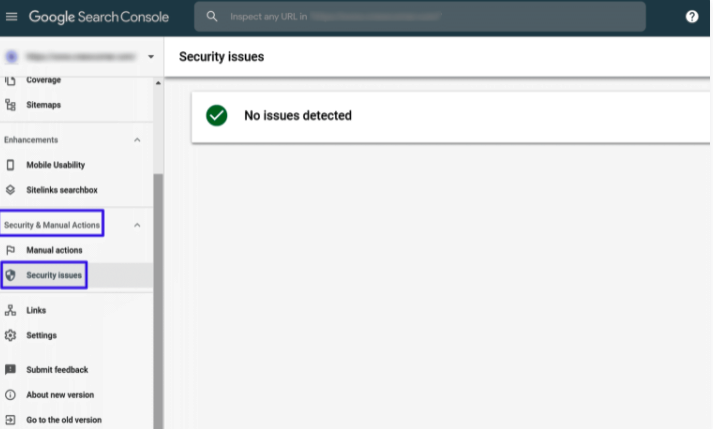
‘Sucuri SiteCheck’: Sucuri is popular website security service that provides a free malware scanner called ‘Sucuri SiteCheck’. This tool offers you to find malware installed in your site/wordpress site. After scan finished, in the list of issues, you can click ‘More Details’ link to expand the details and view the specific malicious code in question.
This will help you remove the malicious code from your server. However, this tool only scans the front-end of your site while this should be enough to find the issue that is causing The site ahead contains harmful programs error. It is not enough to find malware on your server so you will to make sure you have remove all potential backdoors into your site.
‘Wordfence’: Wordfence is one of the most popular WordPress security plugin comes in both free and paid version. Once this plugin installed and activated, you can go to ‘Wordfence > Scan’ to run a malware scan
‘MalCare’: MacCare is free WordPress Malware scanning plugin that can scan all your site’s files for malware. So, you can use this plugin on your WordPress site to find and remove malware and fix The site ahead contains harmful programs error. To run the malware scan, you need to install this WordPress plugin from WordPress.org and go to New MalCare tab in WordPress dashboard to sync your site with MalCare service and start the malware scan.
Method 3: Remove malware from your WordPress site
Using above methods or plugs/tools, you can find the malware in your website/WordPress site that is causing The site ahead contains harmful programs error. Once you find the malware, you need to completely remove it from your site in order to fix the issue. If you are hosting a WordPress site elsewhere, you have few options for removing malware from you site.
At first, if you have a clean backup, you can try restore your site from the backup and just remember that you will lose any content or chance that you have made since the backup. Once restoring from backup is not an option, you can try services and plugins from variety of services/plugins that can help you remove malware from your WordPress site. Some services and plugins are Sucuri, MalCare, and Wordfence offers you to perform and check if the error is resolved.
Method 4: Resubmit your site to Google
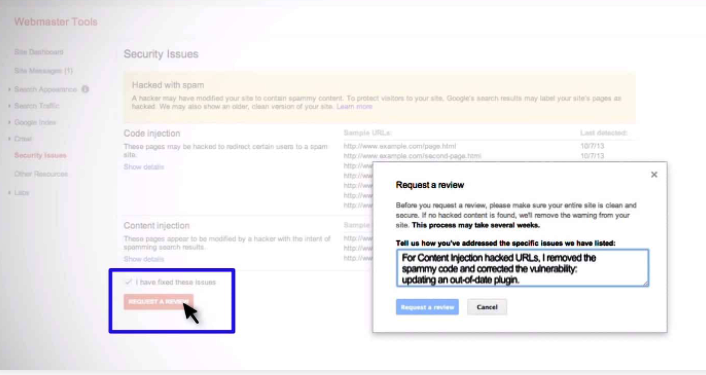
After you verify that your website/Wordpress site is clean from malware, you will want to finish things out by letting Google known that you have fixed the problem so that Google can re-evaluate your website and remove the wringing.
To do so, you can try Google Search Console. If you haven’t already verified your site with Google Search Console, you can go and finish verification steps on Google Search Console. Once done, go to Security Issues section in ‘Security & Manual Actions’ section, check ‘I have fixed these issues’ checkbox and click ‘Request a Review’ option.
Conclusion
I am sure this post helped on How to fix The site ahead contains harmful programs error on your Websites/WordPress Site with several easy steps/methods. You can read & follow our instructions to do so. That’s all. For any suggestions or queries, please write on comment box below.



