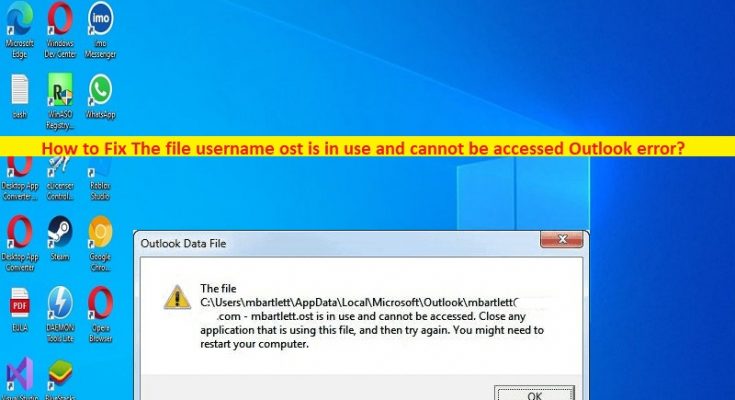What is ‘The file username ost is in use and cannot be accessed’ – Outlook error in Windows 10/11?
If you are facing ‘The file username ost is in use and cannot be accessed Outlook error’ or ‘The file username ost is in use and cannot be accessed’ – Outlook error in Windows 10/11 PC while launching Outlook app, and searching for ways to fix, then you are in right-place for the solution. You are provided with easy steps/methods to resolve the issue. Let’s starts the discussion.
‘The file username ost is in use and cannot be accessed Outlook error’:
Outlook or Microsoft Outlook is email and calendar application designed & developed by Microsoft, is available as part of Microsoft Office suite. This application allows you to send and receive email messages and track your task. Outlook uses OST file as outlook data file when you have Microsoft Exchange account and want to work offline. However, several users reported they faced ‘The file username ost is in use and cannot be accessed Outlook error’ or ‘The file username ost is in use and cannot be accessed’ error when you launch outlook app in Windows 10/11. Let’s take a look at error message.
“Outlook Data File – The file C:\Users\<username>\AppData\Local\Microsoft\<username>\username.ost is in use and cannot be accessed. Close any application that is using this file, and then try again. You might need to restart your computer.”
This error indicates the program won’t run due to Outlook data like named ‘username.ost’ file is in use, or due to enabled ‘Use Cached Exchange Mode’ option in their Outlook account settings and thereby have their emails downloaded and stored locally in a file named username.ost. The possible reasons behind the issue can be the conflict issue with Outlook app and other files, .ost file is in use or locked by other process, Communicator, ucmapi.exe is running in background, lack of synchronization between OST file and Exchange mailbox, corrupted OST file, conflicting user of OS file, and others. Let’s go for the solution.
How to fix The file username ost is in use and cannot be accessed Outlook error in Windows 10/11?
Method 1: Fix ‘The file username ost is in use and cannot be accessed Outlook error’ with ‘PC Repair Tool’
‘PC Repair Tool’ is quick & easy ways to find and fix BSOD errors, DLL errors, EXE errors, problems with programs/applications, malware or viruses infections in computer, system files or registry issues, and other system issues with just few clicks.
Method 2: Restart your computer and router
Sometimes, this type of issue is occurred due to some temporary issues in your Windows computer and network device (router, modem or WiFI device). You can fix the temporary issues just by restarting your computer and network device (router, modem or WiFi), and then check if it works for you toward resolving the issue.
Method 3: Disable Cached Exchange Mode
One possible way to fix the issue is to disable cached exchange mode option in Outlook app.
Step 1: Open Outlook app in Windows PC and click ‘File’ option in upper left-corner
Step 2: Select ‘Account Settings > Account Settings’ and go to ‘Email’ tab and select your account
Step 3: Click ‘Change’ tab and you will see ‘Offline Settings’. Uncheck ‘Use cached exchange mode’ checkbox and save the changes. Once done, restart Outlook app and check if it works for you.
Method 4: Kill Outlook and relating processes/programs
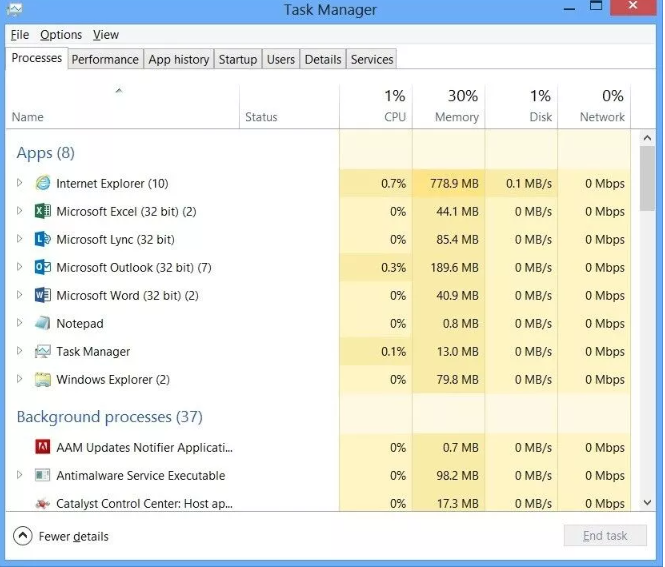
Another way to fix the issue is to kill all outlook relating process in Task Manager and then restart Outlook app.
Step 1: Press ‘CTRL + SHIFT + ESC’ keys on keyboard to open ‘Task Manager’ app
Step 2: Find and right-click on Outlook relating processes like Communicator, Outlook, Teams/Lync, Skype or UCMAPI, and then select ‘End Task’ to close them.
Step 3: Once done, restart your computer to see the changes and restart outlook and check if it works for you.
Method 5: Repair OST file with Inbox Repair Tools
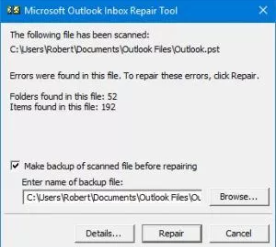
You can also try to fix the issue by reaping corrupted OST file in your computer using Outlook built-in Inbox Repair Tools.
Step 1: Open ‘File Explorer’ in Windows PC and go to following path
exe location for Outlook 2019/Office 365
C:\Program Files\Microsoft Office\root\office16\
exe location for Outlook 2016
32-bit Outlook: C:\Program Files (x86)\Microsoft Office\Office16\
64-bit Outlook: C:\Program Files\Microsoft Office\Office16\
exe location for Outlook 2013
32-bit Outlook: C:\Program Files (x86)\Microsoft Office\Office15\
64-bit Outlook: C:\Program Files\Microsoft Office\Office15\
exe location for Outlook 2010
32-bit Outlook: C:\Program Files (x86)\Microsoft office\Office 14\
64-bit Outlook: C:\Program Files\Microsoft office\Office 14\
Step 2: Run ScanPST.exe program from the above suitable location in computer, and click ‘Browse’ and go to folder on your computer where Outlook OST is stored
Step 3: Click ‘Start’ to start the scan and once scanned finished, click ‘Repair’ to repair it. Once done, check if it works for you.
Method 6: RE-create OST file
Another way to fix the issue is to re-create OST file.
Step 1: Close Outlook app and go to OST File location and rename OST file extension with .bat extension
Step 2: Now, open ‘Outlook’ app and this will re-create OST file and sync the mailbox items, and then check if the issue is resolved.
Method 7: Convert OST to PST
You can also try to fix the issue is to convert OST file to PST file and check if it works for you.
Step 1: Open Outlook app and go to ‘File > Open > Import’ and this will open ‘Import and Export Wizard’
Step 2: Select ‘Export to a file’ and click ‘Next’ and select ‘outlook data file (.pst)’ and hit ‘next’
Step 3: Click ‘Browse’ to select the designation to save the converted file and click ‘Finish’, and then check if the issue is resolved.
Conclusion
I hope this post helped you on How to fix The file username ost is in use and cannot be accessed Outlook error in Windows 10/11 with easy ways. You can read & follow our instructions to do so. That’s all. For any suggestions or queries, please write on comment box below.