The error something went wrong we couldn’t find your settings windows 11 pop-up on the screen when users are trying to add a new Gmail account to their Mail App. It contains an error code 0x80070490″. The full error message that the users receive include the following:
“Something went wrong. We couldn’t find your settings. Error code: 0x80070490″
Below, we have listed out the difficult possible fixes to troubleshoot this issue. If you are dealing with this issue, make sure you apply these fixes that surely help you in resolving the problem. Make ensure that you follow the methods in the sequence manner and continue moving to the next solution till you the required solution:
Possible fixes for something went wrong we couldn’t find your settings windows 11
Fix 1: Perform these changes to Privacy Settings
You might not be able to add your Google Account to your Mail app because your Windows 11 settings might not allow your apps from accessing your email. So, very first, open Settings, go to the Privacy> Email, Calendar and People and see if apps’ access to your email and calendar is granted.
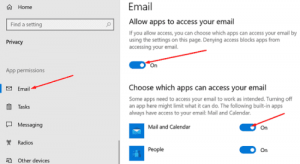
Fix 2: Update your Mail and Calendar app
Many users reportedly receiving the problem managed to resolve it just by installing the latest version of the app. Visit Microsoft Store, search for Mail & Calendaring app and then hit Update option. Alternatively, click on More Options and then pick Downloads and Updates option.
Fix 3: Setup your Calendar app
Others get the something went wrong we couldn’t find your settings windows 11 issue resolved just by setting up the Calendar app:
- Launch Calendar,
- Go to the Settings and select Manage accounts,
- Click on Add account,
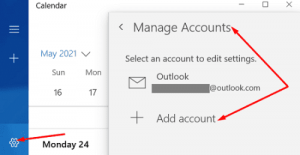
- Follow the on-screen instructions to sync you calendar data,
- Check your email settings and confirm if the problem is fixed now.
Fix 4: Reset problematic app
If problem persists, you should try resetting your app. Remember that this will delete all your app data. If you continue with this method, here are the steps you have to follow:
- From Windows Settings, select Apps,
- Go to Apps & features,
- Scroll down and select Mail & Calendar app,
- Go to the Advanced Options,
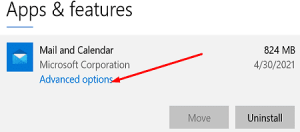
- Hit Reset, re-launch the app and check now if this resolves the issue.
Fix 5: Run SFC and DISM
If something went wrong we couldn’t find your settings windows 11 issue continues, it is a time to check for Windows related issues. It could be the case that the problem is caused due to corrupted system files. You can repair them and so resolve the problem by running SFC and DISM commands:
- On the Windows Search bar, type CMD,
- Right-click on Command Prompt and select Run as Administrator,
- Type the below commands one-by-one and hit Enter after each time:
DISM.exe /Online /Cleanup-image /Scanhealth
DISM.exe /Online /Cleanup-image /Restorehealth
- Then, run sfc /scannow command,

- Let the scan process to finish. Restart your system the next and try doing the action that previously shown the error and see if the problem reappears.
If the problem remains, we recommend you use PC Repair Tool – an automatic tool to check for various other possible Windows related issues and provide their automatic solution. It can deal with any problems caused due to system files corruption, DLLs and EXEs issues, registry errors and even virus infection.
Conclusion
That’s all! We have provided all possible fixes for something went wrong we couldn’t find your settings windows 11. Hope so, these fixes are helpful for you in resolving the problem. Comment down below and share your experience about the article.



