ExitLag is a advertised as a tool that improves connection between a game and the internet so that there would be no lag issues, Ping, Package loss and jitter. People use it for better online gaming experience. Quite recently, there we have many reports regarding ExitLag not working,.
Like a VPN service, it reroutes but it only modifies the connection between the game and its server and all other apps or the internet connection remains unaffected. But, if you heavily rely on this service, you might notice your gaming experience down when the tool is not working.
There are various reasons possible what cause this problem. There could be server-related issues, problems due to misconfigured settings or the game may have blocked its use. As a fix, you should start ExitLag after starting the game or try other different solutions listed below:
Here are the methods to Fix No connection through ExitLag
Method 1: Modify the ExitLag Settings
There is a possibility is that because of an incorrect setting the ExitLag has connection issue and this gives the impression that the ExitLag not working:
- Launch ExitLag,
- Navigate to its Tools tab on the top,
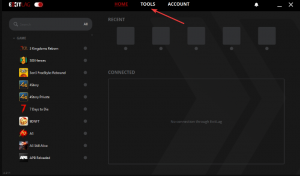
- Set the Accuracy in route optimization to the extreme right,
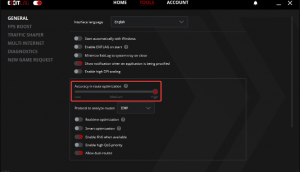
- Now, click on the Protocol to analyze routes drop-down menu and select UDP/ TCP SYN from the appeared window,
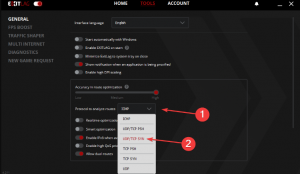
- Run the game now that showed this error and check if things are improved now.
Method 2: Enable ExitLag after starting the game
Certain games automatically detect this type of tools when you launch them and thus throw the connection errors right way. In the scenario, you should require to enable ExitLag after when the game is launch and see if this sets everything right:
- Close the game that is showing the error,
- Then, launch ExitLag click on the toggle near the top left to disable it,

- Now, start the game once again and head to the ExitLag and enable the same toggle.
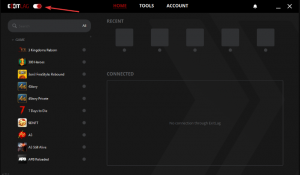
Method 3: Add an exception for ExitLag in Firewall
Adding an exception for ExitLag in Firewall may Fix No connection through ExitLag. The trick is that t might be preventing ExitLag from modifying the connection parameters and as a result, it was not working.
- Press Win+ S to launch Search menu, type in Control Panel, and open the match result,
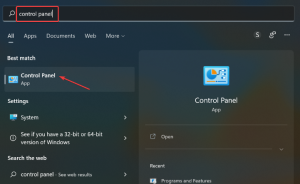
- Go to System and Security and select Windows Defender Firewall option,
- Then, click Allow an app through Windows Firewall,
- Click on Change Settings,

- Now, click Allow another app from bottom ,
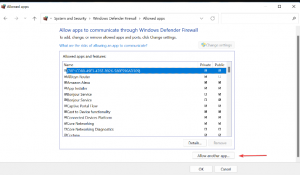
- In the windows appears next, click on Browse option,
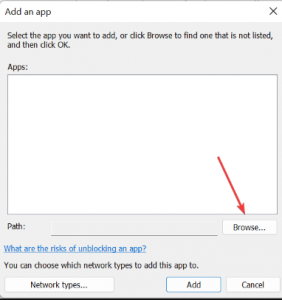
- Search for ExitLag Launcher, click on it and select Open,
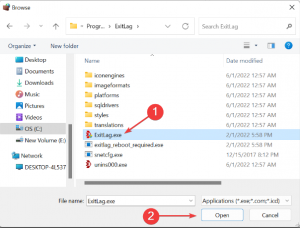
- Now, click on Add button and then click OK to save the changes.
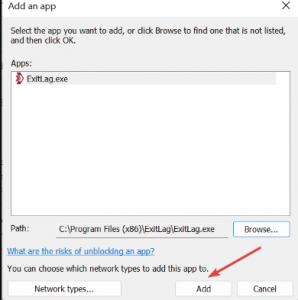
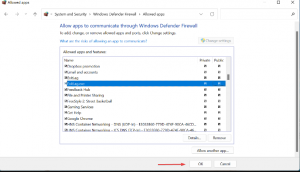
Conclusion
That’s all about how to fix ExitLag not working issue. An extensive research showed that the ExitLag help on a few games where there are connection related issues. If the game server is far away from where the users live, it reduces the pin by 20-40 s and lowers the packet loss.
However, it is effective in provides a stable connection only. If the problem is somewhere else like the PC related issues, ExitLag won’t do much for it. In that case however you can use PC Repair Tool to check for possible Windows related issues to get their automatic repair.



