SSL_ERROR_NO_CYPHER_OVERLAP error on Firefox has recently being noticed by many users worldwide. The affected users claim that while browsing websites on the browser, they found some of the web links are blocked and the stated error message appears on the screen.
The encryptions might have been made either on the web browser or in the server site. On browser, you should look for few settings around the SSL/ TLS settings to get the required fix. It could be possible that the RC4 support is removed from your browser due to which the error occurs.
However, there could be problem with the website or server that doesn’t provide proper encryption protocols so that the web browser opens up the website. The error can occur on any website but it is more visible on outdated ones and the ones that are not maintained properly.
There are few remedies to resolve the problem but note that the Firefox enforces security connection with its latest version update and so if it is not provided to the site, it will be blocked to the browser. Below are the solutions what you can do per your side to get the problem resolved.
Fixes for SSL_ERROR_NO_CYPHER_OVERLAP error
Fix 1: Update Firefox to the latest version
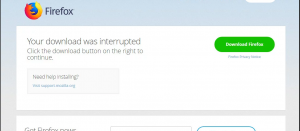
Firefox update provides security modifications and additional of various protocols that are safer for you. Also, you will get an improved experience. If you are using the older SP2 or SP3 version, this could be the reason why you are receiving the problem.
So, before doing anything else, you should navigate to the official Firefox website and download the latest Firefox 24 update version. To install the running version of Firefox, press Win+ R, type appwiz.cpl and hit Enter. Once in the program’s Manager, right click on Firefox and select Uninstall.
Make sure that you delete the configuration files as well during the un-installation process. After uninstalling the older version, download the latest version and then restart your device for the changes to take place.
Fix 2: Check the SSL3 and TLS encryption Protocol
As said, the SSL_ERROR_NO_CYPHER_OVERLAP error could occur if there is a problem with SSL/TLS settings. The possible scenario is that the SSL3 and TLS1 are disabled on their version of Firefox. These protocols are mandatory for certain sites to make connection. Here is how you can enable these options:
- Open Firefox settings,
- Click on Advanced> Encryption: Protocols,
- On the appeared page, you will get to know whether these protocols are enabled are not. If they aren’t, you should toggle the option to turn it on.
Fix 3: Check for Firefox configuration file
If the previous methods do not work, you should check your Firefox configurations to find if modules of TLS and SSL3 are enabled. If not, you should enable it and then try to access the website you will find that SSL_ERROR_NO_CYPHER_OVERLAP error won’t occur:
- Open a new tab on Firefox and type about: config to open Firefox’s settings,
- On the opened page, type TLS on the search bar at the top,
- Check and ensure if entry starting with TLS whether they are set to a default value,
- If you see there any BOLD value this means that the setting has been changed (nothing to worry as this can happen time to time while in operation),
- These Bolder values will also be found tagged with modified. You need to right-click on it and reset it,
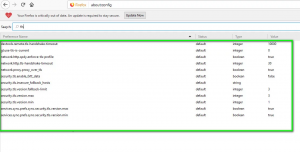
- After resetting the necessary permissions, restart your device,
- Now, perform the same action for SSL3 as well and check the then if the problem is resolved.
Conclusion
That’s all! We have provided all possible fixes for SSL_ERROR_NO_CYPHER_OVERLAP error. If none of the methods work, we recommend you use PC Repair Tool. It will scan your system to replace the corrupt and missing files.
This works in most of the cases where the issue occurs due to system corruption. The tool is also known for its optimizing capability – it can optimize your system for maximum performance. Here is its direct download link.



