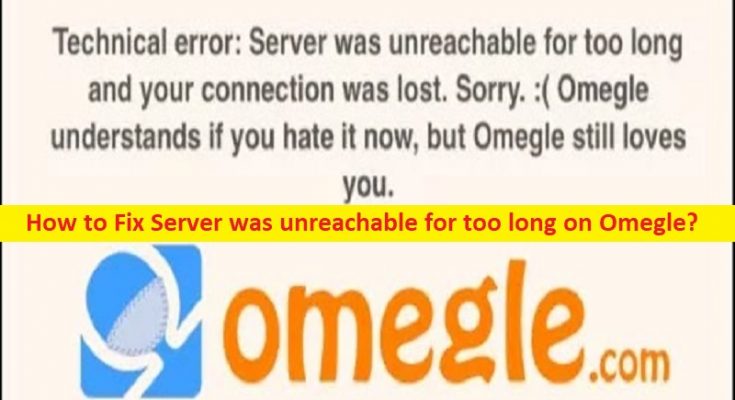What is ‘Server was unreachable for too long on Omegle’ issue?
In this article, we are going to discuss on How to fix Server was unreachable for too long on Omegle. You are provided with easy steps/methods to resolve the issue. Let’s starts the discussion.
‘Server was unreachable for too long on Omegle’ issue:
It is common error relating to Omegle service usually occurred when you try to connect to Omegle service/server. This error is appeared with message saying ‘Error connecting to server. Please try again’, or ‘Technical error: Server was unreachable for too long and your connection was lost. Sorry ? Omegle understands if you hate it now, but Omegle still loves you’. If you are not aware, Omegle is one of the most relaxed chat services, which doesn’t even need you to register to talk with unknown person. However, for some reasons this service might not be working in your device.
The possible reasons behind the issue can be issue with Omegle server itself, issue with browser like corrupted cache and settings, issue with internet connection, interference of other applications or networks, and other issues. One possible way to fix the issue is to clear your browser cache and cookies in your device, but there is also some other possible solutions to fix the issue as mentioned in the post. Let’s go for the solution.
How to fix Server was unreachable for too long on Omegle issue?
Method 1: Check Omegle status
This issue can be occurred due to some issue in Omegle server/service itself. You can check Omegle server status via DownDetector.com website and if you investigate there is some issue with Omegle server, you will need to wait until the server issue is resolved.
Method 2: Try using another browser
This issue can be occurred due to some issue in your web browser itself in which Omegle service you try to use. You can try another browser like Google Chrome, Mozilla Firefox, Safari, or other browsers and check if the issue is resolved.
Method 3: Try using VPN Client
VPN Client helps you to use the network restricted in your region and helps you to use Omegle service if it is restricted in your region as well, and then check if VPN works for you toward resolving the issue.
Method 4: Add cookies for Omegle
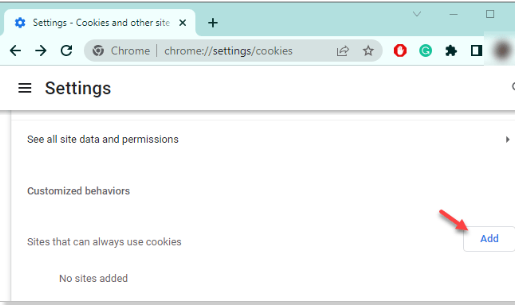
Step 1: Open your browser like Google Chrome and click ‘Three-Dots’ icon and tap ‘Settings’
Step 2: Click ‘Privacy and Security’ on left-side, and tap ‘Site Settings’
Step 3: Tap ‘Cookies and site data’ to explore it, scroll down to Customized Behaviours section, and tap ‘Add’ under ‘Sites that can always use cookies’ to add the site to the list
Step 4: Type the ‘Omegle’ website address in blank box and check ‘Including third-party cookies on this site’ checkbox and click ‘Add’ to add the site to the list. Once done, check if the issue is resolved.
Method 5: Try using Omegle on another device
This issue can be occurred due to some issues in your computer/device itself. You can try using Omegle service on another device and then check if it works.
Method 6: Connect to another WiFi/another network
This issue can be occurred due to some issue with internet connection. You can fix the issue by connecting to another WiFi/ another network, and then check if the issue is resolved.
Method 7: Clear browser cache
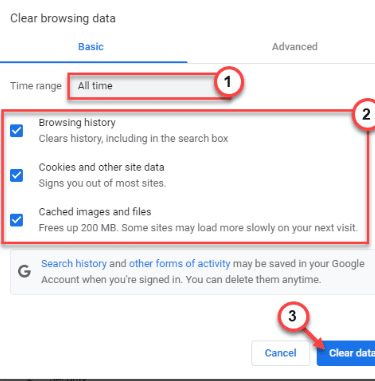
You can clear browser cache to clear corrupted cache in browser and fix the issue.
Step 1: Open your browser like Google Chrome and click ‘Three-Dots’ icon at top-right corner, and click ‘More Tools > Clear browsing data’
Step 2: In the opened tab/page, select all checkboxes relating to cache and cookies, and hit select ‘All Time’ from ‘Time Range’ dropdown, and then hit ‘Clear Data’ option, and confirm clearing data. Once done, restart your browser and check if the issue is resolved.
Conclusion
I hope this post helped you on How to fix Server was unreachable for too long on Omegle issue with easy ways. You can read & follow our instructions to do so. That’s all. For any suggestions or queries, please write on comment box below.