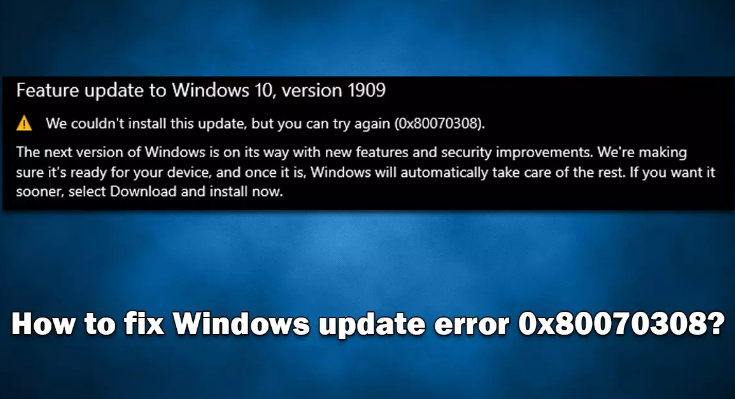All Windows 10 users with a valid license are entitled to regular updates, including the feature gain, overall quality increases, cumulative security enhancements and out-of-band updates. Microsoft releases the update on Patch Tuesday which occurs on every second Tuesday of every month.
Typically, the update installation process is smooth. It can happen automatically if users do not change their settings preventing Windows in doing this action. So, the Windows update error 0x80070308 is something big preventing users in performing the Windows update.
While this error code was encountering for many years when performing Windows updates, recently many a user reportedly receiving the issue during the time of installing 22H2 update on Windows 10. This update of summer 2022 promised to bring multiple improvements to various system features.
There are numerous reasons why the error to show up. These include compatibility issues with the installed apps, corrupted system files, bugged Windows services and so on. Below, we have listed best possible fixes to resolve the problem.
But, before you proceed with the manual removal solution, we recommend you attempt to resolve the issue automatically by using PC Repair Tool. It can check the system for corruption and repair the damage, remove installed malware, clear web caches and junks and fix various other common issues.
Possible fixes for Windows update error 0x80070308
Fix 1: Disable third-party program
If you are using third party security software on your system, we recommend you uninstalling or disabling it and then trying running an update to see if this works. The problem may be caused by the kernel level changes made by such apps, so you should turn off the real-time protection or remove the program for the short time.
Fix 2: Use Windows Update Troubleshooter
- On Windows Search, type in Troubleshoot and hit Enter,
- Click on Additional Troubleshooters on the right,
- Navigate to Windows Update and click on it,
- Select Run the troubleshooter,
- Apply the suggested fixes and then restart your device.
Fix 3: Run SFC and DISM Scan
System files corruption can be the reason why you receive Windows update error 0x80070308. To repair the damaged system files, you can run several commands via the elevated Command Prompt:
- Open Command Prompt as Admin,
- Paste the below command and hit Enter:
Sfc /scannow
- Once done, run the below set of commands and hit Enter after each:
DISM /Online /Cleanup-Image /CheckHealth
DISM /Online /Cleanup-Image /ScanHealth
DISM /Online /Cleanup-Image /RestoreHealth
- Restart your device and see if the issue is resolved.
Fix 4: Try Media Creation Tool
Many a user managed to resolve the issue by using Media Creation Tool:
- Visit the official Microsoft website to download Windows 10 Installation media,
- Double-click on the installer, select Yes on the UAC prompt you receive,
- Click on Upgrade this PC and then click Next,
- Wait till Windows download the needed files
- Once done, Agree the terms and click Next,
- Finally, click on Install option to begin the upgrade process.
Fix 5: Reset Windows Update Components
- Type in CMD in the Windows Search,
- Right-click on Command Prompt and select Run as Administrator,
- In the Command line, type the below commands and hit Enter:
net stop bits
net stop wuauserv
net stop appidsvc
net stop cryptsvc
Del “%ALLUSERSPROFILE%\Application Data\Microsoft\Network\Downloader\*.*”
rmdir %systemroot%\SoftwareDistribution /S /Q
rmdir %systemroot%\system32\catroot2 /S /Q
regsvr32.exe /s atl.dll
regsvr32.exe /s urlmon.dll
regsvr32.exe /s mshtml.dll
netsh winsock reset
netsh winsock reset proxy
net start bits
net start wuauserv
net start appidsvc
net start cryptsvc
- Restart your device and check if you are able to download the update.
Fix 6: Install the Update Manually
- In the Windows Search, type in Update and hit Enter,
- Click on View Update History,
- From the list of the updates, note the KB number you want to download,
- Visit the Microsoft Update Catalog,
- Search for your KB number on the Search box,
- Select the version compatible with your OS and click on Download,
- Proceed with the on-screen instructions and restart your device.
Conclusion
That’s all! We have provided all possible fixes for Windows update error 0x80070308. Hope so, the provided fixes are helpful for you in resolving the issue. Comment down below in case of any queries, questions and suggestions.