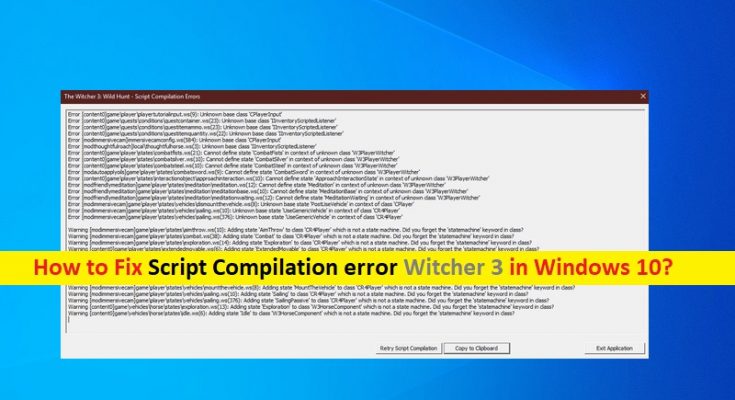What is ‘Script Compilation error Witcher 3’ in Windows 10?
If you are experiencing ‘Script Compilation error Witcher 3’ or ‘Script Compilation error’ issue in your Windows 10 computer while trying to apply certain mods to Witcher 3 game, then you are in right place for the solution. Here, you will be guided with easy steps/methods to resolve the issue. Let’s starts the discussion.
‘Witcher 3: Wild Hunt’ game: Witcher 3: Wild Hunt is action role-playing game designed and developed by CD Projekt Red. This game is available for Microsoft Windows, PlayStation 4, PlayStation 5, Xbox One, Xbox Series X/S and Nintendo Switch. Witcher 3: Wild Hunt game with third-person perspective players control Geralt or Rivia, a monster salayer known as ‘Witcher’. Geralt Walks, runs, rolls and dodges, and jumps, climbs and swims.
However, several ‘Witcher 3’ game’s players reported they faced ‘Script Compilation error’ problem while they tried to apply mods to Witcher 3 game on their Windows 10 computer. This issue indicates you are unable to apply to Witcher 3 game or use game mods in Witcher 3 game in your Windows computer for some reasons. The possible reason behind this error can be the version of game mods you are trying to install.
It might possible to get this error when you are trying to install 1.30 and version of GOTY ‘1.31’. It is because the 1.30 version of mods just override some of the features of GOTY 1.31 version of game that’s why you are facing the ‘Script Compilation error’ problem while applying or using mods in game. Another possible reason behind the issue can be the mods conflict issue. If you have more than one mods installed, they might be conflicting with each other and that’s why you are facing error. Let’s go for the solution.
How to fix Script Compilation error Witcher 3 in Windows 10?
Method 1: Fix ‘Script Compilation error Witcher 3’ with ‘PC Repair Tool’
If you are facing this error due to some issue in your Windows computer, then you can try to fix the issue with ‘PC Repair Tool’. This software offers you to find and fix BSOD errors, DLL errors, EXE errors, problems with programs/applications, malware or viruses issues, system files or registry issues and other system issues with just few clicks.
Method 2: Update Mods and game
One possible way to fix this error is to update mods and game to latest & compatible version.
Step 1: At first, install the base game
Step 2: Now, download the following patches
- Download the Day 1 Patch: http://patch0.thewitcher.com/witcher3_patch_1.01.exe
- download the “1.10 Patch” : https://www8.zippyshare.com/d/xfAT8hBs/59322/The.Witcher.3.Wild.Hunt.Patch.v1.10-GOG.torrent
- Download the 1.22 Patch : https://www.gamepressure.com/download.asp?ID=61157
- Download the 1.24 Patch : https://www.gamepressure.com/download.asp?ID=61448
- Download the 1.30 Patch : https://www.gamepressure.com/download.asp?ID=61447
- Download the 1.31 Patch : https://www.gamepressure.com/download.asp?ID=61911
Step 3: Once all patches downloaded, put them all in one folder
Step 4: Now, install at first ‘Day 1 Patch’ by double-clicking on patch.exe and follow on-screen instructions to finish update. Repeat the same steps to install other patches you downloaded
Step 5: Once done, your game will have been updated to 1.31 version and please check if the error is resolved.
Step 6: Now, make sure that mods that you are downloading are of version 1.31 for them to work correctly.
Method 3: Applying the Unification Patch
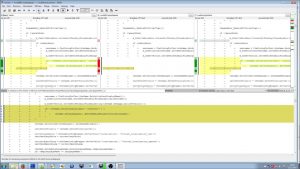
Another possible way to fix the issue is to apply the unification patch that was released later to solve these mods conflicts.
Step 1: Open your browser and visit ‘https://www.nexusmods.com/witcher3/mods/2134/?’ page to download ‘Unification Patch’
Step 2: Once downloaded, copy both the ‘Content’ and ‘Mods’ in game folder and make sure to select Copy & Replace. Also make sure your game is updated to latest version before applying this solution.
Method 4: Merging Mod Scripts
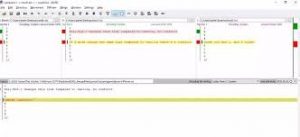
You can also fix mod conflict issue in game by merging mod scripts.
Step 1: Open your browser and visit ‘https://www.youtube.com/redirect?q=http%3A%2F%2Fwww.nexusmods.com%2Fwitcher3%2Fmods%2F484&v=YolaeWk5Dm4&redir_token=VFAd5ue2orG1kqxNqThnOJvVWeF8MTU0OTQ1MDQ2NkAxNTQ5MzY0MDY2&event=video_description’ page to download ‘Script Manager’
Step 2: Now, run the ‘Script Manager’, select your Witcher 3 folder by clicking on ‘…’
Step 3: Click ‘Refresh’ in ‘Conflicts’ and it will tell you the conflict in mods
Step 4: Now, select ‘Mods’ and click ‘Merge Selected Script’ option
Step 5: Now, this will inform you the number of conflicts in scripts and once that has resolved automatically, also ones that need to be resolved manually, click ‘Ok’ button
Step 6: Now, you can see on top words A, B, and C are visible. These are names of three columns. Yellow lines indicates conflict requires to solve manually in order to resolve those ‘Output Column’, we scroll down for line that says ‘Merge Column’ and select in Yellow and right-click on it. Now, we have to see in A, B, and C columns and see in which columns actual code is selected in Yellow.
For example, it selected ‘C’ column and click ‘Select Lines From C’ and now you can see lines from column C have automatically been used and conflict is resoled now. Click ‘File > Save’ and then close this window and you will see message that says ‘Merge Finished’ and click ‘OK’ button
Step 7: Once done, now conflict issue between mods are resolved and hence the issue is resolved.
Conclusion
I am sure this post helped you on How to fix Script Compilation error Witcher 3 in Windows 10 with several easy steps/methods. You can read & follow our instructions to do so. That’s all. For any suggestions or queries, please write on comment box below.