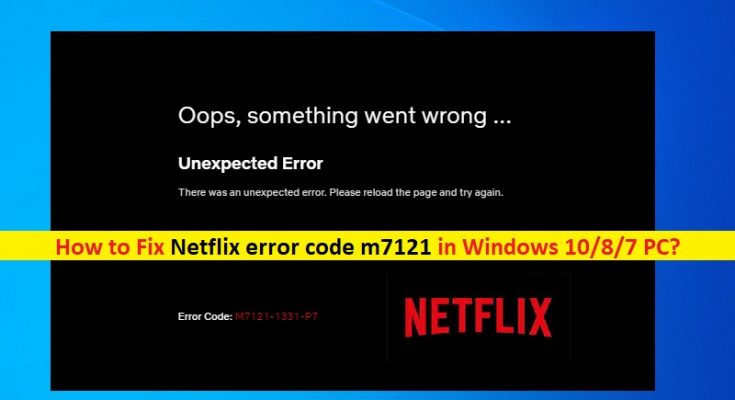What is ‘Netflix error code m7121’ in Windows 10/8/7 PC?
In this post, we are going to discuss on “How to fix Netflix error code m7121 on browser in Windows 10/8/7”. You will be guided with easy steps/methods to resolve the error. Let’s starts the discussion.
‘Netflix’: Netflix Inc is Pay TV over-the-top media service and production company offers subscription-based video-on-demand (VoD) from library of films and TV series. As of October 2021, Netflix has over 214 million subscribers, including 74 million in US and Canada, and 70 million Europe. Netflix can be accessed via internet browsers on PCs/laptops, or via application software installed on Smart TVs, set-top boxes connected to TVs, tablets computers, Smartphone, digital media players, Blu-ray disc player, video game consoles, and virtual reality headsets on list of Netflix-compatible devices.
‘Netflix error code m7121’: It is common problem relating to Netflix service. This Netflix error is usually appeared in your browser software in Windows 10/8/7 computer while you try to access Netflix service. This issue indicates that there is some issues with your browser software from which you are accessing Netflix service.
Netflix expert team also acknowledged this error and states that the error is occurred possibly if your browser either doesn’t fulfil the requirements to play shows/TV series or there is bad data/cache in browser that is prohibiting it from playing Netflix videos. This Netflix error is appeared with title saying ‘Oops, something went wrong…Unexpected error. There was an unexpected error. Please reload the page and try again’, along with Error code M7121-1331-P7.
The possible reason behind this error can be the HTML 5 version – the latest HTML version that is not enabled in your browser. If you are not aware, this new HTML version is used by almost all major pliers in streaming industry. So, enabling HTML 5 version in your browser is necessary in this case. Another possible reason behind the issue can be Google Chrome extensions that are conflicting with playback processes of Netflix.
This Netflix error can also be occurred due to corrupted or outdated your browser like Google Chrome itself. Netflix error code m7121 can also be occurred due to corrupted or outdated cache of browser. Also, if there is some issue with Netflix service/server itself or server is temporarily down for some reasons, then you will need to wait until the server issue is resolved. It is possible to resolve this error with our instructions. Let’s go for the solution.
How to fix Netflix error code m7121 in browser in Windows 10/8/7?
Method 1: Fix ‘Netflix error code m7121’ with ‘PC Repair Tool’
If this error is occurred due to some issues in your Windows computer, then you can try to fix the issue with ‘PC Repair Tool’. This software offers you to find and fix BSOD errors, DLL errors, EXE errors, problems with programs/applications, malware or viruses issues, system files or registry issues, and other system issues with just few clicks.
Method 2: Try a supported browser and enable HTML 5 version
You should make sure you are using supported browser to stream Netflix service and HTML 5 version is enabled in it. In case, if you browser is unsupported like Speed Browser, then you will not be able to stream videos on Netflix service. Some well-known supported browsers are Google Chrome, Mozilla Firefox, Edge, etc. You can try any browser from supported browsers. Also, it is necessary you have HTML 5 version enabled. You can check your browser whether if HTML 5 works by navigating ‘https://www.youtube.com/html5’ ‘YouTube’s HTML5 Detector’.
Method 3: Disable browser extensions
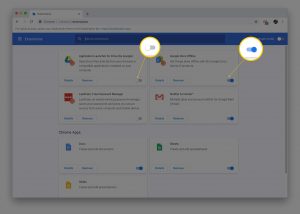
This issue can be occurred due to problematic extensions installed in your browser. You can disable or remove such problematic extensions in order to fix the issue.
Step 1: Open ‘Google Chrome’ browser, type ‘chrome://extensions’ in ‘URL’ bar in browser and hit ‘Enter’ key
Step 2: In the opened page, toggle each one of to turn OFF all extensions.
Step 3: Once done, restart your browser and check if the error is resolved.
Method 4: Check ‘Widevine Content Decryption Module’ and reset Chrome configurations
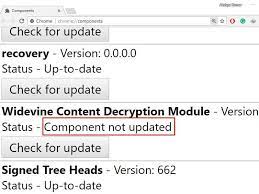
Another possible way to fix the issue is to check Widevine Content Decryption Module and then reset Chrome browser. This module is used globally for encryption and secure license distribution, Since Netflix allow you to stream copyright material, it uses this module a lot in its operations. To do so, open your Chrome browser and enter ‘chrome://components’ in URL bar, find ‘Widevine Content Decryption Module’ and click ‘Check for updates’.
Method 5: Clear browser history, cache and cookies
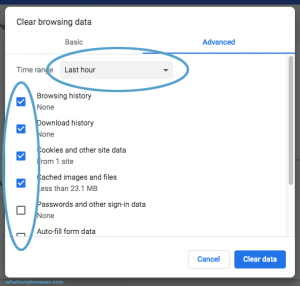
Step 1: Open ‘Chrome’ browser and press ‘CTRL + SHIFT + ESC’ keys on keyboard to open ‘Clear browsing data’ page/tab
Step 2: Select ‘All Time’ from ‘Time Range’ dropdown, select checkboxes relating to cookies, cache and browser history, and hit ‘Clear Data’ and hit ‘Clear Data’ again to confirm resetting.
Step 3: Once done, restart your browser and check if the error is resolved.
Method 6: Update or reinstall Google Chrome
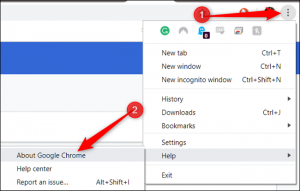
If the issue is still persist, then you can try to fix the issue by updating or reinstalling Google Chrome browser.
Step 1: Open ‘Google Chrome’ and click ‘Three-Dots’ icon at top-right corner and click ‘Help > About Google Chrome’. This will automatically update Google Chrome browser. Once done, please check if the error is resolved.
Step 2: If not, uninstall Google Chrome by going to ‘Control Panel > Uninstall a Program > Programs & Features’ and then reinstall it.
Method 7: Check Netflix server
You should make sure Netflix server is up and running properly. If you investigate there is some issue with Netflix server itself, then you will need until the server issue is resolved. You can check Netflix server status via ‘https://help.netflix.com/en/is-netflix-down’ official page.
Conclusion
I am sure this post helped you on How to fix Netflix error code m7121 in Windows 10/8/7 with several easy steps/methods. You can read & follow our instructions to do so. That’s all. For any suggestions or queries, please write on comment box below.