People are reporting problems with setting up their scanners to Windows 11. An error message flashes out during the moment that says “Can’t Communicate with Scanner”. This article provides you the guide how to fix scanner not working in windows 11.
You all need Scanners in your daily life to get a hard copy of a document, drawing or any image. To use it, you setup your scanner with your Windows, and simply get the copy of the attached item. The entire task is very simple and so the scanners won’t work issue is something very annoying and frustrating.
This problem takes different forms for different users. For example, some users receive the Can’t Communicate with Scanner error message and for some the scanner does not react at all. The Scanner not working issue is consistent with Windows 10 and not with Windows 11.
The problem could occur with any type of Scanner –whether it is Epson, Canon, HP, Image Access, Panasonic and others. The problem could be that the scanner drivers are not updated. Windows system files corruption, buggy updates and other system related problems can result in this error. Below, you will find several methods to fix the Scanner not working issue Windows 10/ 11.
Before you proceed, we recommend you run a full system scan using PC Repair Tool to your Windows. The tool will check for every possible system related issues, including BSODs, DLL errors, registry issues and similar and provides you an automatic fix for the issue. Below is its direct download link.
Fixes for scanner not working in windows 11
Fix 1: Reinstall scanner drivers
You can start with checking if outdated scanner drivers are responsible for the issue under discussion. Here are the steps how you can reinstall scanner drivers and see if that works:
- Right-click on Start and select Device Manager,
- Under the Imaging or Other devices option, scroll down to find Scanner,
- Right-click on Scanner and click Uninstall device,
- Go to the scanner’s manufacturer website and download the appropriate driver for your scanner,
- Complete its install and reboot the PC. Check the then if the problem is resolved.

Fix 2: Allow Scanner services to activate with startup option
If you still encounter scanner not working in windows 11, we recommend you try with setting the scanner services startup to an automatic option. There are many services associated with the scanner. These are Shell Hardware Detection, Remote Procedure Call RPC, Windows Image Acquisition (WIA), RPC Endpoint Mapper, and DCOM Server Process Launcher. Here is how you can enable these services to activate with Startup option:
- On the Windows Search, Type Services and hit Enter,
- Find the relevant service and double-click on it,
- Go to the startup type and set Automatic,
- Click Start, Apply and confirm with OK.
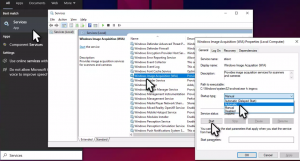
Fix 3: Uninstall latest Windows Update
The problem could start after the Windows Update. If this is so, it is better to reverse the Windows update process till the moment issue is fixed:
- Search for Control Panel on the Windows Search and hit Enter,
- Go to the Program> Uninstall a program,
- Select View Installed updates,
- Sort it by date,
- Select the most recent one, right-click on it and then click Uninstall,
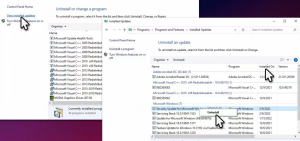
- Follow the on-screen instructions to complete the process,
- Now, search for Update on the Windows Search and press Ok,
- Here, click Pause updates for 7 days,
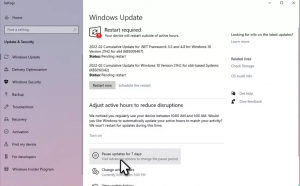
- Restart your device once done.
Fix 4: Repair corrupted files
If damaged or corrupted system files is reason for scanner not working in windows 11, you can fix the issue by running commands in elevated Command Prompt:
- Simply search for cmd on the Windows Search,
- Right-click on Command Prompt and select Run as Administrator,
- If UAC prompt appears, click ‘Yes’ to continue,
- Type sfc/scannow and hit Enter,
- When the scanning process complete, run each of the below commands and hit each on each time:
dism /online /cleanup-image /checkhealth
dism /online /cleanup-image /restorehealth
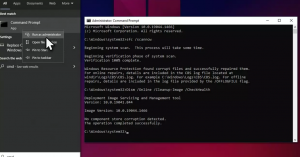
- Restart the device once done.
Conclusion
That’s all! We are now rounding off this article. We hope that the above mentioned methods help you in getting scanner not working in windows 11 fix. if you have any doubts related with the steps provided in the different solutions, feel free to contact us from the comment section below.



