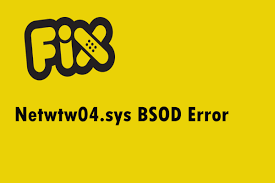Netwtw04.sys BSOD error appears while booting system, trying to launch apps or installing updates. It appears with the Windows stop code DRIVER_IRQL_NOT_LESS_OR_EQUAL (Netwtw04.sys), which has been circulating on the internet for a long time.
Nevertheless, the filename added to the end of the error differs. We have observed mfewfpk.sys, ndis.sys, Epfwwfp.sys, netio.sys, kbdclass.sys, and storahci.sys filenames with the same error code and under the similar circumstances.
The full DRIVER_IRQL_NOT_LESS_OR_EQUAL (Netwtw04.sys) error message states:
Your PC ran into a problem and needs to restart. We’re just collecting some error info, and then we’ll restart for you. (30% complete).
For more info about this issue and possible fixes, visit http://windows.com/stopcode
If you call a support person, give them this info:
Stop Code: DRIVER_IRQL_NOT_LESS_OR_EQUAL
What failed: Netwtw04.sys
The message states that a simple reboot will fix netwtw04.sys failed windows 10. However, no one yet being reported that this fix is working. As per the latest report, the main culprit for the issue in the particular is the corrupted/ outdated Wireless Adapter driver.
However, it is also advised to check if system has two or more confronting anti-virus tools. Even if one of them being disabled, certain files of the software causes conflicts and result in netwtw04.sys bsod error. Also, this is too common that malicious programs, damaged Windows registry and more can result in this error.
If corrupted systems files, outdated Windows registries, missing files or even malware infections that changes the important system’s infections causing the netwtw04.sys failed windows 10 error, you can get an automatic fix for the issue using PC Repair Tool. Here is its direct download link.
Fixes for netwtw04.sys failed windows 10
Fix 1: Update Network Adapter Drivers
- Start with updating the Network Adapter Drivers and see if this helps you in netwtw04.sys bsod error fix:
- Press Win+ R, type in devmgmt.msc and hit Enter,
- On the opened Device Manager window, expand the Network Adapters,
- Right-click on your Network Adapter and select Update Driver Software.
If update does not work, we recommend you try uninstalling and reinstalling it manually. For that, click Uninstall option instead of the Update option, in the said method. Then, scan for the hardware checker on the Action tab of the Device Manger and the system will automatically detect the missing driver.
But, if for some reason, it couldn’t, you can navigate to the manufacturer’s website and download the driver manually. Get the latest and most compatible version of the driver with your OS. If you think that you can do mistakes in doing this operation, you can employ an automatic driver updating tool whose direct download link is provided below.
Fix 2: Uninstall secondary Antivirus tool
If netwtw04.sys bsod error continues, and you are using two different security tools to your PC, we recommend you remove one of them. Delete the one that is disabled. It might be causing software conflict and due to which the system driver can’t work properly. You can uninstall the antivirus manually from the App & Features by the steps below:
- Press Win+ I and select Apps,
- Go to the Apps & Features section and find the antivirus entry
- Click on it and select Uninstall.
Fix 3: Check system for corrupted files
System File checker is the command prompt tool that checks for the corrupted system files and provide their replacement. Here are the required steps:
- Type cmd in the search box and hit Enter,
- Right-click on Command Prompt and select Run as Administrator,
- Type sfc/scannow and hit Enter,
- Let the scan complete and then use the below command to run DISM scan and hit Enter:
DISM /Online /Cleanup-Image /RestoreHealth
- Restart your device once done.
Fix 4: Run CHKDSK
This scan is for checking if there is hard drive issue. You can get any hard drive related issues causing netwtw04.sys failed windows 10 errors by the below steps:
- Open Command prompt as Administrator,
- Type in CHKDSK and click Enter to check your disk,
- Restart the device to complete the process.
Fix 5: Run Blue Screen Troubleshooter
Blue Screen Troubleshooter is a built-in Windows too to fix BSOD. Here is the quick guide:
- Press Win+ I, click on Update & Security and select Troubleshoot,
- Click on Blue Screen and then on the Run the Troubleshooter option,
- Follow the on-screen instructions to complete the process.
Fix 6: Update Windows
Next thing you should consider of, if you still encountering netwtw04.sys failed windows 10 error is to update the Windows 10. There might be certain bugs/flaws that causing the issue and that will be gone after the update. Here are the steps:
- Press Win+ I, click on Update & Security and then Windows Update,
- Click Check for Updates button,
- Now, download and install the available update.
Fix 7: Restore system
You can use system restore point to get to the previous working state of your PC where the netwtw04.sys failed windows 10 issue didn’t occur. Here is how:
- Type restore point on the search box and click on create a restore point,
- In the system protection tab, click System Restore…,
- Click Next to continue,
- Now, select a correct restore point,
- Click Finish.
Conclusion
We have provided all possible fixes for netwtw04.sys failed windows 10. Hope that the provided fixes help you in getting rid of the issue. Appreciate our effort if this article is helpful for you. Do comment below if you have any queries, questions and suggestions related to the article.