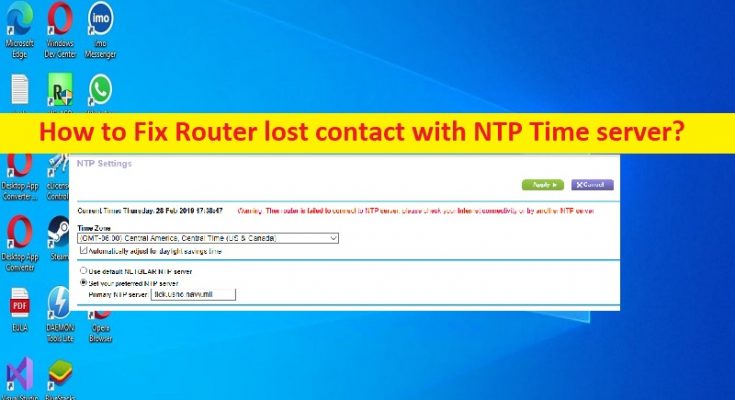Tips to fix Router lost contact with NTP Time server:
In this article, we are going to discuss on How to fix Router lost contact with NTP Time server. You will be guided with easy steps/methods to resolve the issue. Let’s starts the discussion.
‘Router lost contact with NTP Time server’:
NTP – Network Time Protocol: NTP is networking protocol for clock synchronization between computer systems over packet-switched, variable-latency data networks. NTP is one of oldest Internet Protocols in current use. NTP is intended to synchronise all participating computers to within milliseconds of Coordinated Universal Time (UTC). It uses the intersection algorithm, a modified version of Manzullo’s algorithm, to select accurate time servers and is designed to mitigate the effects of variable network latency.
However, several users reported they faced Router lost contact with NTP Time server error when they tried connected to router. There could be several reasons behind the issue including incorrect system date & time for all gadgets that use the router as local time server, timestamps in router’s log data will be wrong.
This issue can be occurred if features are disabled at certain times of the day due to time restrictions. One possible way to fix the issue is to restart Windows Time Service in your computer. Also, you should make sure and check if configuration of router is correct. It is possible to fix the issue with our instructions. Let’s go for the solution.
How to fix Router lost contact with NTP Time server?
Method 1: Check router’s configuration
You should make sure router’s configuration is correct. Ensure that your NTP server is connected to network and that your router or firewall configurations are correctly one. You can perform router restart operation in order to fix any network consistency issue and all other router’s configuration issue.
Method 2: Restart Windows Time Service
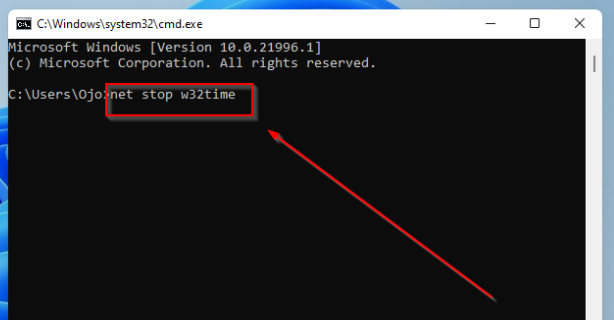
Step 1: Type ‘cmd’ in Windows Search Box and press ‘SHIFT + ENTER’ keys on keyboard to open ‘Command Prompt as Administrator’
Step 2: Type the following command and hit ‘Enter’ key to execute to force stop NTP service
net stop w32time
Step 3: Once executed, execute the following command
net start w32time
Step 4: Once executed, it will restart NTP service and then check if the issue is resolved.
Method 3: Ping NTP server from your PC/source IP
Step 1: Open ‘Command Prompt’ using above method, type the following command and hit ‘Enter’ key to execute.
ping time.windows.com
Step 2: You will get request timed out message if the time server is down. In this case, you will have to switch the server.
Fix Windows PC issues with ‘PC Repair Tool’:
‘PC Repair Tool’ is easy & quick way to find and fix BSOD errors, DLL errors, EXE errors, problems with programs/applications, malware or viruses infections in computer, system files or registry issues, and other system issues with just few clicks.
Conclusion
I am sure this post helped you on How to fix Router lost contact with NTP Time server with easy ways. You can read & follow our instructions to do so. That’s all. For any suggestions or queries, please write on comment box below.