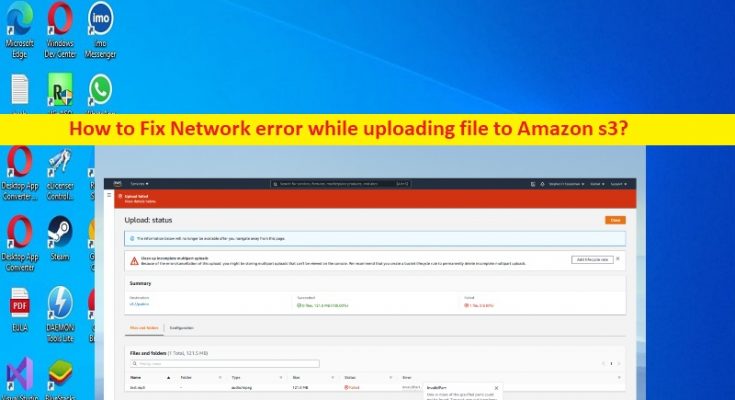Tips to fix Network error while uploading file to Amazon s3:
In this post, we are going to discuss on How to fix Network error while uploading file to s3, Network error while uploading file to Amazon s3. You will be guided with easy steps/methods to resolve the issue. Let’s starts the discussion.
‘Network error while uploading file to s3’:
‘Amazon s3’: Amazon s3 or Amazon Simple Storage Service is service offered by Amazon Web Services (AWS) that provides object storage through a web service interface. Amazon s3 uses the same scalable storage infrastructure that Amazon.com uses to run its e-commerce network.
Amazon s3 can store any type of object, which allows uses like storage for internet applications, backups, disaster recovery, data archives, data lakes for analytics, and hybrid cloud storage. Amazon s3 standard is the default and it is general purpose storage for frequently accessed data. Amazon s3 on Outposts bring object storage to your on-premise environment with AWS Outposts.
However, several users they faced Network error while uploading file to s3, Network error while uploading file to Amazon s3 platform. This error indicates you are unable to finish uploading files on Amazon s3 platform for some reasons. One possible reason behind the issue can be the issue with Amazon s3 server. If you investigate there is some issue with Amazon s3 server or Amazon server, then you will need to wait until the server issue is resolved.
This issue can be occurred due to maximum data size limit. If you are not aware, Amazon s3 can store files or data of different sizes between 0 bytes and 5GB. However, the maximum file size that can be uploaded to the Amazon s3 at one is 5GB. You can upload files larger than 5GB usign multiple upload API, which you can upload files as large as five terabytes to Amazon s3. If you are looking for ways to fix Network error while uploading file to s3, then you are in right-place for the solution.
Some common Network error while uploading file to s3 issue:
- Unable to connect to the endpoint.
- Missing credentials.
- S3 API returned an error.
How to fix Network error while uploading file to Amazon s3?
Method 1: How can I upload large files to Amazon s3 from browser?
Step 1: Split the file into different parts using dd, Linux, or split method
Step 2: Launch the multipart upload and get an upload ID once it is launched
Step 3: Upload each part of file followed by upload ID and part number
Step 4: Conclude the upload by submitting the ETag pairs, including upload ID and let the number for each part of file.
Method 2: Fix unable to connect to endpoint error
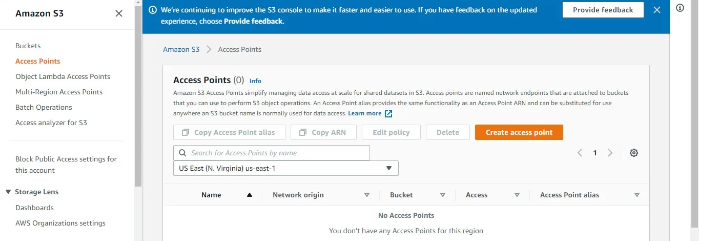
Step 1: At first, you need to check to ensure you are using correct AWS region and Amazon endpoint, and also ensure that your network can connect to Amazon endpoints
Step 2: Confirm that your DNS can fix to the S2 endpoints and check the VPC configuration if you are using Amazon EC2 instance and set the correct AWS region.
Method 3: Fix missing credentials
If DB cluster is missing the IAM role attachment or role ARN is not given, and only the role name is provided in parameter group, then you may receive missing credentials error. Loading data from Amazon s3 is one of best way to fix the issue.
Method 4: Fix Amazon s3 returned error
This error can be occurred due to encrypted files you have in your Amazon s3 bucket or encryption on your Amazon s3 bucket. To fix the issue, you can add ‘kms*’ to ‘IAM role’ you used to perform the ‘Load’ operation if ‘ServerSideEncryptionConfigurationExists’ is true. Also, you can click here to learn more about Amazon s3 uploading.
Fix Windows PC issues with ‘PC Repair Tool’:
‘PC Repair Tool’ is easy & quick way to find and fix BSOD errors, DLL errors, EXE errors, problems with programs/applications, malware or viruses infections in computer, system files or registry issues, and other issues with just few clicks.
Conclusion
I hope this post helped you on How to fix Network error while uploading file to s3, Network error while uploading file to Amazon s3 with easy ways. You can read & follow our instructions to do so. That’s all. For any suggestions or queries, please write on comment box below.