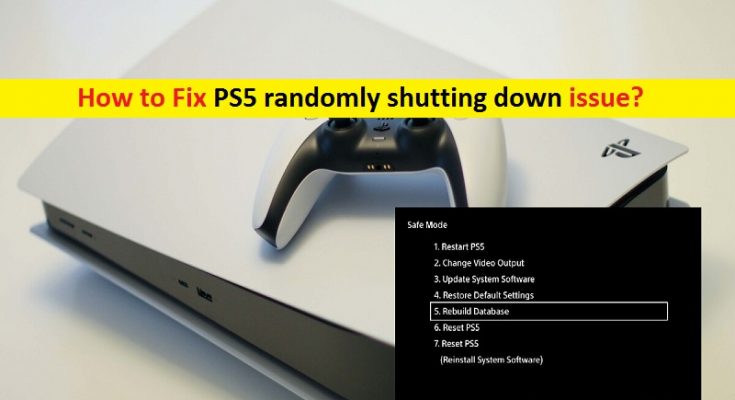What is ‘PS5 (PlayStation 5) randomly shutting down’ issue?
In this post, we are going to discuss on “How to fix PS5 randomly shutting down issue”. Here you will be guided with easy steps/methods t resolve the issue. Let’s starts the discussion.
‘PlayStation 5 (PS5)’: PS5 is home video game console designed and developed by Sony Interactive Entertainment. It is successor of PlayStation 4 (PS4). The main features of PS5 (PlayStation 5) includes solid-state drive customized for high-speed data streaming to enable significant improvements in storage performance. It also includes AMD Graphics card capable of 4K resolution display up to 120 FPS (frame per second). This console as new audio technology called ‘Tempest Engine’ allowing hundreds of simultaneous sound compared to 50 for PlayStation 4 (PS4).
However, several PlayStation 5 (PS5) users reported that they faced ‘PS5 randomly shutting down’ issue when they tried to run apps/games on PS5. This issue is usually occurred when you start PS5 console while some users reported that issue is also occurred in the middle of gameplay session. Some user also says they see it turning OFF it left alone for few minutes. This problem prevents you from using PlayStation 5 console due to random shutdown.
There could be several reasons behind this issue including outdated PS5 firmware/software, HDMI Device Link artifact, rest mode is aggressively configured and hardware/unresolved firmware issue. Outdated firmware software of PS5 could be reason behind the issue. You can fix the issue just by installing the latest patch or updating firmware of console to latest version. This issue can also be occurred if HDMI Device Link artifact is enabled in your PS5 console. You can disable this option in Settings menu in order to fix the issue.
Another possible reason behind this issue can be the ‘Rest Mode’ feature on PS5 console which is aggressively configured. You can disable this feature through Settings in PS5 in order to fix the issue. Also, you can find and fix any hardware related issue in PS5 that is preventing you from using PS5. Let’s go for the solution.
How to fix PS5 randomly shutting down issue?
Method 1: Update PS5 firmware software to latest version
One possible way to fix the issue is to update firmware software of PlayStation 5 (PS5) to latest available version.
Update PS5 firmware via UI:
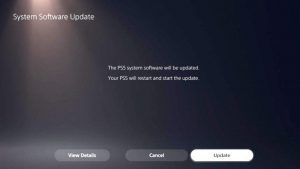
Step 1: Press ‘PS’ button PS5 controller to bring up the menu bar at bottom of screen
Step 2: Select ‘Downloads & Uploads’ option at bottom menu bar
Step 3: Now, select ‘Downoad/Copies’ option from menu and choose ‘Update System Software’
Step 4: In next menu, select ‘Update’ and confirm the operation to update it. Wait to complete the process and once done, your console will prompt you to restart. After restart, check if the issue is resolved.
Update PS5 console firmware software via USB drive:
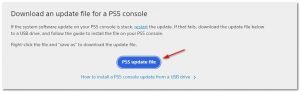
Step 1: In Windows computer, you need to open ‘File Explorer’ and plug in USB drive of at least 7 GB storage space, right-click on USB drive and select ‘Format’
Step 2: In Format window, set the File System Type to ‘Fat32’, put the allocation unit size to ‘4096’ bytes and check ‘Quick format’ checkbox and then hit ‘Start’ button to start formatting the USB drive
Step 3: Once formatted, create the new folder with ‘PS5’ name inside the drive and double-click on created folder, and create another folder inside it with ‘Update’ name
Step 4: Now, open your browser and visit ‘PS5 System Software Update’ page (Official) and download the update file for PS5 console
Step 5: Once downloaded, paste the downloaded PS5Update.PUP file inside ‘PS5/Update’ folder
Step 6: Once done, plug the USB drive which contains PS5 Software update file, into your PS5 console and boot your PS5 console into Safe Mode by pressing ‘Power’ button on console and release it after second beep.
Step 7: Once you are in Safe Mode in PS5, select ‘Update System Software’ option 3, choose ‘Update from USB Storage Device’ and hit ‘OK’ to confirm
Step 8: Wait until the system verify the integrity of update files and install it over your existing OS
Step 9: Once done, restart your console to see the changes and check if it works for you.
Method 2: Disable HDMI Device Link in PS5 console
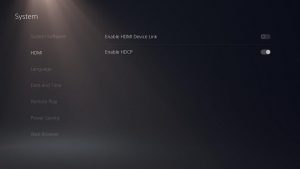
This problem can also be occurred if HDMI Device Link option is enabled in your PS5’s settings. This method is applicable if you have any connected HDMI devices like Soundbar, Blue-ray device, etc to switch your PS5 console OFF while you are in the middle of your work on PS console. You can disable this feature in PS5 console in order to fix the issue.
Step 1: Go to ‘Settings’ menu from top-right corner of PS5 console’ screen
Step 2: In ‘settings’ page, go to ‘System’ and select ‘HDMI’ in left pane. Now, in right pane, toggle the switch associated with ‘Enable HDMI Device Link’ to disable it. Once done, try using PS5 console and check if the issue is resolved.
Method 3: Disable Rest Mode Feature in PS5 console’s settings
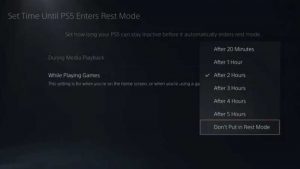
Another possible reason behind this issue is enabled Rest Mode in your console’s settings. You can disable this feature in order to resolve the issue.
Step 1: From main dashboard menu on PS5 console, go to ‘Settings’ at top-right corner
Step 2: In ‘Settings’ page, go to ‘System > Power Saving’ and in right pane, access ‘Set Time Until PS5 Enters Rest Mode’ menu
Step 3: Set the dropdown menus of ‘During Media Playback’ and ‘While playing Games’ to ‘Don’t put in Rest Mode’
Step 4: Return to previous menus to save the changes and check if the issue is resolved.
Method 4: Contact PS5 support
If the issue is still persist, then you can contact PlayStation technician and ask them to investigate if the problem is hardware related or it is caused by software/firmware glitch that Son is currently working to resolve. To do so, open your browser and visit ‘https://www.playstation.com/en-us/support/contact-us/’ page or visit ‘PlayStation Contact Us & Support page (Official)’ and reported them about the issue. You can call the toll-free number under ‘Need to Contact Us?’. This number will change automatically depending on country that you are accessing the page. Hope your problem will be resolved.
Conclusion
I am sure this post helped you on How to fix PS5 randomly shutting down with several easy steps/methods. You can read & follow our instructions to do so. That’s all. For any suggestions or queries, please write on comment box below.