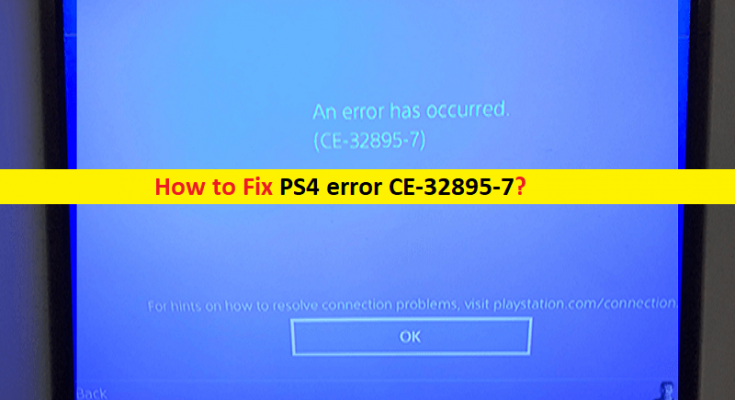What is ‘Error CE-32895-7’ in PS4?
If you are facing ‘PS4 error CE-32895-7’ problem while trying to connect to WIFi network or trying to install pending Firmware Update in PS4, then you are in right place for the solution. Here, you will be guided with easy steps/methods to resolve the issue. Let’s starts the discussion.
‘PS4 error CE-32895-7’: Error CE-32895-7 is common PS4 problem usually occurred when you try to connect PS4 to WiFi network or try to install Firmware Update in PS4. This issue indicates that PS4 (PlayStation 4) won’t have a RootCA Certificate and this cause issues with the server certificates. There could be several reasons behind this issue including TCP/IP irregularity, connected to restricted network, issue with hardware, due to installing pending firmware update fails, some internal glitches and other reasons.
Error CE-32895-7 in PS4 can be occurred due to incorrect network settings or issues with internet connection. You should make sure you have stable internet/network connection and there is no issue with network/internet connection in your device. You can reset/restart your router or networking equipments in order to fix the internet connection issue. This error can also be occurred if your PS4 is connected to network connection that has limited or restricted executed by network admin. In such case, you can contact network administrator to remove your from network restrictions and allow you to access network and resolve this error.
Another possible reason behind this issue can be failed hardware components like graphics card, network, and/or others. You can contact computer/PS4 expert and get your system checked. It is possible to resolve this error with our instructions. Let’s go for the solution.
How to fix PS4 error CE-32895-7?
Method 1: Reboot PS4 (PlayStation 4)
Sometimes, this issue is occurred due to some temporary glitch in PS4 console. You can fix the issue by just restarting/rebooting PS4 console. And check if restarting PS4 console resolves the issue .
Method 2: Try different network
If you are unable to access specific WiFi network and facing ‘PS4 error CE-32895-7’ problem, then you can try accessing different network and check if the issue is related to specific WiFI network. To do so, disconnect PS4 from current active network and connect to some different network, and check if it works for you.
Method 3: Perform router reset

This issue can be occurred due to bad network configuration of your router, network inconsistency occurred with routers employed with limited bandwidth or change imposed by ISP. In such case, you can perform router reset in order to fix the issue. resetting router will clear entire custom settings, established by you such as whitelisted devices, forwarded ports and device you are blocking.
To reset router, you need to turn ON your router and disconnect all connected devices, hit ‘Reset’ button on router using some sharp object for about 30 seconds. Release the button when you see LED light flashing. Once done, connected your PS4 to network and check if the issue is resolved.
Method 4: Update Firmware Software in PS4
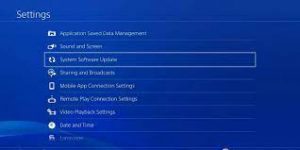
One possible way to fix the issue is to update Firmware software in PS4. Let’s try.
Step 1: On PS4 console, go to main screen > Notifications and check if there is any update pending in ‘Downloading’ sections
Step 2: If available, hit ‘Options’ key and select ‘Delete’ from notification panel, and once done, disable PS4 completely.
Step 3: Now, press and hold ‘Power’ button till the fans shut down physically
Step 4: Now, press and hold ‘Power’ button on PS4 again till you listed 2 repeated beeps. This way, your PS4 will be entered into Safe Mode
Step 5: Once you are in Safe Mode, connect your controller with cable and hit ‘PS’ button to start connection.
Step 6: Go to ‘Safe Mode’ menu > utilize the controller > Update System Software > Updating using internet
Step 7: Wait to finish the update process. Once done, restart your PS4 and check if the issue is resolved.
Method 5: Rebuild Database in PS4
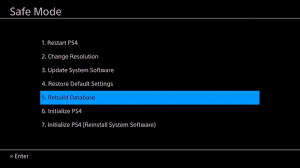
This issue can be occurred due to issue with PS4 database. You can rebuild Database in order to fix the issue.
Step 1: Turn OFF PS4 and use USB cable and connect your PS4 DualShock 4 Controller
Step 2: Press and hold ‘Power’ button for about 10 seconds till beeping sound start appearing
Step 3: Now, on controller hit ‘PS’ button and enter into ‘Safe Mode’ and choose ‘Rebuild Database’ option. Wait to finish the process. Once done, restart your device and check if the issue is resolved.
Method 6: Contact PS4 service centre
If the issue is still persist, then it might possible this issue is occurred due to some issue with PS4 hardware. You can contact service center or contact the Sony Live Agent from their Contact US page and get hardware ticket. You can report your problem to them to resolve.
Conclusion
I am sure this post helped you on How to fix PS4 error CE-32895-7 with several easy steps/methods. You can read & follow our instructions to do so. If the post really helped you, then you can share the post with others to help them. That’s all. For any suggestions or queries, please write on comment box below.