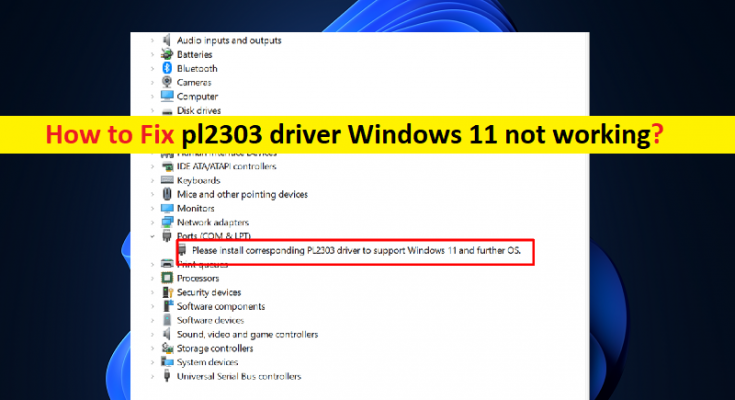What is ‘pl2303 driver Windows 11 not working’ issue?
If you are facing pl2303 driver Windows 11 not working issue, then you are in right-place for the solution. Here, you will be guided with easy ways on How to fix pl2303 driver not working Windows 11. Let’s starts the discussion.
What is pl2303 driver?
PL-2303 USB to Serial Adapter or Prolific PL-2303 is smart and convenient accessory for connecting RS-232 serial devices to USB-equipped Windows Host computer. PL-2303 USN to Serial Adapter provides a bridge connection with a standard DB 9-pin male serial port connector in one-end and a standard Type-A USB plug connector on other end. It allows a simple & easy way of adding serial connections to your PC without having go thru inserting a serial card and traditional port configuration.
In most cases, PL-2303 driver is automatically installed on Windows 11 computer by Windows itself for your PL-2303 USB to Serial adapter/cable. If you are not aware, PL-2303 driver is important software required to communicate your PL-2303 USB to Serial adapter/cable (hardware) with operating system installed in computer. In sort, PL-2303 driver must be installed in your computer properly if you don’t want any issue relating to PL-2303 USB to Serial adapter/cable connection and functions in computer.
However, several users reported they faced pl2303 driver Windows 11 not working when they connect prolific pl2303 USB to Serial adapter/cable to their Windows 11 computer. There could be several reasons behind the issue including pl2303 driver compatibility issue, incorrect device driver’ settings, and other issues. In such case, you can download & install pl2303 driver update from official site in your computer in order to fix. Let’s go for the solution.
How to fix pl2303 driver Windows 11 not working?
Method 1: Fix ‘pl2303 driver Windows 11 not working’ with ‘PC Repair Tool’
‘PC Repair Tool’ is easy & quick way to find and fix BSOD errors, DLL errors, EXE errors, problems with programs/applications, malware or viruses infections in computer, system files or registry issues, and other system issues with just few clicks.
Method 2: Download and install Prolific pl2303 driver for Windows 11 from ‘prolific official site’
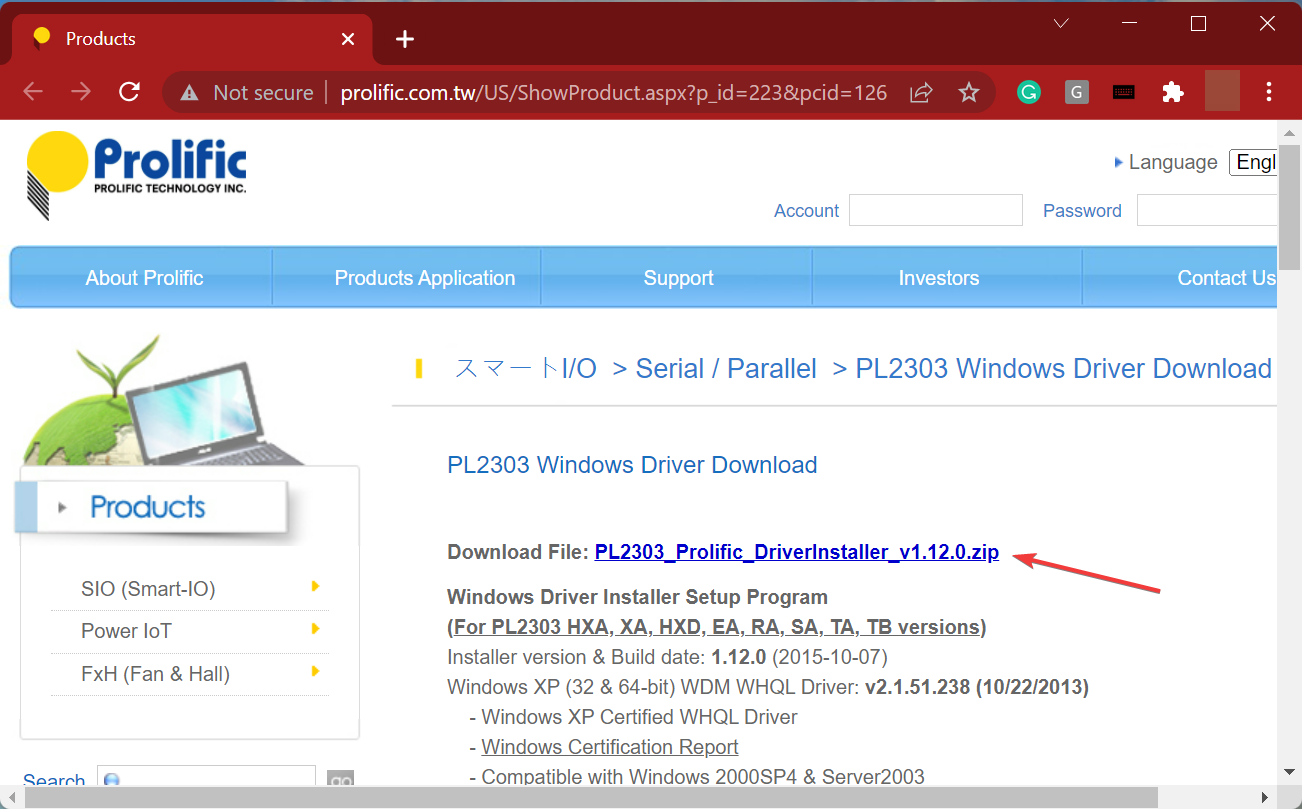
Step 1: Open your browser and visit ‘Prolific’ official site or visit ‘http://www.prolific.com.tw/US/ShowProduct.aspx?p_id=223&pcid=126’ page
Step 2: Click on ‘PL2303_Prolific_DriverInstaller’ link to download PL-2303 driver. Once downloaded, extract the download file/folder to see executable of driver file.
Step 3: Now, double-click on driver setup file and follow on-screen instructions to finish installation. Once installed, check if it works for you.
Method 3: How to see ‘PL-2303 driver’ in Device Manager if COM & LPT node is missing?
It might possible COM & LTP node is hidden in Device Manger so you can show hidden devices in Device manager in order to fix.
Step 1: Open ‘Device Manager’ app using above method and click ‘View’ menu, and click ‘Action > Add Legacy Hardware’
Step 2: Click ‘Next’ and select ‘Search for and install the hardware automatically (recommended)’ option, and click ‘Next’
Step 3: Select ‘Ports (COM & LPT)’ from list and hit ‘Next’, and click ‘Next > Finish’. Now, you will see ports (COM & LPT) node in Device Manager, and PL-2303 driver as well.
Method 4: Uninstall and reinstall PL-2303 driver
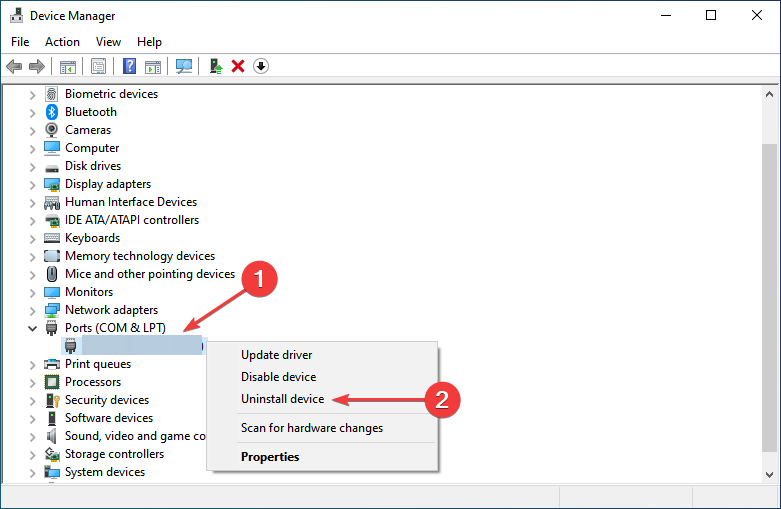
This issue can be occurred if PL-2303 driver is not installed properly or is corrupted. You can uninstall PL-2303 driver and then reinstall it in order to fix.
Step 1: Open ‘Device Manager’ in Windows PC and expand ‘Ports’ category
Step 2: Right-click ‘Prolific USB to Serial Adapter’, and select ‘Uninstall Device’ to uninstall it and after that, restart your computer.
Step 3: Restarting computer will automatically reinstall fresh PL-2303 driver in computer and once installed, check if it works.
Method 5: Download or reinstall PL-2303 driver update in Windows PC [Automatically]
You can update all Windows drivers including PL-2303 driver/ PL-2303 USB to Serial Adapter driver using Automatic Driver Update Tool. You can get this tool through button/link below.
Conclusion
I hope this post helped you on How to fix pl2303 driver Windows 11 not working issue. As mentioned, PL-2303 driver plays important role in communication between your PL-2303 USB to Serial adapter and operating system installed in computer so you should make sure PL-2303 driver is properly installed in computer. That’s all. For any suggestions or queries, please write on comment box below.