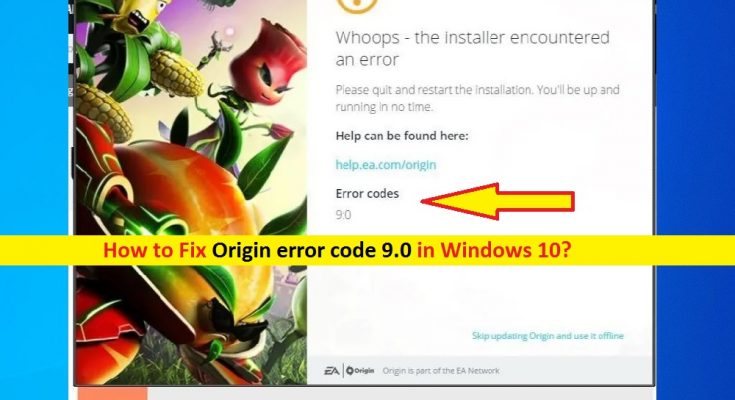What is ‘Origin error code 9.0’ in Windows 10?
If you are facing ‘Origin error code 9.0’ while trying to install or update Origin Client App in Windows 10 computer, then you are in right place for the solution. Here, you will be guided with easy steps/methods to resolve the error. Let’s starts the discussion.
‘Origin’ service: Origin is digital distribution platform designed & developed by Electronic Arts for purchasing and playing video games. This service is available for PCs and mobile platforms. Origin service contains social features including profile management, networking with friends with chat and direct game joining along with an in-game overlay, streaming via Twitch. This service also offers you to share game library and community integration with networking sites including Facebook, Xbox Live, PlayStation Network, and Nintendo Network.
However, several users reported that they faced ‘Origin error code 9.0’ issue while they tried to install or update Origin Client App in Windows 10 computer. This error is occurred usually during update or installation of Origin Client App. The error window explained that there is some issue with Origin installer and instructs you to please quit and restart the installation. Let’s take a look at error message.
“Whoops – Installer encountered an error
Please quit and restart the installation. You’ll be up and running in on time
Error codes
9.0”
There could be several reasons behind this issue including missing/corrupted .NET Framework Installation, interference of your antivirus software, and corruption in Origin Client App installation file itself. In such case, you can try to download and install latest version of .NET Framework in your computer in order to fix the issue. Also, you can download the latest version of Origin client app in computer and then reinstall it in computer.
Another possible reason behind this error can be the interference of your antivirus software. It might possible your antivirus software is blocking Origin Client app installation for some security reasons or due to its over security features. So, you can disable your antivirus in order to fix the issue. Let’s go for the solution.
How to fix Origin error code 9.0 in Windows 10?
Method 1: Fix Origin Client App error with ‘PC Repair Tool’
‘PC Repair Tool’ is easy & quick way to find and fix BSOD errors, EXE errors, DLL errors, problems with programs/applications, malware or viruses issues, system files or registry issues, and other system issues with just few clicks. You can get this tool through button/link below.
Method 2: Reinstall the latest version of NET Framework

Corrupted in files and components relating to .NET Framework in your computer could reason behind this issue. You can install the latest version of NET Framework in order to resolve the issue.
Step 1: Open your browser and visit ‘Microsoft Download Center’ (official) page or visit ‘https://www.microsoft.com/en-us/download/details.aspx?id=55170’ page and download NET Framework in computer
Step 2: Once downloaded, double-click on downloaded NET Framework and follow on-screen instructions to finish installation. Once done, restart your computer and check if the issue is resolved.
Step 3: If not, press ‘Windows + R’ keys on keyboard, type ‘Control’ in the opened ‘Run’ dialog box and hit ‘OK’ to open ‘Control Panel’
Step 4: In ‘Control Panel’, go to ‘Uninstall a Program > Turn Windows Features ON or OFF’
Step 5: In the opened ‘Windows Features’ window, find and tick ‘.NET Framework 4.x.x’ entry checkbox if it is unchecked and then hit ‘OK’ to save the changes
Step 6: If ‘.Net framework’ is already enabled, then you can repair Net Framework by clearing the checkbox using above method and then restart your computer. After restart, re-enable Net framework and restart your computer and check if the issue is resolved.
Method 3: Disable your antivirus software
Sometimes, this issue can be occurred due to interference of your antivirus software installed in computer. It might possible your antivirus is blocking Origin installation/update for some reasons. You can disable your antivirus in order to fix the issue. To disable your antivirus, locate your antivirus icon in system tray or in taskbar and select ‘Disable’, ‘Stop’ or similar option to disable it. Once done, please check if disabling antivirus works for you.
Method 4: Clean installation of Origin Client app in Windows 10
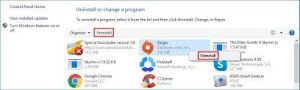
If the issue is still persist, then you try to fix the issue by performing clean installation of Origin Client app in your computer.
Step 1: Make sure you are logged in into Windows 10 with admin account. Now, open ‘Control Panel’ app and go to ‘Uninstall a Program > Programs & Features’
Step 2: Find and select ‘Origin Client’ app, and select ‘Uninstall’ option. Follow on-screen instructions to finish uninstall process and after that, restart your computer
Step 3: After restart, navigate to the Origin Client App installation folder in main drive of computer or locate ‘C:\ProgramData\Origin’ path
Step 4: If you are unable to see ProgramData folder, it might possible it is hide in your computer. In such case, you can turn ON the option that enables you to view hidden files and to do so, click on ‘View’ tab in ‘File Explorer’ and click on ‘Hidden Items/Files’ checkbox to check. Once you are inside correct folder, delete ‘Origin’ folder permanently inside ‘Roaming’ folder
Step 5: Now, download latest version of Origin Client App from official site and then install it in your computer. Once installed, please check if the error is resolved.
Conclusion
I am sure this post helped you on How to fix Origin error code 9.0 in Windows 10 with several easy steps/methods. You can read & follow our instructions to do so. That’s all. For any suggestions or queries, please write on comment box below.