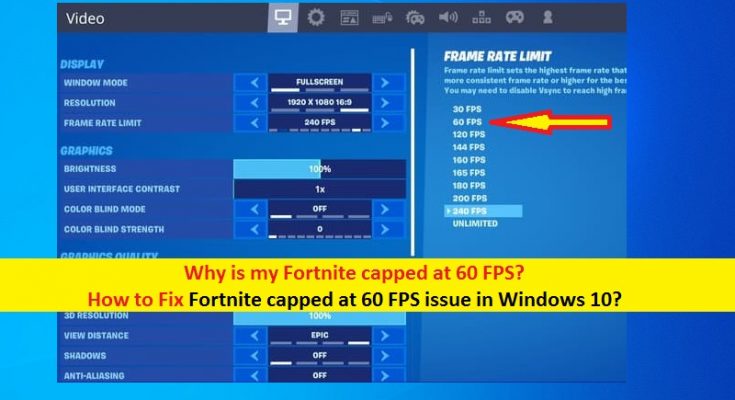If you are looking for ‘Why is my Fortnite capped at 60 FPS’ and ‘How to fix Fortnite capped at 60 FPS issue in Windows 10’, then you are in right place for the solution. Here, you will be guided with easy steps/methods to resolve the issue. Let’s starts the discussion.
‘Fortnite’: Fortnite is online video game designed & developed by Epic Games. This game is available in three distinct game mode versions including Fortnite: Save the World, Fortnite Battle Royale and Fornite Creative. Fortnite: Save the World is available only for Microsoft Windows, MacOS, PlayStation 4 and Xbox One, while Fortnite Battle Royale and Fortnite Creative were released all thoese platforms and also for Ninetendo Switch, iOS and Android devices.
However, several users or Fortnite game player reported that that they faced ‘Fortnite capped at 60 FPS’ issue in Windows 10 computer while they configure game settings to run the Fortnite at some higher FPS value. This issue indicates Fortnite game is running at 60 FPS (Frames Per Second) even when you have configured game settings to run the game at some higher FPS.
60 FPS is not considered to be bad and players receive a rather smooth experience. But increasing the value of FPS in Fortnite game settings offers improved gaming performances and experience and that’s why you and numerous Fortnite players prefer to use higher value of FPS in game. Unfortunately, they failed to run the Fortnite game at FPS they want or they have configured in settings. There could be some problems that’s why Fortnite is capped at 60 FPS.
Why is my Fortnite capped at 60 FPS?
One possible reason behind this issue can be issue with your graphics card drivers in Windows PC. Outdated/corrupted or incompatible graphics card driver installed in computer can cause issues with graphics programs and gaming. If you want to run games like Fortnite in Windows computer with high and improved performances, then you should make sure you have latest and compatible version of graphics card driver installed in Windows computer. If not, update or reinstall graphics card driver in Windows PC and check if you can run Fortnite game without any issue like Fortnite capped at 60 FPS issue.
Fortnite capped/locked at 60 FPS issue can be occurred due to insufficient refresh rate of monitor. In such case, you can try to fix the issue by enabling VSync that synchronizes the frame rate of game with refresh rate on monitor, which helps with screen tearing. This issue can also be occurred due to corruption in Fortnite game files. You can verify integrity of game files using Epic Game Launcher App in order to fix the issue. Let’s go for the solution.
How to fix Fortnite capped at 60 FPS in Windows 10?
Method 1: Fix ‘Fortnite capped at 60 FPS’ issue with ‘PC Repair Tool’
If this issue is occurred due to some problems in Windows computer, then you can try to fix the issue with PC Repair Tool. This software offers you to find and fix BSOD errors, EXE errors, DLL errors, problems with programs/applications, malware or viruses issues, system files or registry issues and other system issues with just few clicks.
Method 2: Check your monitor frequency
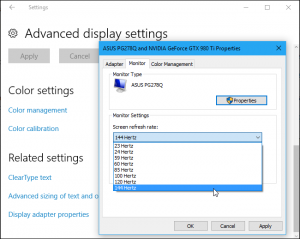
Monitor frequency plays important role in how many FPS can be pulled out of the game. Standard monitor comes with 60Hz at office or anywhere else where video processing capabilities are not important. If your FPS in game is set to run at 144, it will not be possible without a 144hz monitor. So, you should make sure your frame rate correlates with the capabilities of your monitor.
Step 1: Press ‘Windows + I’ keys on keyboard to open ‘Settings’ App in windows 10
Step 2: In ‘Settings’ App, go to ‘System > Display > Advanced Display Settings’
Step 3: Check the ‘Refresh Rate’ section and make sure it is set to highest setting possible. If your monitor is only capable of pulling 60 or 75Hz, your Fortnite in-game frame rate can’t go above that number. If you want to higher FPS in game, then you will have to buy a more capable monitor.
Method 3: Use Performance Mode in Fortnite game
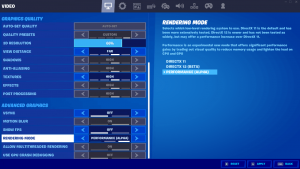
You can also fix this issue by using Fortnite in-game setting ‘Performance Mode’ helps you to improve FPS output drastically. To enable this feature, follow the steps below.
Step 1: Open ‘Fortnite’ game in Windows PC and go to ‘Settings’
Step 2: In game settings, find and go to ‘Rendering Mode’ section and click on right arrow until you find ‘Performance (Alpha)’ option
Step 3: Once done, restart the Fortnite game and check if the issue is resolved.
Method 4: Update graphics card drivers in Windows 10
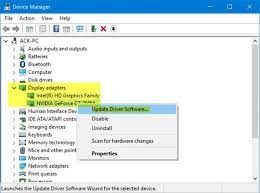
Updating graphics card driver to latest available version can resolve this issue. Let’s try.
Step 1: Press ‘Windows + X’ keys on keyboard and select ‘Device Manager’
Step 2: In ‘Device Manager’, expand ‘Display Adapters’ category, right-click on your graphics card driver and select ‘Update Driver’. Follow on-screen instructions to finish update process. You can also download and install the latest version of graphics card driver from your graphics card manufacturer official site.
Step 3: Once done, restart your computer to see the changes and check if the issue is resolved.
Download or reinstall graphics card driver update in Windows 10 [Automatically]
You can also try to update all Windows drivers to latest version with ‘Automatic Driver Update Tool’. This software will automatically find and download the latest drivers for all Windows 10 device drivers including graphics card drivers and then install them into computer.
Method 5: Verify integrity of game files
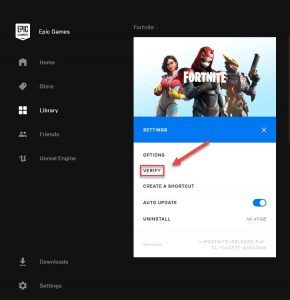
This issue can be occurred due to corruption or missing Fortnite game files. You can verify integrity of game files in order to fix the issue.
Step 1: Open ‘Epic Game Launcher’ app in Windows 10 via Windows Search
Step 2: Go to ‘Library’ and find ‘Fortnite’
Step 3: Click on ‘Three-horizontal dots’ next to the game and select ‘Verify’.
Method 6: Use Game Mode/ Turn OFF Game bar in Windows 10 settings
Step 1: Open ‘Settings’ App in Windows 10 and go to ‘Gaming’ section
Step 2: In right pane, disable ‘Game Bar’ and then select ‘Game Mode’ in left pane
Step 3: Turn ON ‘Game Mode’ option if it is turned OFF. Once done, restart the game and check if the issue is resolved.
Conclusion
I am sure this post helped you to know Why is my Fortnite capped at 60 FPS and how to fix Fortnite capped at 60 FPS in Windows 10. You can read & follow our instructions to do so. That’s all. For any suggestions or queries, please write on comment box below.