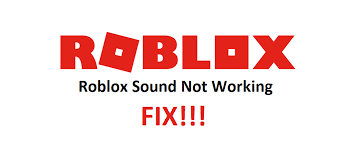More often than not, no sound in Roblox is not an issue that the users are dealing with is not an issue, but just that the sound is turned off. Enabling it is the simple solution in this case. Other than this, an issue with the network driver might result in hearing no sound in the Roblox app.
The driver could be outdated, corrupted or has some bugs. Luckily, there is a simple solution for them. In worst case, the speaker might be malfunctioned. This is the case when you won’t be able to get audio from this and any other apps.
How to deal with this situation
If you are dealing with the situation no sound in Robox, first start with updating the system. The system update will bring back all lost drivers and resolve the issue. However, if the problem persists even after the upgrading the system to the latest version, you should try out the below-mentioned solutions:
#1: Check Roblox Volume
It might be the simple case that you can’t hear any sound in Roblox app because your Roblox volume is turned down. Check the Volume Mixer – right-click on the Volume icon on the taskbar and select Open Volume Mixer. If the Roblox Volume is disabled, enable it, increase the volume and check if this resolves the issue.
#2: Increase Roblox app’s volume
Sometimes, increasing the volume from the Volume Mixer is not enough and you would require increasing the Roblox Client app’s Volume:
- Launch Roblox and open the Game, on which you are facing the problem,
- Click on the Roblox icon there (see the top-right corner of the screen),
- Go to settings and there you will find option to increase the volume.
#3: Run Audio Troubleshooter
Windows has Audio Troubleshoot to deal with some audio-related issue. So, in case of no sound in Roblox, running the Audio Troubleshooter is always an option for you. For this, open Command Prompt as admin and execute the below command:
%systemroot%\system32\msdt.exe -id AudioPlaybackDiagnostic
Audio Troubleshoter will appear in new window – click Next, select speaker and follow the on-screen instructions to complete the troubleshoot process. If the problem is still there, move to our next solution provided below.
#4: Reinstall, Update and Rollback Audio drivers
As already said, the issue could be a result of glitches in the Audio Driver – it could be outdated, corrupted, buggy. You have to update or Reinstall the driver in this case. Here is the direct link for automatic driver updating tool is provided for that you can use for the automatic update.
#5: Reinstall Roblox
The last resort is to resolve the issue is to reinstall the Roblox client application. Uninstall the app and then download a fresh copy of it and install it on your computer.
Conclusion
That’s all! We are now round off our article how to fix no sound in Roblox issue. Hopefully, you are able to resolve the issue with the solutions mentioned in the article. If not, you should use automatic PC Repair Tool whose link is mentioned below.
The tool will scan the system for any missing and corrupted files and automatically replace. If the issue under discussion is because of this reason, you would get the automatic fix. The tool is also known for optimizing the system performance.