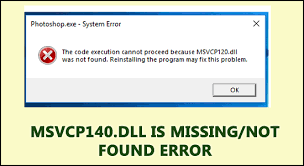Users have been reporting about Epic Game app launching issue. They stated that each time it fails and they receive msvcp140.dll missing error on the screen. Here, in the article, we will try to highlight the possible reasons why you are encountering the issue and provide you the possible fixes.
MSVCP140.dll is a DLL or Dynamic Link Library file for Visual C++ Redistribution package, which is responsible for running C++ applications, built using Visual Studio 2015. Being a DLL file, MSVCP140.dll file provides instructions to these applications to execute their actions. It runs automatically with launching of the app on system and stop when it is closed.
The msvcp140.dll missing error or msvcp140.dll not found can therefore obviously leads to the startup issues with the applications they associated with. For example, the issue often occurs with Skype, especially with its 7.33.0.104 version as it requires Microsoft Visual C++ 2015 Redistribution package to find required DLL libraries.
Your system might not have Visual C++ Redistribution for Visual Studio 2015 and this is because Skype and other apps can’t communicate with the dll library and as a result you receive msvcp140.dll missing error.
You might receive the said because of several other factors. One possible reason is corrupted or damaged system files, which might have been affected due to system infection. The detailed solutions for the msvcp140.dll not found issue is provided below:
Fixes for msvcp140.dll missing error
Fix 1: Check the missing file on Recycle Bin
The dll file might be missing because you accidently deleted it. Don’t worry! It can be found within your Recycle Bin if you didn’t delete it using Shift + Delete, To retrieve the data, open Recycle Bing, locate the missing file, right-click on it and select Restore.
Fix 2: Reinstall the problematic software
For example, if you are receive the error while launching Skype, then you should re-install it. it might contain the DLL file and by then you get the issue resolved:
- Right-click on Start button,
- Select Apps & Features,
- Scroll down to find Skype,
- Right-click on it and select Uninstall,
- Perform the download/ install of the app afresh.
Fix 3: Update Windows
Updating Windows is necessary for ensuring smooth PC functioning. Also, the update provides several patches and it might include the patch for the issue on the Windows that results in msvcp140.dll not found:
- Press Win+ I and select Update & Security on the opened window,
- Click on Check for Updates option,
- Once done, install the available updates and reboot your system.
Fix 4: Run SFC scan
The System File checker scans for corrupted system files and repair them:
- Type cmd on the search box, right-click on Command Prompt and select Run as Administrator,
- Type in sfc/scannow and hit Enter,
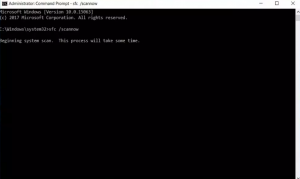
That’s it. The SFC will scan for the damaged files and provide you their automatic repair.
Fix 5: Reinstall Microsoft Visual C++
The dll file belongs to the Visual C++ Redistribution package for Visual Studio 2015. If the file gets corrupted due to which you are receiving the msvcp140.dll missing error, reinstalling the Visual C+++ would provide you the fix:
- Type in Control Panel on the search box and click Ok,
- Go to the Programs and select Uninstall a program option,
- Locate the Redistribution you want to remove right-click on it and select Uninstall,
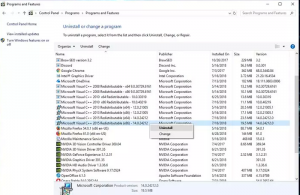
- Then, go to the Microsoft official website and download the redistribution,
- Once after the download and the successful installation, restart your PC and see if the error persists.
Fix 6: Install the dll in separate
Use https//www.dll-files.com to download the msvcp140.dll if you found msvcp140.dll missing error occurs because you deleted it. Before installing, you should make ensure running an antivirus scan to the file. There is a general tendency that malicious developers foist their malware in such popular sites.
You can even retrieve the dll file from other trusted computer. Go to its file explorer options using search bar, and on the view tab, and under the hidden files and folders option, select show hidden files, folders and drivers, and select Ok. Copy the file you are looking for from there using some portal device. Then, connect it to the PC and paste it to the appropriate folder.
Fix 7: Re-register the file manually
You can re-register the file manually:
- Open Command Prompt with Admin privileges and use the following commands under command line and hit Enter on each time:
regsvr32 /u MSVCP140.dll
regsvr32 MSVCP140.dll
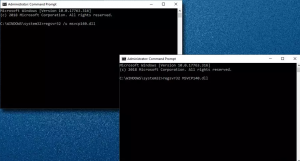
Fix 8: Check your system for malware
Malware infections interfere with system files is the thing uncommon. You should therefore run a full system scan using some reputable antivirus tool to check your system for possible cyber-infections and remove them.
Fix 9: Use System Restore
If msvcp140.dll not found issue continues, you can look for getting the PC into the previous date and time when there was no such issue. You will lose your personal files, such as pictures, videos, music and documents data in such data saved after the previous stage:
- Type in Create a Restore point on Windows Search and hit Enter,
- Now, under the System Protection tab, select System Restore,
- Click Next and tick the Show more restore points option,
- Choose the point in the time where the problem did not yet exist, click Next and follow the on-screen instructions to finish the process.
Conclusion
That’s all! We have provided here all possible fixes for msvcp140.dll missing error and msvcp140.dll not found issue. Hopefully, the aforementioned solutions help you in getting the fix for the issue. You can switch to automatic option to deal with the situation. PC Repair is the tool that helps you in accomplish that task.
This tool is specially designed tool for Windows to check up for system based issues to provide their automatic solution. In addition, it also works for system optimization so you would get enhance system performance after using it. Here is its direct download link.