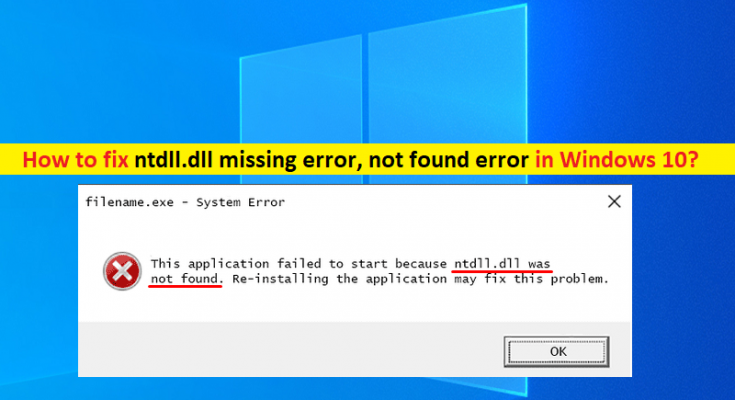What is ‘ntdll.dll not found error’ in Windows 10/8/7?
In this post, we are going to discuss on How to fix ntdll.dll missing error, ntdll.dll not found error in Windows 10/8/7. You will be guided with easy steps/methods to resolve the issue. Let’s starts the discussion.
‘ntdll.dll not found error’: It is common Windows Problem considered as DLL error/DLL file missing error. This DLL error/DLL file missing error is usually appeared when you run a application/game in your Windows computer. If you are not aware, ntdll.dll is important Windows System File that is created by Microsoft Windows in System32 folder when the Windows OS gets installed.
The description of the file reads ‘NT Layer DLL’ which means it contains some Kernel functions that help in normal functioning of Windows Operating System. ntdll.dll file can simultaneously serve different programs by providing them with different Kernel functions that support the performances of program. However, several Windows users reported they faced ntdll.dll not found error on their Windows PC when they start/restart Windows computer, or when they try to install or launch a program.
Some common ntdll.dll not found errors:
- STOP: c000021 unknown hard error \systemroot\system32\ntdll.dll
- (Name of the program) caused a fault in module NTDLL.DLL at (specific memory address).
- Unhandled exception occurred (specific memory address) at ntdll.dll.
- Crash caused in ntdll.dll!
There could be several reasons behind the issue including corruption in system files or registry, issue with program/game itself, required permission is not given to application/game, issue with add-ons/extensions in Internet Explorer. It is possible to fix the issue with our instructions. Let’s go for the solution.
How to fix ntdll.dll missing error in Windows 10/8/7?
Method 1: Fix ntdll.dll not found error with ‘PC Repair Tool’
‘PC Repair Tool’ is easy & quick way to find and fix BSOD errors, DLL errors, EXE errors, problems with programs/applications, malware or viruses issues, system files or registry issues, and other system issues with just few clicks.
Method 2: Run SFC scan and DISM scan

You can run SFC scan and DISM scan in computer to repair corruption in system files and system image in order to fix the issue.
Step 1: Type ‘cmd’ in Windows Search Box and press ‘Shift + Enter’ keys on keyboard to open ‘Command Prompt as Administrator’
Step 2: Type the following commands one-by-one and hit ‘Enter’ key after each to execute.
sfc /scannow
Dism /Online /Cleanup-Image /CheckHealth
Dism /Online /Cleanup-Image /ScanHealth
Dism /Online /Cleanup-Image /RestoreHealth
Step 3: Once executed, restart your computer and check if the issue is resolved.
Method 3: Download and reinstall ntdll.dll file
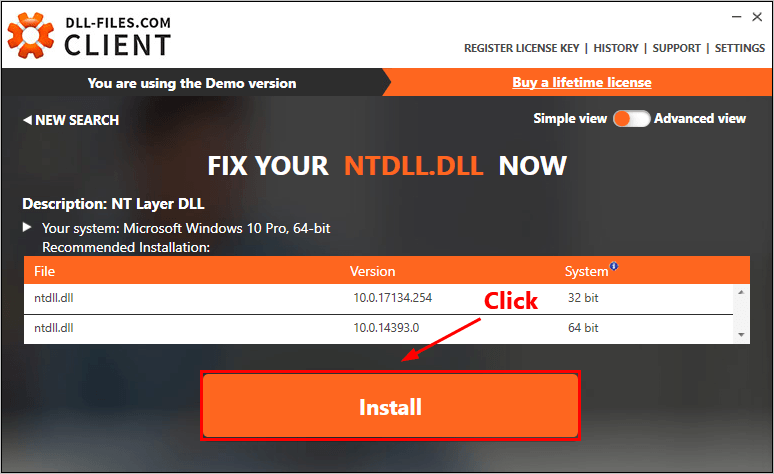
You can try to fix the issue by downloading and reinstall ntdll.dll file in computer.
Step 1: Open your browser and go to ‘DLL Download Official’ page and download ntdll.dll from there.
Step 2: Once downloaded, Click ‘Install’ button next to ntdll.dll file to install it in computer and once done, check if the issue is resolved.
Method 4: Update Windows OS
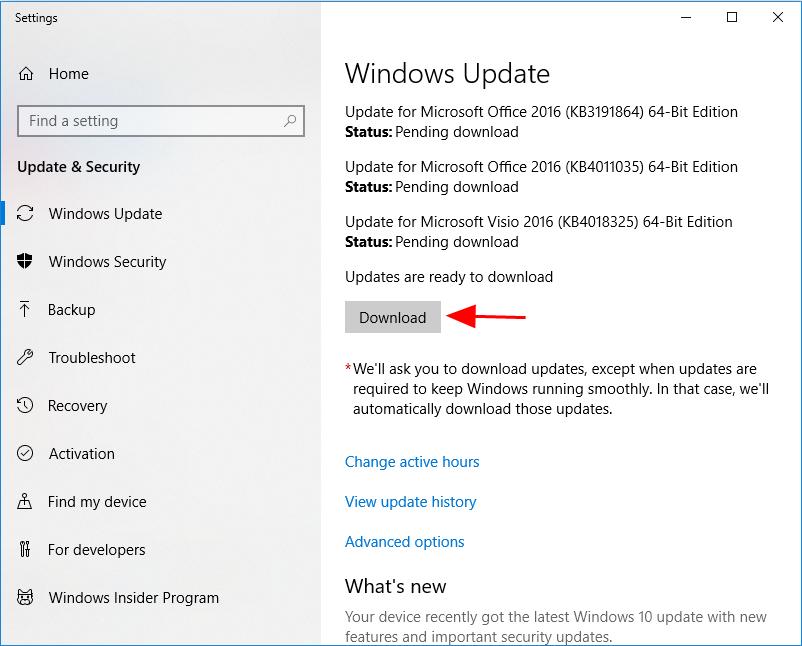
Updating Windows OS to latest version can resolve the issue. Let’s try.
Step 1: Open ‘Settings’ App in Windows PC via Windows Search Box and go to ‘Update & Security > Windows Update’ and click ‘Check for updates’ button
Step 2: Download and install all the available updates in computer and once updated, restart your computer and check if the issue is resolved.
Method 5: Run the game/application compatibility troubleshooter
Step 1: Find and right-click on the program shortcut that is causing issue, and select ‘Properties’
Step 2: Click ‘Compatibility’ tab, click ‘Run compatibility troubleshooter’ button and follow on-screen instructions to finish troubleshooting and once finished, check if the issue is resolved.
Method 6: Disable the problematic add-ons of Internet Explorer
Step 1: Open ‘Internet Explorer’ browser in Windows PC and click ‘Three-Dots’ icon at top-right corner and click ‘Manage Add-ons’
Step 2: Select the firs add-ons in the list and click ‘Disable’. Repeat the same step to disable other problematic add-ons/extensions and once done, restart your computer and please check if the issue is resolved.
Method 7: Uninstall and reinstall the program/game
You can uninstall and then reinstall the program/game that is causing issue in order to fix.
Step 1: Open ‘Control Panel’ in Windows PC via Windows Search Box and go to ‘Uninstall a Program > Programs & Features’
Step 2: Find and right-click on the program that is causing issue, and select ‘Uninstall’ to uninstall it and after that, restart your computer
Step 3: After restart, download and reinstall latest version of application in computer that was causing issue. Once installed, check if the issue is resolved.
Conclusion
I am sure this post helped you on How to fix ntdll.dll missing error, ntdll.dll not found error in Windows 10/8/7 with several easy steps/methods. You can read & follow our instructions to do so. That’s all. For any suggestions or queries, please write on comment box below.