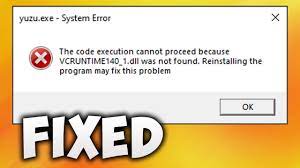Vcruntime140_1.dll missing error has been encountered by various Windows 10 users while trying to run certain specific applications on their systems. This is a Dynamic Link Library or DLL file that can be used by several apps to launch certain specific commands. If the file is missing from the system – it prevents the applications associated with to launch properly.
The error message reads as:
The code execution cannot proceed because VCRUNTIME140_1.dll was not found. Reinstalling the program may fix this problem
On seeing vcruntime140_1.dll element, it can be concluded that the Dll file associated with Microsoft Visual C ++ Redistribution package and should be initially installed on system. Because of certain reasons, it got replaced, deleted or corrupted and due to which the users are encountering vcruntime140_1.dll was not found issue.
Below, you will find several fixes that should resolve the issue. if you want an automatic and quick fix, you can use PC Repair Tool which is capable of finding and replacing the damages system files automatically.
Fixes for vcruntime140_1.dll missing error issue
Solution 1: Install pending Windows Updates
- On the Windows Search box area, type Update and hit Enter,
- On the opened window, click on Check for Updates option,
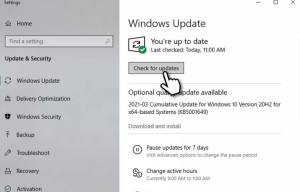
- Wait the then. Windows will install everything for you (remember that you should install the additional updates too),
- Reboot the device once done.
Solution 2: Install Microsoft Visual C ++ Redistribution package
Some of the components of the Visual ++ libraries might get corrupt, and a result of which you are receiving vcruntime140_1.dll was not found issue. You would get the fix for the problem in that case just after installing the latest package:
- Visit to the official Microsoft Website and check for the offers of latest installers of Visual C++,
- Download and install vc_redist.x86.exe for both 32-bit and 64-bit versions,
- Once done, reboot the device.
If Visual C++ Redistribution packages already installed, uninstall them and then install the new one. Here is how you can uninstall it:
- Go to the Control Panel (simply search for it on the search box area, hit Enter and click on the match result),
- Go to the Programs section in the opened window and select Uninstall a program,
- From the list, choose Visual C ++ Redistribution packages,
- Right-click on each of them and select Uninstall.
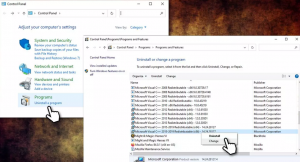
Solution 3: Register the missing vcruntime140_1.dll file manually
- Type cmd on the windows search, right-click on Command Prompt and select Run as Admin,
- In the opened Window, copy and paste the below commands and hit Enter after each:
regsvr32 /u VCRUNTIME140_1.dll
regsvr32 VCRUNTIME140_1.dll
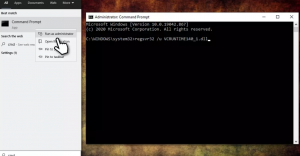
Solution 4: Copy the dll from another location
The vcruntime140_1.dll file is used by several applications. You can replicate it from them easily by the below steps:
- Press Win+ E to open File Explorer,
- On the View tab, mark the Hidden items option,
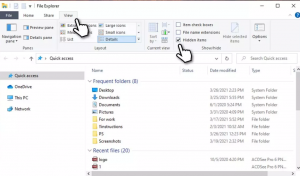
- Now, move to the below location:
C:\\Program Files\\WindowsApps
- Here, check for the folder titled:
Microsoft.VCLibs.140.00.UWPDesktop_14.0.29231.0_x64__8wekyb3d8bbwe
(14.0.29231.0_x64__ is variable here that can be changed depend on the version)
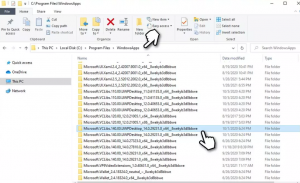
- Scroll down on the opened page and locate VCRUNTIME140_1.dll file,
- Copy and paste it to the folder of the program you are experiencing the issue with.
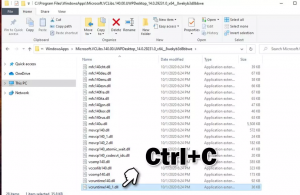
Solution 5: Repair the error automatically
You can look for the automatic solution for the vcruntime140_1.dll was not found issue by using automatic PC Repair Tool that checks your system for possible issues causing the issue and provide you their automatic fix. Here is its direct download link.
Conclusion
That’s all! We have provided all possible solutions for vcruntime140_1.dll missing error. Hopefully, the above mentioned fixes would help you in getting the automatic fix. If you don’t want to use the manual methods, you can use the recommended tool which has been tested and approved by professionals.