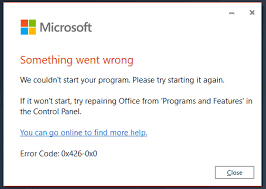Many people have reported about Microsoft office error code 0x426-0x0. When they attempt open a program from the Microsoft Office suite, they encounter an error with error code: 0x426-0x0 (ERROR_SERVICE_NOT_ACTIVE). This problem mainly occurs on Windows 7, 8.1 and Windows 10.
This error message could be a result of any of the following reasons:
- Click-to-Run service is disabled – most users reporting about the issue have this service disabled on the main Microsoft Office Click-to-Run service. They get the error fix by enabling this service and setting the status to the Automatic from the services screen,
- Corrupted office installation – some users receive the problem because of the corrupted office installation. It can be related to the file installation or to the registry entries. Auto-repairing of the Microsoft office is the required fix in this case,
- AVGTuneUp interference – Sometimes, third party utilities such as AVGTuneUp cause interference with several Office Apps. In that case, you need to uninstall the conflicting app to fix the problem,
- Conflicting old office installation – if the Windows installation holds multiple office installation, there could be conflicts between certain programs iteration. The chances of this to occur become high when they end up sharing registry files. Uninstalling the older Office installation is the required fix in this case.
Possible fixes for Microsoft office error code 0x426-0x0
Fix 1: Enable Click-to-Run Service
In major cases, the problem occurs due to Click to Run service is disabled from the Services Screen. In this scenario, you will get the required fix by accessing the services screen and setting the Microsoft Office Click to Run Service to Automatic:
- Press Win+ R, type in services.msc and h it Enter to open Services utility,
- If received UAC prompt, click ‘Yes’,
- Inside the services screen, click on Services (local) and navigate to Microsoft Office Click-to-Run Service,
- Right-click on it and select properties,
- Go to the General tab and check if Startup type is disabled,
- If yes, change it to Automatic,
- Make sure the Service Status is currently running,
- When this is done, save the changes and reboot the device and see if the problem continues.
Fix 2: Repairing the Office Installation
If Microsoft Office error code 0x426-0x0 continues, the problem might be due to corrupted Office installation. It can be r elated to some files or rooted in a registry entry. This problem is usually reported by users when their AV quarantined some Microsoft Office files or when there was an unexpected interruption during the Office Programs were installing or updating. You need to repair the Office installation in such a case by the method below:
- Press Win+ R, type appwiz.cpl and hit Enter to open Programs and Features,
- Inside it, locate the office installation,
- Right-click on it and choose Change option,
- In the next screen, click on Online Repair,
- Wait for the process to complete,
- Once done, reboot the device and wait for the next startup to complete,
- After the system boots up, launch the office app and see if the problem is fixed.
Fix 3: Uninstall AVG TuneUp
Some of the users reported that the problem occurred due to third party utility AVG TuneUp. They get the problem fixed just by uninstalling this third party tool and restarting the device. Here are the steps to uninstall it:
- Press Win+ R, type in appwiz.cpl and hit Enter,
- Search for listed utility,
- Right-click on it and select Uninstall,
- Follow the on-screen prompt to get rid of the problematic utility.
Fix 4: Uninstall Old office Installation/ s
According to some users, the microsoft office error code 0x426-0x0 occurs when two conflicting office versions are trying to use same registry keys. The problem occurs when users open an office app that uses the same registry files as the older installation. In that case, you need to remove the older office installation to get the required fix:
- Press Win+ R, type appwiz.cpl and hit Enter,
- In the Apps & Features, locate Old Office installation,
- Right-click on it and choose Uninstall,
- Follow the prompt to complete its un-installation and then reboot your device,
- In the next startup, access the Office Troubleshoot page,
- Scroll down to find Problems while trying to install the office section,
- Inside it, click on Download button and wait for the SetupProd_OffScrub.exe file to be downloaded.
Conclusion
That’s it! We have provided all possible fixes that you should try to get the microsoft office error code 0x426-0x0 fixed. If none of the methods works, you should run full system scan using PC Repair Tool to find and fix PC related issues responsible for it.