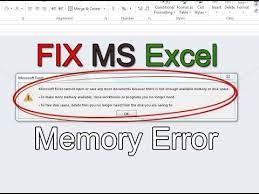Microsoft Excel is well known app for handling data and save the information data to use them in anytime future. You can also send such data via emails.
As per recent report, people find difficulties with viewing that spreadsheet data. As per the claims, on receiving excel sheet via email from someone else or downloaded spreadsheet from some website, when opened – bangs up the below error message:
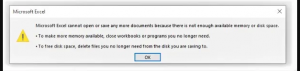
“Microsoft Excel cannot open or save any more documents because there is not enough memory“.
- To make more memory available, close workbooks or programs you no longer need.
- . To free disk space, delete files you no longer need from the disk you are saving to.”
If you are also dealing with office 365 excel cannot open or save any more documents, check the possible fixes that we have mentioned in our page.
Firstly, lets you clear this that the issue though appears to be system memory related issue, it is not as one of the users receiving the error states:
“I have 200GB free on drive C and 16GB RAM with only 18% in use according to task manager. My Users folder is actually on D: (it’s a hard shorctut) and this has 800GB free.”
Actually, the Excel is showing here a security warning about the file you want to open but due to some reason it is not able to do so. The possible workarounds for this problem is provided below.
Possible fixes for office 365 excel cannot open or save any more documents
Security warnings come up with files you downloaded from internet. However, sometimes it does not appear. To work around the problem causing this to happens, you should answer the security prompt before the Microsoft Excel displays it. Here are the two possible methods by which you can do this.
Method 1: Unblock file from Properties
Before opening the file showing office 365 excel cannot open or save any more documents error, do the following steps:
- Find the file on the Windows’ file Explorer.
- Right-click on it and select properties,
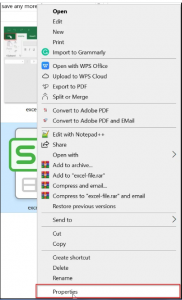
- Go to the General tab,
- Move to the Security section and click on the Unblock button therein,
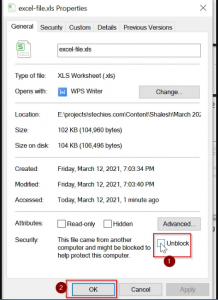
- Click on Apply and then on OK button to save the changes and exit.
Now, try checking the file if it is functioning properly. It should be opened without any problem. If the problem continues, you should move to the next method.
Method 2: Disable Protective View Settings
If office 365 excel cannot open or save any more documents problem continues, you can move to this option. it works better when you stored your downloaded Excel files in one folder. You can disable the protective view settings from the Trust Center on your Excel. The entire steps are provided below:
- Click on the File Menu on your Excel sheet,
- Select Options> Trust Center> Trust Center Settings,
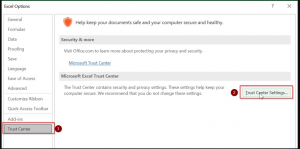
- Now, click on the protected view mode from the left,
- Disable all protected view options by un-checking them.
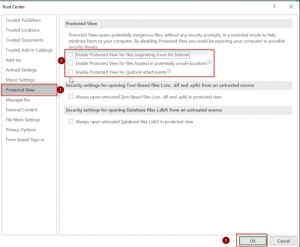
Hope so, you will not be able to open the file without any problem. If the problem persists, you should try with cleaning the temp files and see if this provides you the solution. To do that, press Win+ E to open File Explorer and click on This PC shortcut and go to the C drive. Here, copy and paste the below path and hit Enter:
C:\Users\%username%\AppData\Local\Temp
Now, press Ctrl+ A to select all temporary files in the folder and click on Delete button. If you see their AppData folder, go to the View tab, click on Show/ hide option and check the box next to Hidden items. This will make the hidden files and folders visible. Open the file, you will then able to view it without any problem.
Conclusion
That’s all! We have provided all possible fixes for office 365 excel cannot open or save any more documents. If none of the methods work, you should look for PC Related issues. PC Repair Tool is an automatic tool to look for such problems and get their automatic fixes. Here is its direct download link.