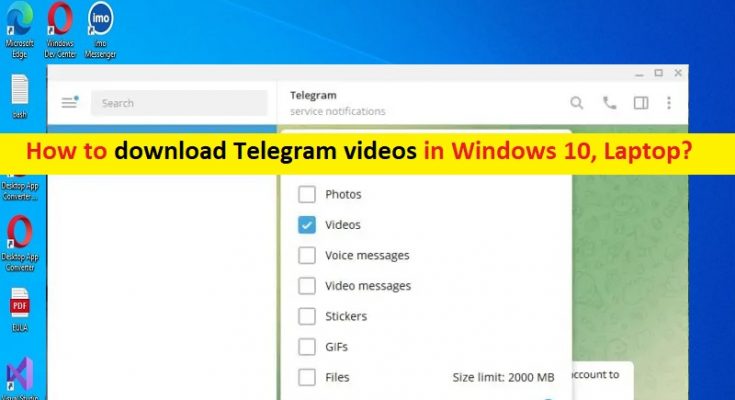Tips to download Telegram videos in laptop, Windows 10:
In this article, we are going to discuss on How to download Telegram videos in laptop, How to download Telegram videos in Windows 10. You will be guided with easy steps/methods to do so. Let’s starts the discussion.
Download Telegram videos in laptop, Windows 10:
Telegram is one of the most popular messaging applications connecting all people because it is fast, easy and secure. Telegram offers you can share files, videos and other data within a minute only. Telegram includes great features, and has huge number of fan-base. While downloading videos requires a high-speed internet connection and it may take more time too. In such case, you may need to look for Telegram videos downloaders or download video from Telegram link online.
It is also quite simple & easy to download Videos from Telegram on Windows 10 PC/Laptop with our easy instructions. However, several users reported they faced Telegram is not downloading videos issue while they tried to download the videos from Telegram on Windows PC/laptop. There could be several reasons behind the issue including the issue with your internet/network connection, and lack of enough storage space in your device.
Another possible reason behind the Telegram is not downloading videos issue can be the wrong way you are using to download video from Telegram in your PC/laptop. You should make sure you are using correct & effective way to download Videos from Telegram. If you are looking for steps/ways to download Telegram videos on PC/laptop, you can follow our instructions to do so. Let’s go for the solution.
How to download Telegram videos in laptop, Windows 10?
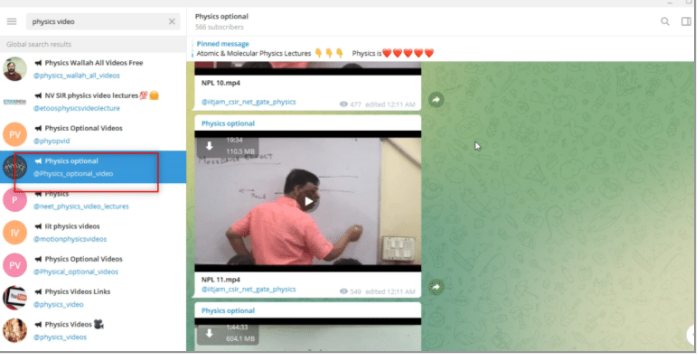
Step 1: Open ‘Play Store’ and download & install Telegram app or access Telegram website with the help of Telegram Web. The icon looks like white plane paper with a blue background.
Step 2: Once installed, you need to find a video you are looking forward to downloading. Find the video in the chat conversation and give right-click to get more options, click on ‘Save Video As’ option to save it on your PC
Step 3: Select the folder where you want to save the video. Once you select the folder, video will be saved to selected folder on your PC.
How to download Telegram videos in Windows 10, laptop/PC using ‘third-party tool’?
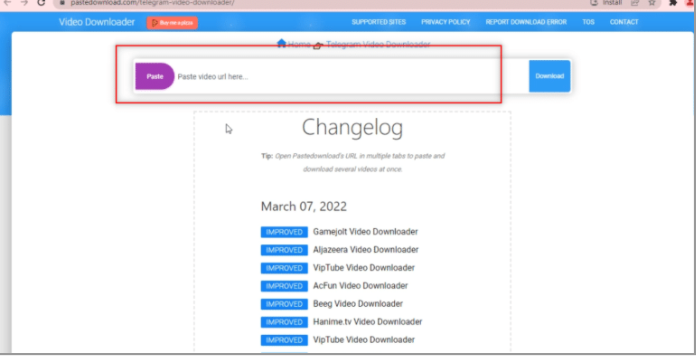
To do so, you need a bot to convert the video file to usable link address and a reliable Video Downloader. You can use the Video Downloader described for process.
Step 1: In Telegram app, type ‘@Files2LinkProBot’ to command the bot
Step 2: Click ‘Start’ at bottom of account in bot. Click ‘Join Channel’ window and click ‘Join Channel’ at bottom of Channel account
Step 3: Select right–click on any video file and select ‘Forward’ option. Select ‘Files To Link Pro’ bot as the recipient and press ‘Enter’ key
Step 4: Wait to finish. You will receive a message from the bot for the video file sent. In received message, click the ‘Link:’ available. You will receive a momentary message ‘Text copied to clipboard’ as confirmation
Step 5: Now, open browser and search for ‘Telegram Video Downlaoder’ and download a desired Telegram Video Downlaoder Tool. You can try ‘PasteDownload’ tool for this purpose
Step 6: In the search bar provided, paste the link copied from Telegram by pressing ‘CTRL + V’ keys on keyboard.
Step 7: Wait to finish download process to complete and you will receive a downloadable file at bottom. Click ‘Download’ button to download your video file.
How to download Telegram videos in laptop, Windows 10 using ‘Browser Extensions’?
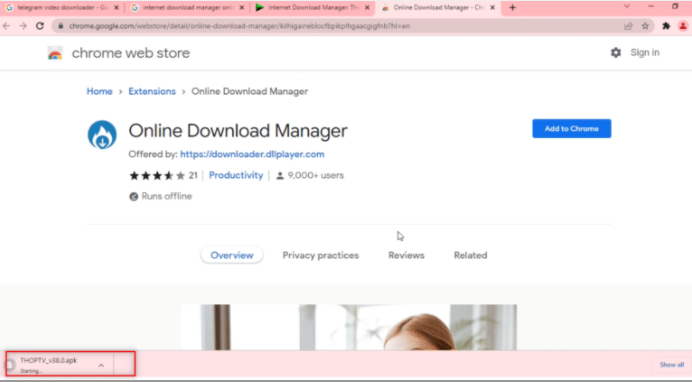
This task can also be done using a browser extension like Wondershare Helper Compact Video Converter.
Step 1: In Telegram’s search bar, type ‘@Files2LinkProBot’ to command the bot
Step 2: Click ‘Start’ at bottom of account in bot. Click ‘Join Chanel’ window and click ‘Join Channel’ at bottom of Channel account
Step 3: Choose and right-click on any video file and select ‘Forwards’ option. Select ‘Files to Link Pro’ bot as recipient and press ‘Enter’ key
Step 4: Wait for a few minutes, and you will receive a message from a bot for video file sent. You will see link named ‘Open with browser’ under message, and click on it to initiate the file downloading process.
Step 5: Click ‘Open’ and wait for the file to get redirected to your web browser like Google Chrome. The video will get downloaded at bottom of your browser screen.
How to download Telegram videos in Windows 10 using ‘Telegram Bot’?
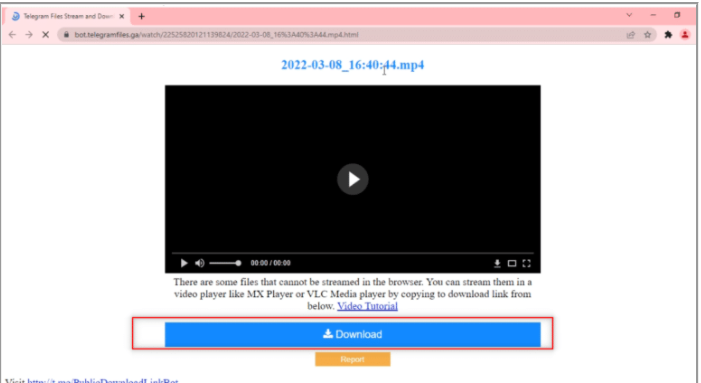
You can also try Telegram Bot method to download Telegram videos in your PC/laptop.
Step 1: Open ‘Telegram’ app and search for Public Download Link in search bar
Step 2: Click ‘Start’ option to start the bot, join ‘@PTGProjects’ group to use the bot by clicking ‘Join Channel’ at bottom of group
Step 3: Select and right-click on any video file and select ‘Forwards’. In next window, select ‘Public Download Link Bot’ in list by clicking on it, and press ‘Enter’ key to procced.
Step 4: You will receive a message from a bot with web link. Click on it to open the link in browser, scroll down to find ‘Download’ button available in browser and click on it download your video file.
How to download Telegram videos in Windows 10, laptop using Social Media Sites?
It is also possible to download Telegram videos from other social media sites in your PC/laptop.
Step 1: Search for ‘@VideoDownloadBot’ in search bar of Telegram app
Step 2: Click ‘Start’ provided at bottom of screen in app to start operations of bot
Step 3: Copy the URL or URL address of video you would like to download from bar available at top.
Step 4: Now, paste the link in message bar provided Telegram app for bot accounts and hit ‘Enter’ key to start the process. After the process is complete, you will receive ‘Download Complete’ message. Click ‘Download’ icon to download the video
Conclusion
I am sure this post helped you on How to download Telegram videos in laptop, How to download Telegram videos in Windows 10 with several easy steps/methods. You can read & follow our instructions to do so. That’s all. For any suggestions or queries, please write on comment box below.