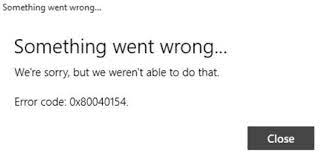Reportedly, Windows 10/ 11 users have been experiencing an issue where their Mail crashes almost immediately after launch and upon being uninstalled and reinstalled, showing mail app error 0x80040154 or 0x80c8043e windows 11/10 when the users to re-add their email-accounts.
This error makes the resident Windows 11/10 email client unusable. The people who have this issue can’t even imagine the possible reasons for such inconveniences. In usual cases, the problem is caused due to corrupted file or folder that has something to do with the application.
For majority of the users dealing with the said problem, a certain update – namely, update KB3095020 – fixed the error. However, if this does not work in your case, or you don’t want or can’t download and install the update, you should follow the below provided troubleshooting solutions to get the required fix:
Possible fixes for mail app error 0x80040154 or 0x80c8043e windows 11/10
Fix 1: Switch to a new user account
Don’t know the reason for this happening, but it works for many. Creating a new user account on computer and then using the new account to launch and use the Mail app does not result in any crashing issue. In fact, it runs seamlessly on the new account that the users create. Here is how you can create a new account:
- Go to the Start menu and select Settings,
- From Accounts settings, click on Your Account,
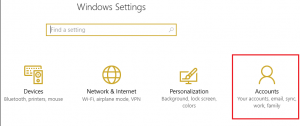
- Now, click on Family & other uses in the right,
- In the left pane, select Other users> Add someone else to this PC,

- Click on Sign-in with a Microsoft account option and then select Local Account,
- Set the new account’s username, password and give an administrative privilege to this account,
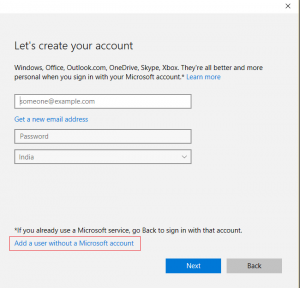
- When done, click on Next and then click Finish,
- Log-out and login back to your new account,
Launch the Mail app and see if the mail app error 0x80040154 or 0x80c8043e window 11/10 is fixed. If not, move to our second solution.
Fix 2: Rename your Comms folder
The mere fact is that the problem like xyz can easily be fixed just by renaming the Comms folder in the AppData directory. To do that, you should need to:
- Go to the below directory:
C:\Users\<your username>\AppData\Local\
- Check for Comms folder over there, right-click on it and then click Rename option,
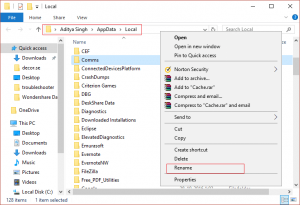
- Rename the folder to any other name, for example Comms_old,
- Restart your device and launch the Mail app soon the system boots up,
- The mail app should be working now without crashing and not display any error whatsoever.
If nothing works, we recommend you use PC Repair Tool- an automatic tool to check for Windows related issues to provide their automatic fix. It is effective in the cases where problem is caused due to system corruption. It is also known for its optimizing capability. Here is its direct downloading link.
Conclusion
That’s all! We are now rounding off our article on how to fix mail app error 0x80040154 or 0x80c8043e windows 11/10. Hope so, the provided fixes are helpful for you in resolving the problem. Comment down below in case of any queries, questions and suggestions.