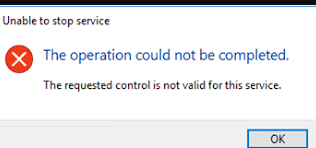if DNSCache, Winmgmt, TrustedInstaller sends you an error message the requested pause continue or stop is not valid for this service, then this post might interest you. You are not able to stop the DNS cache service probably because changes are being made in the Windows OS systems.
About the requested pause continue or stop is not valid for this service
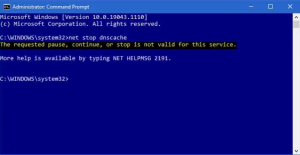
You all know DNS Client service is useful in resolving DNS. It will firstly check for the locals or connects to a remote DNS server if no query was made before. When dealing with any issue with this service, we recommend use you firstly doing a simple restart.
However, due to some reasons, you are not able to perform the said action and all the time receive an error message that says the requested pause continue or stop is not valid for this service, then this article will help you in resolving the problem.
People reported that when they perform any such operations from the command like or when go to the services snap-in and open DNS Client service, they found it as disabled or not available. This is the problem starting from Windows 10 21 H1 and in Windows 11.
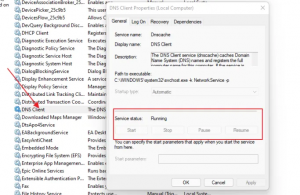
All the user-based operation is disabled for all user accounts including the Administrator account. Options like flushdns, displaydns work- but not this one. The most annoying part is that any changes and client caching time is high and people find difficulties in accessing websites.
The full error message that the users would receive can be read as:
The requested pause, continue, or stop is not valid for this service.
More help is available by typing NET HELPMSG 2191.
net helpmsg 2191
What to do in case there is no option for restarting the DNS client?
In that case, you should use registry method that requires using administrator account. Make sure you create a backup of your registry so that can revert any time in case of doing mistakes:
- Open Run Command, type in regedit and hit Enter,
- Once in the Registry Editor window, navigate to:
HKEY_LOCAL_MACHINE\SYSTEM\CurrentControlSet\Services\DNSCache\Parameters
- Right-click on open-area and click a new DWORD,
- Set the Name as MaxCacheTtl and set the value in seconds (the default value is 864 seconds which indicates one day),
- Repeat the same action and create another DWORD with the name MaxNegativeCacheTtl and value as 5,
- This will ensure that the DNS Cache will be refreshed once in an hour.
The clear cache command however works and you can execute it from the Command Prompt or PowerShell. Both will clear the local cache. Perform this action followed by the restart and see the next if provides you the fix for the requested pause continue or stop is not valid for this service problem.
DNS Resolver Cache to resolve website name to IP address and speed up website loading
Windows maintains a copy of website name IP address in its local cache. It periodically refreshes itself and so works well. You should have it so that the web browsers doesn’t need to contact the DNS and can instead use it.
To view all the websites and their resolved IP address, you can use ipconfig /displaydns command (in command prompt) and Get-DnsClientCache command (in PowerShell command). It will be available in the following format:
- Record Name,
- Record Type,
- Time to Live,
- Data Length,
- Section,
- A (Host) Record.
Conclusion
That’s all! Now, we are rounding off our article on how to fix the requested pause continue or stop is not valid for this service issue. We hope that the post makes it easy for you how to deal with the issue and be able to restart the DNS client in Services.
If you want to automate the process, you should use PC Repair Tool. This is an automatic tool to check for possible Windows related issues and provide their automatic fix. It works effective in case of system corruption. It is also known for its system optimizing capability. Here is its direct download link.