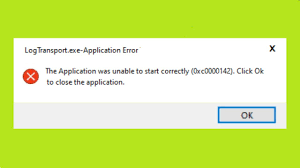Recently, many users reported about logtransport2.exe application error windows 10 on every startup after their Windows crashes out of the Blue. Some of the users reported that their systems automatically shut down the moment they click on the OK button.
The fixes for this issue is possible. In this article, we will discuss about the name. But, before we move, let’s understand what is the file associated with and what could cause problem with its processing on your system. With that said, let’s get started!
Know about the file and reasons what cause the issue with this file
Logtransport2.exe is a processing file associated with LogTransport Application, signed by Adobe Systems and a part of Adobe Acrobat family. It works associated with some of the tasks performed by PDF or Portable Document Format. You would see the processing file under the location, by default:
C:\Program Files\Adobe\Reader x.0\Reader
Possible reasons that could cause logtransport2.exe application error windows 10 are as follows:
- Crashes occur during data exchange – in most common instances, the issue occurs during the data exchange process of the local installation and the Adobe user data collection server. You should require disabling the Machine learning and Desktop and App usage from the Privacy page in that case,
- Corrupted Adobe product installation – The local installation of the Adobe product could contain some corrupted files that affect the exchange of the data. Repairing the corrupted installation is the required fix in the very case,
- Outdated version of Acrobat Reader installed – The Adobe Reader that you are using might be outdated one and you can’t update because of partially corrupted auto-update function. You should refer Help menu in that case,
- Malware/Adware infection- Adware or malware infection could be the reason why you are receiving the issue. It is common for such infection pose as some legit executables such as logtransport2.exe and due to which you are receiving logtransport2.exe application error windows 10. Run a system scan using some reputable antivirus tool to quarantine the object/s,
- Data transfer crash occurs during the transmission of data – if the error occurs the moment the local Adobe installation is sending usage data to the Adobe server, the possible trick you should use to get the error fix is to modify the permission of the Usage CC registry key that will prevent your local installation from communicating with the Adobe Server.
Now, after understanding the nature of the issue and possible reasons what could cause it, our next task is to know the troubleshoot steps. Regarding the same, we have provided you easy troubleshoot methods for you for the error just below.
Fixes for logtransport2.exe application error windows 10
Fix 1: Disable Machine Learning and Desktop and App Usage
Many users have reported that this provided them the required fix. The method works when the issue is caused due to the unsuccessful attempt to send data by your local installation to the main Adobe Server. Here are the steps to perform the operation:
- Open your browser and access to the Privacy tab of Adobe,
- Sign-in with the account that you are using with your local installation,
- After doing that successfully, go to the Desktop and app usage and disable the “Yes, I’d like to share information on how I use Adobe desktop apps” checkbox,
- Once doing that, restart your system and see if the problem is fixed at the next startup.
Fix 2: Repair the Installation
If logtransport2.exe application error windows 10 continue, we recommend you perform repairing of the installation. As per some users, this issue occurs in the scenario when you are dealing with some type of corruption to the local installation of the Adobe product. You should perform a repair process to get the error resolved:
- Press Win+ R, type appwiz.cpl and hit Enter,
- In the opened Programs and Features menu, scroll down to find Adobe Acrobat DC and select Change from the context menu,
- Under the repair menu, click ‘Next’,
- Select Repair from the Program Maintenance tab and hit Next option,
- Finally, click on the Update button and wait till the repair procedure is complete,
- Now, perform the same operation with Adobe System Incorporated,
- After this is done, restart your system one final time and see if the issue persists.
Fix 3: Update your Acrobat Reader
In a scenario, Adobe Acrobat is no longer communicating with the main server because it is outdated. In normal circumstances, it updates itself automatically and if it can’t there could be auto-updating function glitches. You can fix that problem from the Help menu. Here is what you have to do:
- Open Adobe Acrobat Reader DC and sign-in with your account,
- Access the help menu on the top,
- In the Help Context menu, click on Check for Updates,
- Wait, the utility will check if a new update is available,
- If there is update available, follow the on-screen prompt to install the newest version of Adobe Acrobat Reader.
Fix 4: Check for malware infection
As we already said, logtransport2.exe application error windows 10 could occur due to malware infection. Executables are often vulnerable to get modified by such threats. If that a case, you should use antivirus/ anti-malware to locate and remove every dependency associated with the logtransport2.exe file. We let it up to you to decide which antivirus tool you want to use. But, we recommend you to use powerful antivirus tool to get the best result.
Fix 5: Modify the permission of Usage CC
As Acrobat suggested, the encountered problem could be due to some kind of permission issue that is affecting the USageCC registry key. As a remedy, you should make sure that the log data associated with your Adobe applications are not allowed to be forwarded to the main server. Below are the required steps:
- Press Win+ R, type regedit and hit Enter to open Registry Editor Utility,
- If received UAC or User Account Control, click ‘Yes’ to grant the admin access,
- Inside the Registry Editor, and from the menu on the left, navigate to the below path:
HKEY_CURRENT_USER\SOFTWARE\Adobe\CommonFiles\UsageCC
- On the current location, right-click on UsageCC and click on the permissions,
- Inside Permissions, click on Advanced and then click Disable Inheritance, and click Ok,
- Next to this, go to the properties and select System,
- Click on the Remove button,
- Finally, click Apply and save the changes with Ok.
Restart your device the then and you will see that the problem is fixed.
If none of the methods help you in getting the problem resolved, we recommend you use PC Repair Tool. It will scan the repository and replace all corrupted and missing files. This method works when the issue is originated due to system crashes. Here is its direct download link.
Conclusion
That’s all! We have provided all possible fixes for logtransport2.exe application error windows 10. Hopefully, these methods help you in getting the fix. if you have any queries, questions and suggestions, kindly contact us from the below comment section.