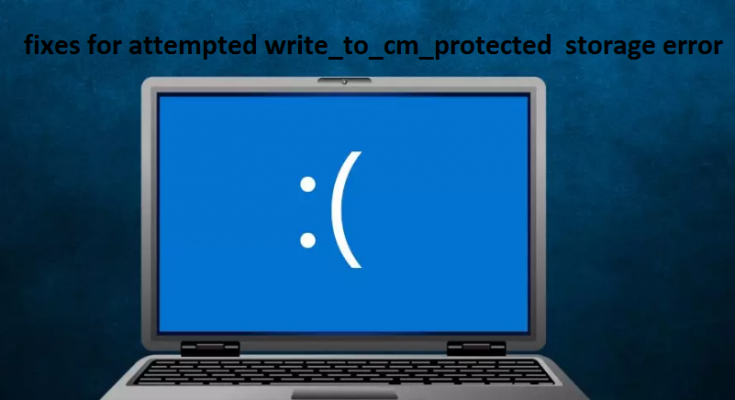Hi there! I have been continually receiving attempted write_to_cm_protected storage error with BSOD crash since last week. It couldn’t understand what to do to stop it. Suggest me some guides. I would be grateful for your suggestion.
Blue Screen of Death crash plays an important role in preventing further damages that would occur on Windows. The attempted write_to_cm_protected storage error that leads to this BSOD screen Windows is an Stop Error which is not new.
People have noticed it for several years and there is no universal solution, yet there are different things that you can try to troubleshoot it. The error has a bug check of 0x0000011C which is an indication that the Windows attempted to write to the configuration manager read-only protected storage at some point of time before.
PC crashing issue is very frustrating to the users as they might some important, unsaved files and get interrupted during game play. This becomes more relevant when the issue occurs repeatedly. In rare cases, crashing issue might block their screen in a BSOD restart loop.
In that very case, users should require accessing to the Safe Mode or trying to perform reset. Here is the step how to access the Safe Mode:
- Restart Windows,
- Interrupt during the system booting process by pressing and holding the power button – do that at least two more times,
- You will see the Windows enter in Advanced Startup mode,
- Click on Troubleshoot> Advanced options> Startup Settings and Restart,
- After the restart, select 4/F4 or 5/F5 to access Safe Mode.
In other common PC crashing cases, you should restart your device and this normally fixes the issue. However, if the issue occurs persistently, you need to address the issue on system manually.
There are multiple ways to resolve the issue and we will discuss the every possible method. Before we go, we recommend you run a scan using PC Repair tool. It is a brilliant tool to fix most common BSODs, registry errors, crashes and more. Here is its direct download link.
Manual methods to fix attempted write_to_cm_protected storage error
Method 1: Reinstall your drivers
Most commonly, the issue is related to the installed drivers. Thus, we recommend you reinstalling them. You should look for restarting the GPU drivers at first followed by chipset, network and other drivers in order:
- Right-click on Start menu and select Device Manager,
- Expand Display Adapters or any other sections you wish,
- Right-click on the device and select Uninstall,
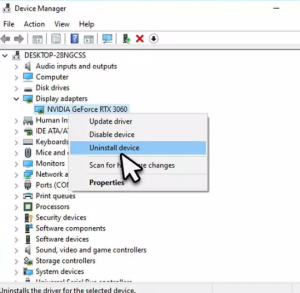
- In receiving prompt, mark Delete the driver software for this device and hit Uninstall,
- Reboot the PC.
Once after that, proceed with the below steps to install the driver with available update:
- Tap on Update in Windows Search and hit Enter,
- Click on Check for Updates,
- Select View optional updates,
- Find the Driver Updates section, tick the checkboxes and click Download and Install,
- Once done, restart your device.
You can automatically download the update using automatically driver updating tool whose direct download link is provided for you just below.
Method 2: Run SFC and DISM
If system corrupted files lead to the attempted write_to_cm_protected storage error, you can get the error resolved by running SFC and DISM scan:
- Type cmd into Windows Search and hit Enter,
- Right-click on Command Prompt and select Run as Administrator,
- On receiving UAC prompt, click Yes,
- Type the below command on the opened window and hit Enter:
Sfc/scannow
- After scanning is done, copy and paste the below command and hit Enter:
DISM /Online /Cleanup-Image /RestoreHealth
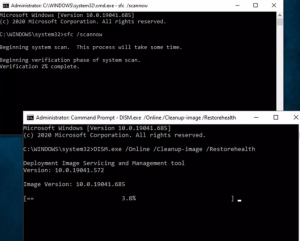
- When the scanning process is done, close the command prompt window and restart the device.
Method 3: Check your disk for errors
If the issue continues, we recommend you run CHKDSK scan to check if disk are corrupted:
- Open Command Prompt as Administrator,
- In the new window, type chkdsk c:/ f and hit Enter,
- (Note: use chkdsk c:/f/r/x command if you are using SSD as your primary partition)
- On receiving any error, type Y,
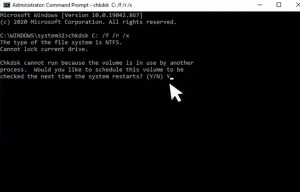
- Close down the Command Prompt the then restart the device to see the effect.
Method 4: Reset your PC
If problems continue, you can proceed with resetting the system. Backup all essential data before steeping to this option. Also, disconnect all optional external devices.. Here are the entire steps:
- Right-click on Start and select Settings,
- Under the Update & Security, click on Recovery,
- Select Reset this PC and click on Get Started,
- Then, select Keep my files and Cloud download,
- Click Next and finally the Reset option.
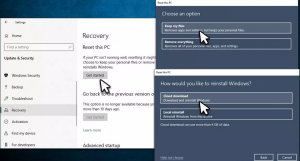
If you can’t boot into the normal mode or even safe mode, you should access the Safe Mode using the method prescribed earlier and go to the Troubleshoot section. Click the Reset this PC there on and wait for the process to complete.
Conclusion
We have provided all possible fixes for attempted write_to_cm_protected storage error. We hope that these methods help you in getting the fix. Appreciate the efforts we put to the article to make it helpful for you. The comment section below is opened for the same. Also, drop any queries and questions there.