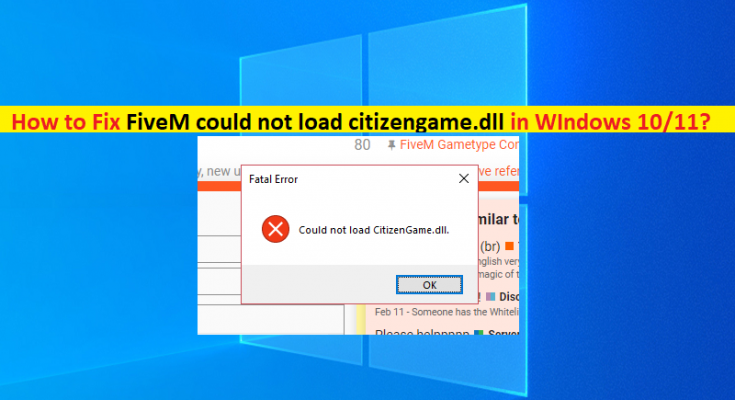What is ‘FiveM could not load citizengame.dll’ in Windows 10/11?
In this article, we are going to discuss on How to fix FiveM could not load citizengame.dll in Windows 10/11. You will be guided with easy steps/methods to resolve the issue. Let’s starts the discussion.
‘FiveM’: FiveM is leading multiplayer Grand Theft Auto Mod for Microsoft Windows OS based devices. The program offers safe connections to private servers with a range of customized content. The game modes can be swapped customized content. The game modes can be swapped within a couple of clicks. FiveM is completely safe to use as a modification tool.
However, several users reported they faced FiveM could not load citizengame.dll issue with they attempt to launch and run FiveM – GTA Mod on their Windows computer. This issue indicates you are unable to launch and use FiveM – GTA Mod in your Windows computer in order to perform modifications in GTA. It might possible you have accidently deleted citizengame.dll file from its correct path or the file is infected by malware installed in computer.
There could be several reasons behind the issue including corrupted cache files, corrupted Visual C++ Installation, interference of third-party antivirus/firewall program, hindrance from the security product, corrupted game files relating to GTA game in computer and other Windows issues. It is possible to fix the issue with our instructions. Let’s go for the solution.
How to fix FiveM could not load citizengame.dll in Windows 10/11?
Method 1: Fix ‘FiveM could not load citizengame.dll’ with ‘PC Repair Tool’
‘PC Repair Tool’ is easy & quick way to find and fix BSOD errors, DLL errors, EXE errors, problems with programs/applications, malware or viruses infections in computer, system files or registry issues and other system issues with just few clicks.
Method 2: Delete the Cache files from FiveM folder
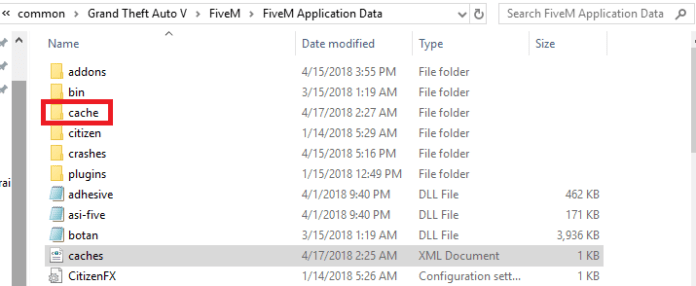
Step 1: Close ‘FiveM’ completely via Task Manager in your computer
Step 2: Now, press ‘Windows + R’ keys on keyboard, type ‘%localappdata%/FiveM/FiveM Application Data’ in ‘Run’ window and hit ‘Ok’ button
Step 3: In the opened path, delete ‘Caches’ or ‘XML’ file and afterward, launch the game to check if the issue is resolved.
Step 4: If not, close FiveM completely again. Now, delete all the contents of Cache folder in FiveM Application Data Directory except the Game folder
Step 5: Once done, launch FiveM and check if the issue is resolved.
Method 3: Edit the CitizenFX.INI file
Step 1: Close the game and make sure no process relating to its operating system in Task Manager
Step 2: Press ‘Windows + R’ keys on keyboard, type ‘%localappdata%/FiveM/FiveM Application Data’ in ‘Run’ window and hit ‘Ok’ button
Step 3: Right-click ‘INI’ and select ‘EDIT’. Now, add ‘DisableOSVersionCheck=1’ line at the end of file and close the file after saving. Once done, check if the issue is resolved.
Method 4: Reinstall Microsoft Visual C++ Redistributable for Visual Studio 2015
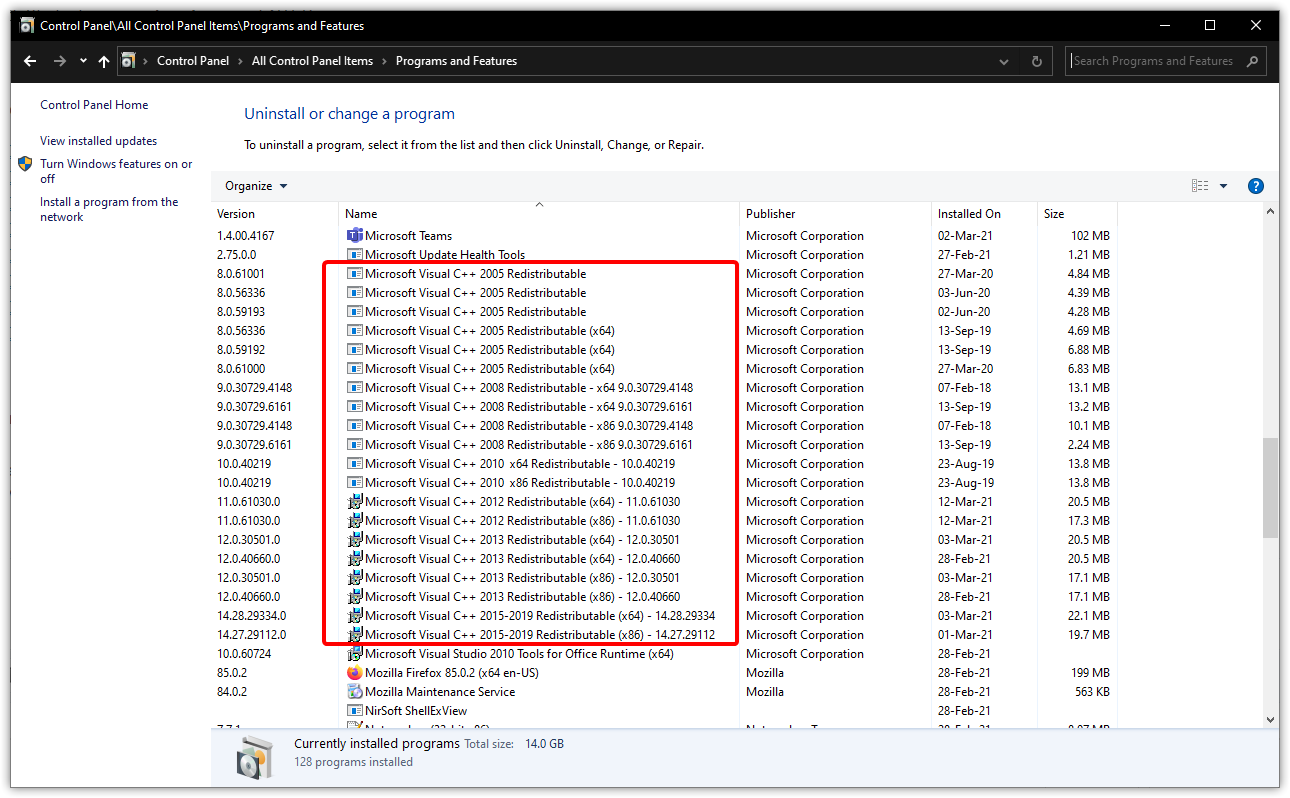
Step 1: Open ‘Settings’ App in Windows PC via Windows Search Box and go to ‘Apps > Apps & Features’
Step 2: Find and select ‘Microsoft Visual C++ Redistributable for Visual Studio 2015’ and click ‘Uninstall’ to uninstall it and after that, restart your computer
Step 3: After restart, download and reinstall Visual C++ Installer from Microsoft official site in your computer. Once installed, launch FiveM and check if the issue is resolved.
Method 5: Disable or uninstall the Security Product of your system
This issue can be occurred due to interference of third-party antivirus/firewall program installed in your computer. You can fix the issue just by disabling your third-party antivirus/firewall program in your computer and check if it works. If not, you can uninstall your third-party antivirus/firewall in order to fix.
Method 6: Verify and repair game files relating to GTA game

You can repair the corruption in game files relating to GTA game in order to fix the issue.
Step 1: Open ‘Steam’ client in Windows PC and go to ‘Library’, find and right-click GTA game, select ‘Properties’
Step 2: Click ‘Local Files’ tab, click ‘Verify Integrity of game files’ button and wait till the process is complete. Once done, check if the issue is resolved.
Method 7: Reinstall FiveM and GTA
If the issue is still persist, you can perform FiveM and GTA reinstall in order to fix.
Step 1: Open ‘Settings’ App in Windows PC and go to ‘Apps > Apps & Features’
Step 2: Click ‘FiveM’ and click ‘Uninstall’ to uninstall it and after that, restart your computer
Step 3: After restart, download and install FiveM in your computer and once done, check if the issue is resolved.
Conclusion
I am sure this post helped you on How to fix FiveM could not load citizengame.dll in Windows 10/11 with several easy steps/methods. You can read & follow our instructions to do so. That’s all. For any suggestions or queries, please write on comment box below.