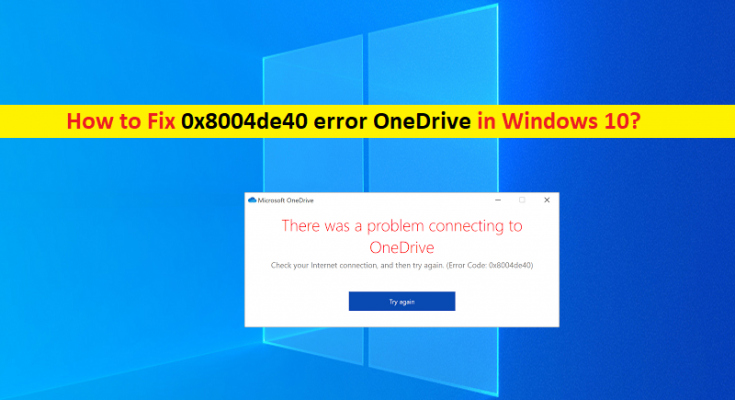What is ‘0x8004de40 error OneDrive’ in Windows 10/11?
In this post, we are going to discuss on How to fix 0x8004de40 error OneDrive in Windows 10/11. You will be guided with easy steps/methods to resolve the issue. Let’s starts the discussion.
‘OneDrive’: Microsoft OneDrive is file hosting service that Microsoft operates. It enables registered users to share and synchronize their files. It also works as the storage back-end of web version of Microsoft Office. OneDrive offers 5GB of storage space free of charge, with 100GB, 1TB storage options available either separately or with Office 365 subscriptions. OneDrive Client app comes bundled with Microsoft Windows.
However, several users reported they faced 0x8004de40 error OneDrive on their Windows 10/11 computer when they tried to sign-in into OneDrive. This issue indicates you are unable to sign-in into OneDrive account in OneDrive Client app in your Windows computer for some reasons. There could be several reasons behind the issue including the poor internet connection, OneDrive server/service issue, issue with network settings in your computer and other issues.
You should make sure you have stable internet connection and speed, and there is no issue with internet connection at all. You can restart/reset your router or network device to fix the network/internet connection issues and check if the issue is resolved. If not, you can follow our instructions to resolve the issue. Let’s go for the solution.
How to fix 0x8004de40 error OneDrive in Windows 10/11?
Method 1: Fix 0x8004de40 error OneDrive with ‘PC Repair Tool’
‘PC Repair Tool’ is easy & quick way to find and fix BSOD errors, DLL errors, EXE errors, problems with applications/programs installed in computer, malware or viruses issues, system files or registry issues and other system issues just few clicks.
Method 2: Change Internet Properties
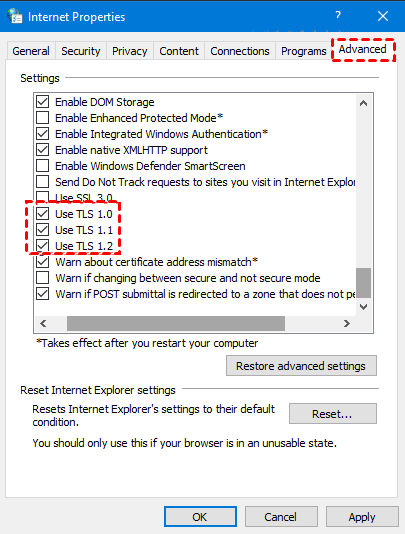
One possible way to fix the issue is to change Internet Properties in your computer.
Step 1: Press ‘Windows + R’ keys on keyboard, type ‘inetcpl.cpl’ in ‘Run’ window and hit ‘Ok’ button to open ‘Internet Properties’
Step 2: Click ‘Advanced’ tab, mark the following options
Use TLS 1.0
Use TLS 1.1
Use TLS 1.2
Step 3: Click ‘Apply > Ok’ button to save the changes.
Method 3: Disable Proxy Settings
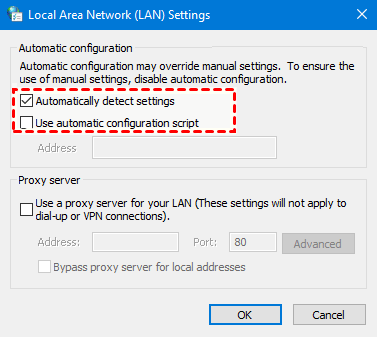
Step 1: Open ‘Internet Properties’ using above method and click ‘Connections’ tab
Step 2: Click ‘LAN Settings’ button, untick ‘Use a proxy server for your LAN’ option
Step 3: Mark ‘Automatically detect settings’ option
Step 4: Click ‘Apply > Ok’ button to save the changes and check if the error is resolved.
Method 4: Reset OneDrive
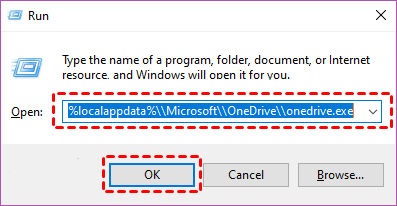
If the issue is still persist, you can reset OneDrive app in order to fix the issue.
Step 1: Press ‘Windows + R’ keys on keyboard, type ‘%localappdata%\\Microsoft\\OneDrive\\onedrive.exe /reset’ command in ‘Run’ window and hit ‘Ok’ button to perform OneDrive reset
Step 2: If the Onedrive icon is not appearing, open ‘Run’ window using ‘step 1’, type ‘%localappdata%\\Microsoft\\OneDrive\\onedrive.exe’ and then hit ‘Ok’ button and check if the issue is resolved.
Method 5: Reset Winsock Catalog
You can perform Winsock catelog reset in order to fix the issue.
Step 1: Type ‘cmd’ in Windows Search Box and press ‘SHIFT + ENTER’ keys on keyboard to open ‘Command Prompt as Administrator’
Step 2: Type ‘netsh winsock reset catalog’ command and hit ‘Enter’ key to execute. Once executed, restart your computer and check if the issue is resolved.
Conclusion
I am sure this post helped you on How to fix 0x8004de40 error OneDrive in Windows 10/11 with several easy steps/methods. You can read & follow our instructions to do so. That’s all. For any suggestions or queries, please write on comment box below.