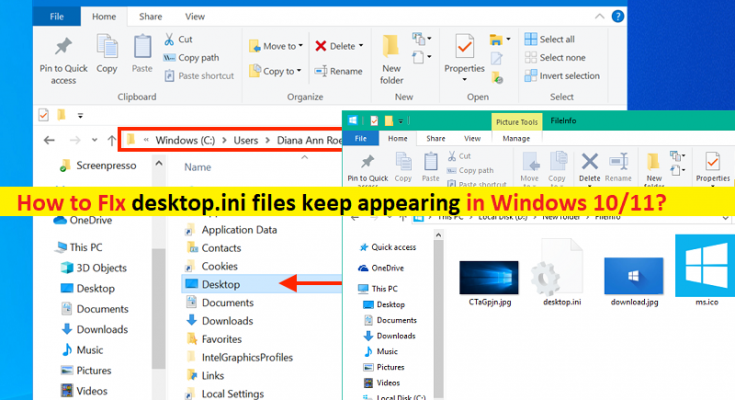What is ‘desktop.ini files keep appearing’ in Windows 10/11?
In this article, we are going to discuss on How to fix desktop.ini files keep appearing, desktop.ini file keeps popping up in Windows 10/11. You will be guided with easy steps/methods to do so. Let’s starts the discussion.
What is desktop.ini file?
desktop.ini file is hidden file in Microsoft Windows OS based computer used to store information about the arrangement of Windows folder. If the layout or settings for a folder are changed, desktop.ini file is automatically generated to save those changes. desktop.ini files determines the way the folder is displayed by Microsoft Windows.
These files can be found in any folder and anywhere on your computer but these files are usually hidden. desktop.ini files contains the information and settings pertaining to that folder like icon used for it and its localized name. Windows automatically create a desktop.ini file inside the folder whenever you make certain changes to a folder.
However, several users reported they faced desktop.ini files keep appearing, desktop.ini file keeps popping up on their Windows 10/11 computer. The possible reason behind desktop.ini files keep appearing can be the unhidden desktop.ini files in Windows folder settings. desktop.ini files are visible all the time indicates you have enabled ‘Show hidden files’ option. One possible way to fix the issue is to hide ‘Show hidden files’ in your Windows folder.
Another possible reason behind the issue can be the malware or viruses infections in your computer. It might possible malware is installed in your computer and created the malicious file with desktop.ini file name. In such case, you can perform System Scan in computer with some powerful antivirus software or PC Repair Tool to find and remove all threats, and fix the issue. Let’s go for the solution.
How to fix desktop.ini files keep appearing in Windows 10/11?
Method 1: Hide system files or hide desktop.ini files through ‘File Explorer Options’
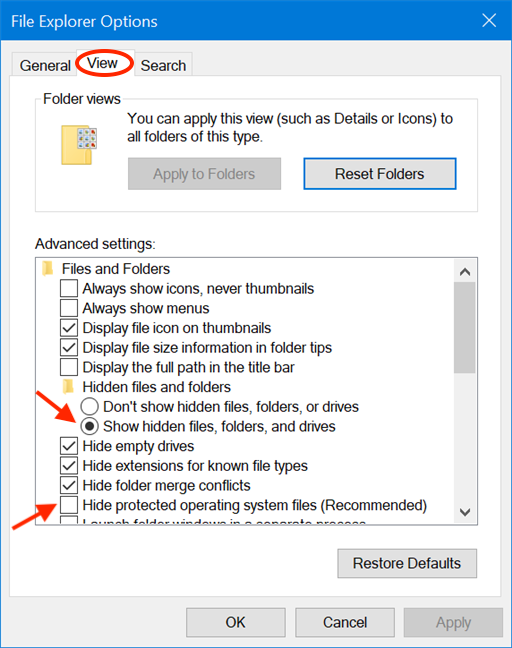
You can hide desktop.ini files through Windows built-in File Explorer Options window and check if it works.
Step 1: Open ‘File Explorer Options’ window via Windows Search Box in Windows PC
Step 2: Click ‘View’ tab, find and enable ‘Hide Protected Operating System files (recommended)’ settings or select ‘Don’t show hidden files, folders, or drives’ under ‘Advanced Settings’
Step 3: Finally, click ‘Apply > Ok’ button to save the changes and check if the issue is resolved.
Method 2: Run System scan with some powerful antivirus
If using above in order to hide the desktop.ini files didn’t work for you, this issue can be occurred due to malware or viruses infections in your computer. You can run System Scan for malware or viruses with some powerful antivirus software to find and remove all threats and fix the issue.
Fix Windows PC issues with ‘PC Repair Tool’:
‘PC Repair Tool’ is easy & quick way to find and fix BSOD errors, DLL errors, EXE errors, problems with programs/applications, malware or viruses issues, system files or registry issues, and other system issues with just few clicks.
Conclusion
I am sure this post helped you on How to fix desktop.ini files keep appearing, desktop.ini file keeps popping up in Windows 10/11 with several easy ways. You can read & follow our instructions to do so. That’s all. For any suggestions or queries, please write on comment box below.