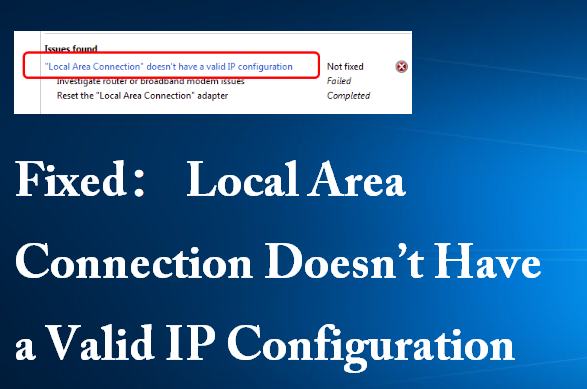Several users reported an issue where they received an error message “Local Area Connection doesn’t have a valid IP configuration” all the time while trying to access to the Internet. In this article, we are going to discuss its troubleshooting solutions that should help in getting the problem resolved.
Possible solutions for Local Area Connection doesn’t have a valid IP configuration
If are you dealing with this particular issue then you fail to connect to the internet and all the time received the above error message, then follow the list of the solutions mentioned below to resolve the problem:
Solution 1: Change your Network Connection’s Value
The very first thing you should do is to change the value of your network connection and see if this resolves your problem. Here is how to do that:
- Press Win+ I to open Settings,
- Go to Network & Internet, and click on Change adapter options under Status tab,

- Right-click on network adapter and select Properties,
- Click on Configure…,
- Now, from the Advanced tab, and under Property section, select Network Address and change it value to random 12 alphanumeric characters,
- Click OK to save the changes and then restart your device to check if you can now connect to the internet.

Solution 2: Reinstall Network Adapter Driver
If the previous method does not work and you still encounter Local Area Connection doesn’t have a valid IP configuration issue, the next thing you should try is to uninstall and reinstall your network adapter driver as there could be a possibility that it is outdated or corrupted due to which the problem occurs:
- Press Win+ X and select Device Manager from the opened Window,
- Expand Network Adapters, right-click on the adapter that you are using and select Uninstall device,

- Click Uninstall to confirm the un-installation,
- Restart your computer and the system will automatically install the default network driver.
You can download the driver manually from the manufacturer’s official website. Alternatively, there is an automatic driver updating tool also available using which you can download and install the update for all installed drivers at the same time and in the fastest way. Here is the direct download link for one such tool for you:
Solution 3: Change the Network Adapter Settings
As a last resort, you should perform the below changes to the Network Adapter Settings to resolve Local Area Connection doesn’t have a valid IP configuration issue:
- Press Win+ R, type in ncpa.cpl and hit enter,
- In the opened Network Connections page, locate your network connection, right-click on it and select Properties,
- In the Properties Window, select Internet Protocol Version 4 (TCP/IPv4) and then click Properties,
- Choose the options Obtain an IP address automatically and Obtain DNS server address automatically,
- Click OK to save the changes and then restart your computer.

If the problem persists, you should perform the below steps:
- In the Internet Protocol Version 4 (TCP/IPv4) Properties window, select Use the following IP address, and then enter IP address, Subnet mask, Default gateway,
- Next, choose Use the following DNS server addresses, and enter Preferred DNS server and Alternate DNS server,
- Click OK to confirm the changes and check if the error is resolved.

Conclusion
That’s all! We have provided all possible fixes for Local Area Connection doesn’t have a valid IP configuration. If the problem continues, you should use PC Repair Tool to check for possible Windows related issues to get their automatic repair.