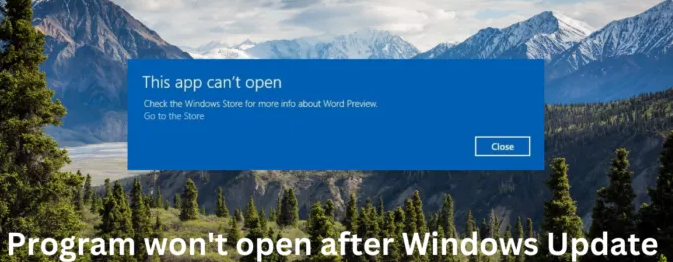If you are dealing with a problem where your Program won’t open after Windows Update on your computer, then this post might help you to resolve the issue. The problem usually occurs when update files are corrupted or when the update has broken the program’s installation.
We have observed many users dealing with this issue with Google Chrome, Office apps or other such programs. There is no certain reason due to which this particular issue occurs. However, we have noted that many users dealing with this issue managed to resolve it by applying different fixes.
We have compiled the best fixes that you can find below. Only one fix belongs to you but to find that you might have to go through the end. You may use one at random and it might suite in your case in the very first attempt. However, we recommend you to go with the sequence:
Possible fixes for Program won’t open after Windows Update
Fix 1: Repair and Reset faulty app
To initiate with, you should repair and reset the app causing this issue related to the app that could be responsible for the said issue:
- Press Win+ I to open Settings,
- Click on Apps> Apps & Features,
- Search for the faulty app and click on it,
- Then, click Advanced Options,
- Scroll down and click Reset option.

Fix 2: Reinstall the app
If Program won’t open after Windows Update issue continues, you should just reinstall the program. This works for many users. It is best to download the latest version of the program or software and install it afresh.
Fix 3: Run Windows Apps Troubleshooter
Windows Apps Troubleshooter is a built-in Windows utility that can scan and fix minor bugs and errors in Microsoft Store apps. If the previous two methods do not resolve the issue, you should use this option and see if this helps:
- Press Win+ I to open Settings,
- Scroll down to select System> Troubleshoot< Other Troubleshooters,

- Navigate to Windows Store Apps, and click Run,
- If received any error, Windows will automatically fix it,
- Re-launch the app that previously won’t open and see if now the problem is resolved.
Fix 4: Reinstall Windows Update you installed recently
It is likely that broken or corrupted file installed with the system update is causing Program won’t open after Windows Update. In this scenario, uninstalling the Windows Update and reinstalling it will resolve the problem:
- From start menu, open Windows Settings,
- Go to Windows Update on the left,
- Click on Update History,

- Scroll down to find Uninstall Update under related settings,
- Click on the button next to it,
- In the Installed Updates Control Panel applet opened, right-click on the Update and select Uninstall,
- Reinstall the update and check now if Program won’t open after Windows Update issue is gone.
Fix 5: Roll back Windows Feature update
If the program causing the issue is more important than the Windows update, you can rollback and uninstall the Windows Feature update that you have installed recently to resolve the issue:
- Open Windows Settings,
- Go to System and select Recovery,
- Click on Go back,

- Explain what you want to go back to the previous version,
- Click Next and wait for the roll back to complete.
If none of the above fixes work and you still encounter Program won’t open after Windows Update issue, you should use PC Repair Tool. This is an automatic tool to check for possible Windows Related issues and provides their automatic fix. It works in many cases where problem is caused due to system inconsistent.
Conclusion
That’s all! We have provided all possible fixes to resolve the issue. Hope so, these fixes are helpful for you and you are now able to run the program. Comment down below in case of any queries, questions or suggestions.