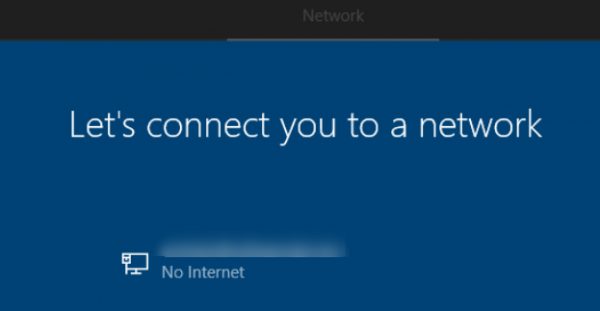Many a user reported about lets connect you to a network windows 11 issue. When they try to install Windows on their systems, they stuck to the screen “Let’s connect you to a network”.
Here is a report from a security forum from the user experiencing this issue:
I am trying to install Win11 on my new Lenovo Air14. It was delivered with a Chinese version if the OS, so I formatted everything. I created a USB-drive with a second PC using the Media Creation Tool, but now I am stuck at the “Let’s connect you to a network” screen.
No Networks are shown (my other Notebook right next to it shows 29)
Next doesn’t work (greyed out)
Shift + F10 doesn’t work
ALT+F4, doesn’t work
I can’t open any of the three options on the bottom right (greyed out)
The only FN keys working are brightness, volume and “project screen” (Win+P)
Anything I can do? I thought about trying to install Win10 first and then update.
The fixes for this issue is available. We will provide different fixes in this article that help you to troubleshoot the issue.
Common fixes for stuck on let’s connect you to a network windows 11
Fix 1: Use Mobile Hotspot
Use mobile Hotspot instead if your computer cannot connect to the wireless connection. Sharing the pone data might help you to resolve the problem. However, make sure that your PC is only the device which is connected to the phone hotspot during the moment you install Windows.
Fix 2: Use an Ethernet Adapter
You can use cable connection if your device won’t connect to the wireless connection. Use your USB cable to the Ethernet Adapter and connect it to your system using router and install/ activate Windows again.
Fix 3: Force stop the network connection flow
If the problem persists, Force Stop the network connection flow process using the below steps:
- Disconnect all the peripherals,
- Plug the keyboard to the USB ports the then,
- Press Shift and F10 to open Command Prompt,
- Type taskmgr into the command line and hit Enter,
- Now, go to the processes tab,
- Navigate to Network Connection Flow,
- Right-click on it and select End task,
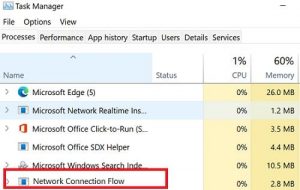
- You will see then lets connect you to a network disappear,
- Finally, create a new local account.
Conclusion
If your computer lets connect you to a network windows 11, you have an option to use mobile hotspot. Alternatively, you can use USB cable. If the problem continues, the last recommendation would be to Force-Stop the Network Connection Flow process.
Wireless networks are very complex and there are several points for their failure. Most often the issue occurred due to miss configured settings and physical distances from the source of the network. However, there could be router issue, ISP problem, software conflict, finding the network found is never easy.