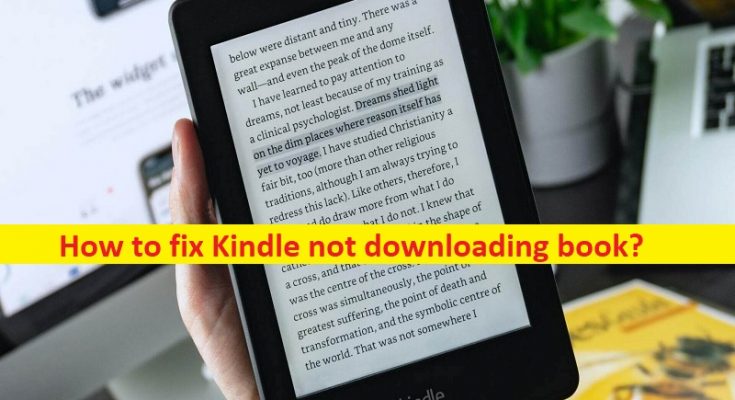Tips to fix ‘Kindle not downloading book’ issue:
In this post, we are going to discuss on How to fix Kindle not downloading book. You are provided with easy steps/methods to resolve the issue. Let’s starts the discussion.
‘Kindle not downloading book’ issue:
‘Amazon Kindle’: Amazon Kindle or Kindle is a series of e-readers designed & developed and marketed by Amazon. Amazon Kindle devices enable you to browse, buy, download, and read e-books, newspapers, magazines, and other digital media via wireless networking to Amazon Kindle Store. The hardware platform which Amazon subsidiary Lab126 developed, begin as single device in 2007. All Amazon Kindle devices integrate with Kindle Store content, and as of March 2018, t he store had over 6 million e-books available in US.
However, several users reported they faced ‘Kindle not downloading book’ issue when they tried download from Amazon Kindle Store on Amazon Kindle device. This issue indicates you are unable to download e-books from Amazon Kindle store in Amazon Kindle device for some reasons. This issue can be occurred possibly due to issue with internet connection, incorrect or bad configured network settings, and other issues.
Sometimes, this type of issue is occurred due to some temporary issues with your Amazon Kindle device. You can fix the temporary issue just by restarting your Amazon Kindle device and then check if it works for you. This issue can be occurred if there is some issue with Amazon Kindle Store server/service. If you investigate there is some issue with Amazon Kindle Store server/service, then you will need to wait until the server issue is resolved. Let’s go for the solution to fix.
How to fix Kindle not downloading book?
Method 1: Restart Amazon Kindle device
This issue can be occurred due to some temporary issue with Amazon Kindle device. You can restart Amazon Kindle device in order to fix.
Step 1: Press & hold ‘Power’ button on the device until the ‘Power Dialog’ box shows your screen
Step 2: If power dialog box doesn’t appear, wait until the screen goes blank.
Step 3: After this, keep holding ‘Power’ button for about 40 seconds more before releasing it
Step 4: After few seconds, the Amazon Kindle device till restart. Once restarted, retry downloading e-books and check if the issue is resolved.
Method 2: Reset your network connection
This issue can be occurred due to issue with internet connection like network consistency issue, bad network device configuration. In such case, you can reset/restart network connection in order to fix the issue. At first, you can try to fix the issue just by enabling Airplane mode in your device and then disable airplane mode, and check if it works for you. Also, you can turn OFF your network device like router, modem or WiFi device and then turn it ON again in order perform resetting network operation and then check if the issue is resolved.
Method 3: Confirm from your digital orders
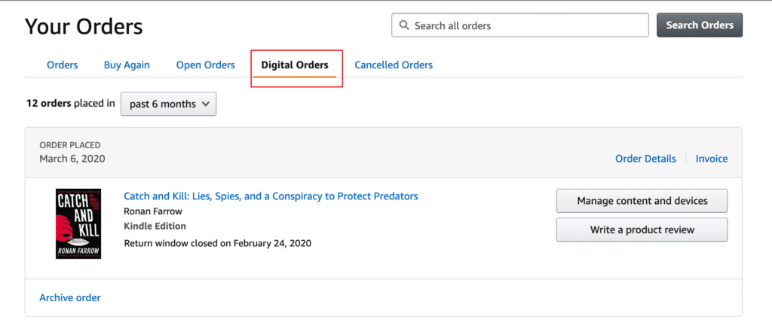
Step 1: Open ‘Amazon Manage your Content and Devices’ page official and sign with your account
Step 2: Look for the Kindle book that won’t download and click ‘Actions’, select the option to ‘Deliver’ it to your device.
Step 3: Use the option to download the book onto your computer and transfer it your tablet.
Method 4: Re-download the book
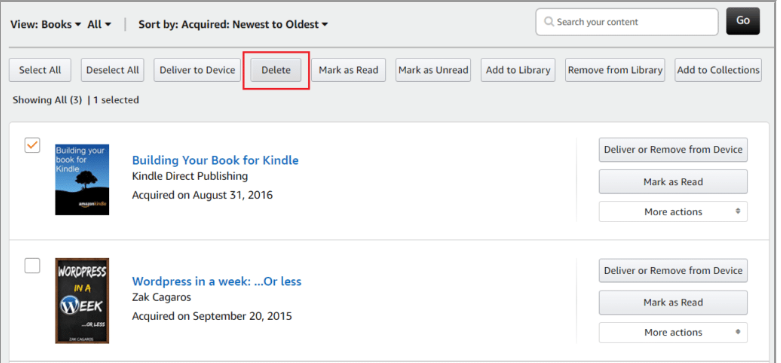
This issue can be occurred due to some temporary issue with downloading process. You can fix the issue by retry downloading e-books from Kindle Store in your device and check if the issue is resolved.
Method 5: Contact Amazon support
If the issue is still persist, you can contact Amazon Support official and report your problem to them and ask for the solution. Hope your problem will be resolved. To do so, you need to open ‘Amazon’ app and go to ‘Customer Service’ to explain the issue you are facing.
Conclusion
I hope this post helped you on How to fix Kindle not downloading book with easy ways. You can read & follow our instructions to do so. That’s all. For any suggestions or queries, please write on comment box below.