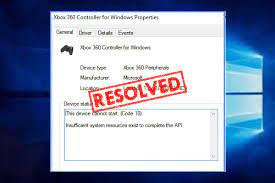Some users have reported problem with Xbox Controllers (Xbox 360 or Xbox One) working on their Windows system. The affected users found that their device is flagged with a yellow exclamation mark inside the Device Manager.
On double-click on the device to look for the Device Status (in the general tab), they noticed “This device cannot start (Code 10) Insufficient system resources exist to complete the API” error message. Upon investigating various reports, we conclude that the issue occurs because of any of the following reasons:
- Glitches with device driver – This problem typically occurs after Windows Update or when the system has currently woke up from hibernate,
- Corrupted upper and lower filters – these are registry values that might be corrupted causing the Code 10 error.
- Corrupted controller driver’s files – Windows update and third party interference both can cause this trouble,
- Front USB are not supporting the demand – the controllers might be plugged in with the front USB via USB dongle. USB ports don’t have such powers and so problem like this could occur.
Now, after we understand the nature of the problem and discuss the possible reasons responsible for this, we are in position learn different methods how to fix the underlying issue. Check below the possible fixes.
Possible fixes for insufficient system resources exist to complete the api error
Below, the best possible solutions are listed for you. For the best result, follow the methods in order of their sequence. Use the fix number one at first and work your way till you receive the problem fixes. So, now, without doing any further, let’s discuss the solutions:
Fix 1: Unplug the device and remove it from Device screen
If the problem is due to badly installed driver or temporary glitches in the driver, restarting the connection of the device will resolve the problem. Here is how you should do that:
- Unplug the USB cable to disconnect your Xbox controller,
- If you are using wireless dongle, if you are using USB stick,
- After disconnecting the device, press Win+ R, type ms-settings:connecteddevices and hit Enter,
- In the opened Devices tab, scroll down to Other Devices and click on Xbox controller and then click Remove Device,
- Close the Devices tab now and restart your computer,
- On the next setup, re-connect your X-box controller and wait for the setup to complete and check then if the controller is working properly.
Fix 2: Replace Controller Driver
Some users regain the normal functionality of the Xbox controllers by updating the unidentified device with the Xbox Wireless Receive for Windows version driver from Device Manager. Here is the quick guide:
- Press Win+ R, type devmgmt.msc and hit Enter to open Device Manager,
- If received UAC prompt, confirm with Yes option,
- Inside the Device Manager, right-click on Xbox controller, which is listed as an unidentified device and choose properties,
- Under properties, select Driver and click on Update Driver,
- On the appeared page, click Browse my computer for driver software,
- Then, click on the Let me pick from a list of the available drivers on my computer,
- Next, click on Windows Common Controller for Windows Class and select Xbox 360 Wireless Receiver for Windows Version: 2.1.0.1349
- Click Yes on the received Update Driver Warning to install the outdated driver version,
- Once after the installation, reboot the device and see if the problem is resolved after the startup.
Fix 3: Use 2.0 USB Port
If insufficient system resources exist to complete the api error continues, and if you connect your Xbox Controller through a front USB, use USB port presents on the back. Front USB ports are not considered as AUX. In case when system is struggling with keeping up with the power demand, the front USB will not be the priority. So, this could be the case that the device not working because the front port cannot support the demand.
This problem occurs when users connect their Xbox controllers using the USB dongle. Simply move the USB connection to the back port and see if this provides you the fix. if you have USB 2.0 or 3.0, you should switch to connection to the 2.0 port. After that, restart your device and see the then if the problem is resolved.
Fix 4: Delete crashed registry values
As already said, crashing of two registry values, namely UpperFilters and LowerFilters can cause potential crash to the devices connected to the USB ports. Follow the below instructions to remove these registry values and resolve insufficient system resources exist to complete the api error:
- Press Win+ R, type regedit and hit Enter:
- In the registry editor, navigate to the below location:
HKEY_LOCAL_MACHINE \ SYSTEM \ CurrentControlSet \ Control \ Class
- (In the Class subkey, use 36FC9E60-C465-11CF-8056-444553540000 – a 32-digit subkey corresponds to USB Class GUID),
- Double click on 36FC9E60-C465-11CF-8056-444553540000 inside the class subkey,
- With the correct Class, right-click on UpperFilters and choose Delete,
- Repeat the same process for LowerFIlters key,
- After doing that, restart your computer,
- On the next startup, check if the problem s resolved and you are able to use your Xbox Controller.
Conclusion
That’s all! We have provided all possible fixes for insufficient system resources exist to complete the api error. Hopefully, these methods provide you the required fix. If none of the method work, we recommend you use PC Repair Tool –to check for possible system based errors causing the issues and get their automatic repair.