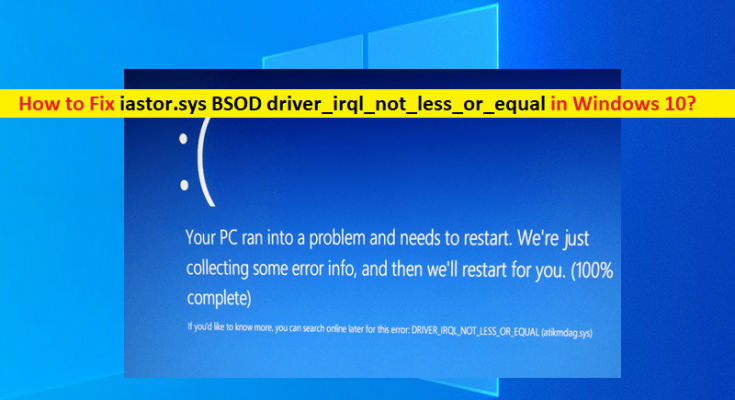What is ‘iastor.sys BSOD driver_irql_not_less_or_equal’ in Windows 10?
In this article, we are going to discuss on How to fix iastor.sys BSOD driver_irql_not_less_or_equal, iastor.sys BSOD Windows 10. You will be guided with easy steps/methods to resolve the issue. Let’s starts the discussion.
‘iastor.sys BSOD driver_irql_not_less_or_equal’ error: It is common Windows Problem considered as Blue Screen of Death (BSOD) error. This error is appeared with message saying ‘Your PC ran into a problem and needs to restart. We’re just collecting some error info, and then we’ll restart for you’ along with Windows Stop Code DRIVER_IRQL_NOT_LESS_OR_EQUAL (iaStorA.sys) or SYSTEM_SERVICE_EXCEPTION (iaStorA.sys).
This particular BSOD error indicates that violation occurred in iastor.sys which is part of Intel RST (Intel Rapid Storage Technology). It is usually an indicator that a kernel-mode driver attempt to access pageable memory at IQQL process that was too high. Typically, this bug is caused by drivers that use improper addresses, in case the Intel Rapid Storage Technology driver.
The possible way to fix the issue is to uninstall and then reinstall Intel Rapid Storage Technology Driver in your computer, or perform Intel Rapid Storage Technology Driver update in Windows computer and check if it works for you. It is possible to fix the issue with our instructions. Let’s go for the solution.
How to fix iastor.sys BSOD driver_irql_not_less_or_equal in Windows 10?
Method 1: Fix iastor.sys BSOD Windows 10 with ‘PC Repair Tool’
‘PC Repair Tool’ is easy & quick way to find and fix BSOD errors, DLL errors, EXE errors, problems with programs/applications, malware or viruses issues, system files or registry issues, other system issues with just few clicks.
Method 2: Uninstall Intel Rapid Storage Technology Driver
Step 1: Open ‘Device Manager’ in Windows PC via Windows Search Box and expand ‘IDE ATA/ATAPI Controllers’ category
Step 2: Right-click on each item and select ‘Uninstall’ and follow on-screen instructions to uninstall them. Once done, restart your computer and check if the issue is resolved.
Method 3: Update Intel Rapid Storage Technology Driver
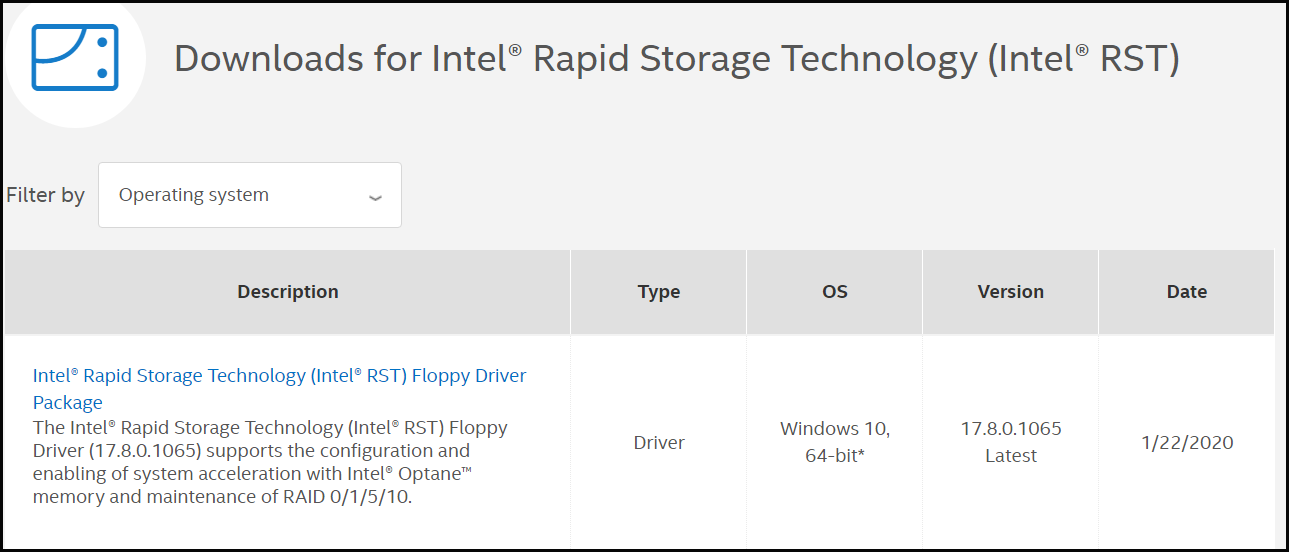
Another possible way to fix the issue is perform Intel Rapid Storage Technology Driver update in your computer.
Step 1: Open your browser and visit ‘https://downloadcenter.intel.com/product/55005/Intel-Rapid-Storage-Technology-Intel-RST-’ page official and download Intel Rapid Storage Technology Driver from there
Step 2: Double-click on downloaded driver setup file and follow on-screen instructions to finish installation and once done, please check if the issue is resolved.
Download or reinstall Intel Rapid Storage Technology Driver update in Windows 10 [Automatically]
You can also try to update all Windows drivers including Intel Rapid Storage Technology Driver update using Automatic Driver Update Tool. You can get this tool through button/link below.
Method 4: Reset Windows 10
If the issue is still persist, then you can try to fix the issue by performing Windows 10 reset operation in computer.
Step 1: Open ‘Settings’ App in Windows PC via Windows Search Box and go to ‘Update & Security > Recovery > Reset This PC’ and click ‘Get Started’ button
Step 2: Follow on-screen instructions to perform resetting process and once finished, restart your computer and check if the issue is resolved.
Conclusion
I hope this article helped you on How to fix iastor.sys BSOD driver_irql_not_less_or_equal, iastor.sys BSOD Windows 10 with several easy steps/methods. You can read & follow our instructions to do so. That’s all. For any suggestions or queries, please write on comment box below.