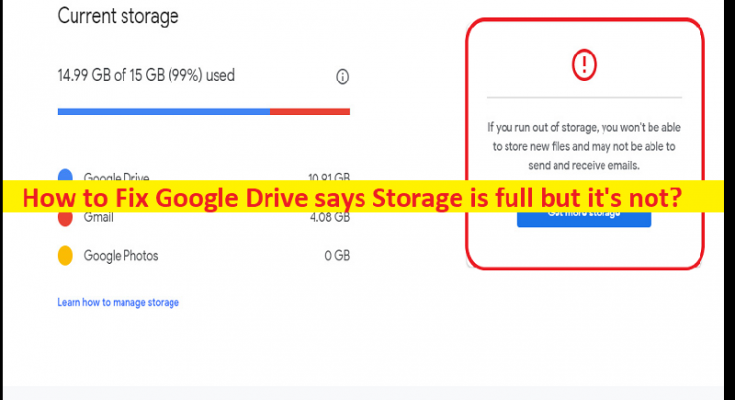Tips to fix Google Drive says Storage is full but it’s not:
In this article, we are going to discuss on How to fix Google Drive says Storage is full but it’s not. You will be guided with easy steps/methods to resolve the issue. Let’s starts the discussion.
‘Google Drive says Storage is full but it’s not’ issue:
‘Google Drive’: Google Drive is a file storage and synchronization service designed & developed by Google. It allows you to store files in cloud, synchronize files across devices, and share files. Google Drive offers apps with offline capabilities for Microsoft Windows OS and MacOS computers, Android and iOS Smartphones and tablets. Google Drive offers you 15GB of free storage through Google One, and offers 100GB, 200GB, 2TB through optional paid plans.
However, several users reported they faced Google Drive says Storage is full but it’s not issue when they tried to Google Drive service on their device. This issue indicates you can’t store more files/folders to Google Drive possibly due to storage of Google Drive is full, but it is not full actually, and you are facing this error message for some other reasons. The possible reasons behind the issue can be issue with Google Drive Application Data, share folders, Google Photos and Gmail storage which might be full, issue with Google Drive account, and other issues. Let’s go for the solution.
How to fix Google Drive says Storage is full but it’s not?
Method 1: Check available storage in Google account
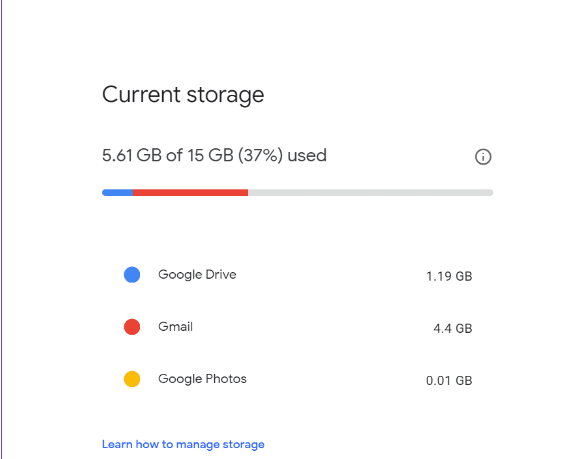
Google Drive is part of Google Account storage so you need to check what product of Google is taking up the storage. Google storage covers space for Google Drive, Gmail, and Google Photos. You can check the available storage at ‘https://one.google.com/storage’ page in your browser and if Google Drive is showing less storage as compared to others, you need to free up space using the other two. For Gmail, you can delete attachments and for Google photos, you can covert the photos to high quality, and check if it works for you toward resolving the issue.
Method 2: Check storage taken by Google Drive files
Some files may be still available on Google Drive. You can check available files by opening ‘https://drive.google.com/drive/quota’ page using a browser on phone or web, tap the Storage used option to change the sort order from large too small. If some large files are still visible, delete them, and then check if the issue is resolved.
Method 3: Delete Orphan files
When you delete a folder from Google Drive, then files within it are doesn’t deleted and such files are known as orphan files. You can’t see them directly on Google Drive and you can view them by searching ‘is:unorganized owner:me’ and if the file shows up, delete them if not neede them to a folder to make them visible.
Method 4: Remove hidden app data
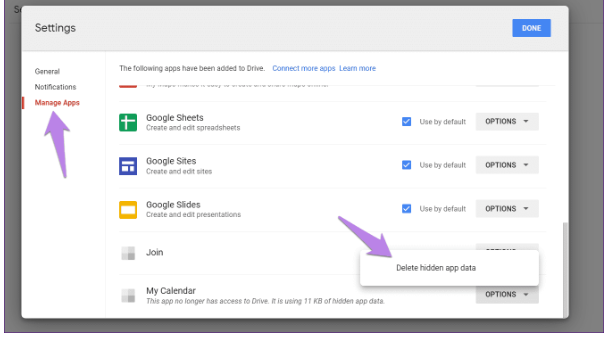
You can remove hidden app data in order to fix the issue.
Step 1: Open ‘https://drive.google.com/’ page in your browser and click ‘Settings’ icon at top and select from it
Step 2: Click ‘Manage Apps’ from left-side, scroll down and you will see data taken by apps, and click ‘Options’ next to the app and select ‘Delete Hidden app data’ if you are not longer require the data
Method 5: Empty Google Drive Trash
Step 1: Open Google Drive official page in your browser and click ‘Bin’ option from the left-pane
Step 2: Click ‘Bin’ dropdown at top and select ‘Empty Bin’, refresh the page and check available storage.
Method 6: Logout of Google Drive and login again
This issue can be occurred due to some issue with Google Drive account. You can fix the issue by just logout of Google Drive account and then login into Google Drive account again, and check if the issue is resolved.
Method 7: Clear Google Drive cache [Android]
Step 1: Find and long press ‘Google Drive’ app icon in your Android phone, and tap ‘App Info’
Step 2: Click ‘Storage’ and tap ‘Clear Cache’ and confirm it. Once finished, restart your device and check if the issue is resolved.
Method 8: Check on another device
This issue can be occurred due to some temporary issues in your device. You can try using Google Drive service on another device in order to fix the issue, and check if it works.
Conclusion
I hope this post helped you on How to fix Google Drive says Storage is full but it’s not with easy ways. You can read & follow our instructions to do so. That’s all. For any suggestions or queries, please write on comment box below.