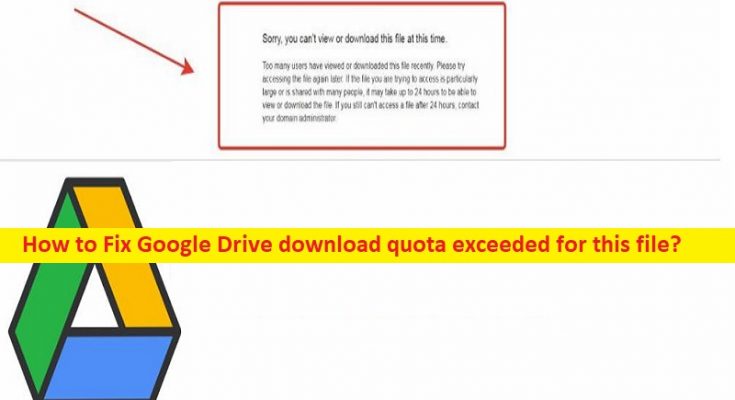What is Google Drive download quota exceeded error?
In this article, we are going to discuss on How to fix Google Drive download quota exceeded error, Google Drive download quota exceeded for this file. You will be guided with easy steps/methods to resolve the issue. Let’s starts the discussion.
‘Google Drive download quota exceeded for this file’:
‘Google Drive’: Google Drive is a file storage and synchronization service designed and developed by Google. It allows you to store files in cloud, synchronize files across devices, and share files. It offers apps with offline capabilities for Windows and macOS computers, Android and iOS smartphones and tablets. Google Drive encompasses Google Docs, Google Sheets, and Google slides, which are a part of Google Docs Editors office suite that permits collaborative editing of documents, spreadsheets, presentations, drawings, forms, and more.
However, several users reported they faced Google Drive download quota exceeded error, Google Drive download quota exceeded for this file error when you try to download files or large files from Google Drive. This issue indicates you are unable to download a file or large files from Google Drive in your device possibly due to ‘Exceeded Quota’. The possible reasons behind the issue can be the Google Admin has shared the file/folder link in public network causing high traffic in the server.
Downloads or viewing can only happen after 24 hours or more if the file downloads significantly jump up in the sort period. This issue can also be occurred if the file/folder is massive and surpasses the daily download limit of 750GB. It is possible to fix the issue with our instructions. Let’s go for the solution.
How to fix Google Drive download quota exceeded error?
Method 1: Make a file copy for owned or shared files
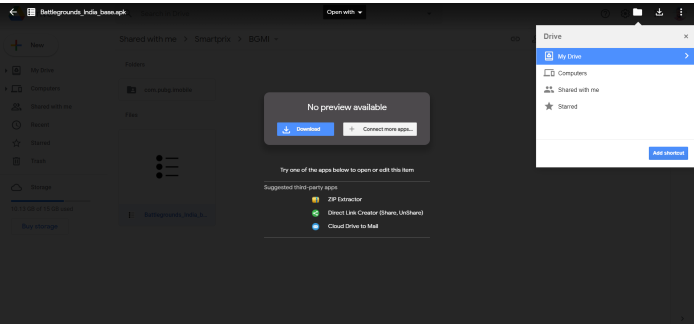
One possible way to fix the issue or bypass Google Drive download quota exceeded for this file error is to make a copy of the file. The copy file gets stored in your Google Drive so it is quite simple & easy to view and download your devices.
Step 1: Open Google Drive account and Sign-in
Step 2: Go to ‘Link of shared file/folder’, open the file navigate to menu and go to ‘File’. You can also right click the file
Step 3: Scroll down until you see ‘Make as copy’, rename and select the location, and click ‘Ok’ button
Step 4: Locate your copy saved in your drive. Go to menu bar and select the file, and click ‘Download’ and choose the format. Or you can also share the link to copied the file to reduce the traffic on the single link.
Method 2: Change Google Drive file URL [For public Files]

Step 1: Locate your file and go to the file’s URL address at the address bar
Step 2: Select from ‘/drives’ to ‘/folders’ and delete
Step 3: Now, replace the field with ‘file/d’ and hit ‘Enter’. You will now get a screen that says, ‘No Preview Available’. Go to the menu by clicking ‘Three-Dotted’ icon on right side, click ‘Add Star’
Step 4: Open up a new window tab and go to Google Drive homepage, and click ‘New’ and create a new folder
Step 5: Provide the name to folder and hit on ‘Create’ button, go to ‘Starred Section’ on left-hand side, right-click the file and choose to ‘Add shortcut to drive’
Step 6: Go to folder you created just now and select it, and click ‘Add Shortcut’.
Step 7: After creating this shortcut, go to the folder you just made and right-click on it, and click ‘Download’, and your file now download as a ZIP file.
Conclusion
I hope this post helped you on How to fix Google Drive download quota exceeded error, Google Drive download quota exceeded for this file with easy ways. You can read & follow our instructions to do so. That‘s all. For any suggestions or queries, please write on comment box below.