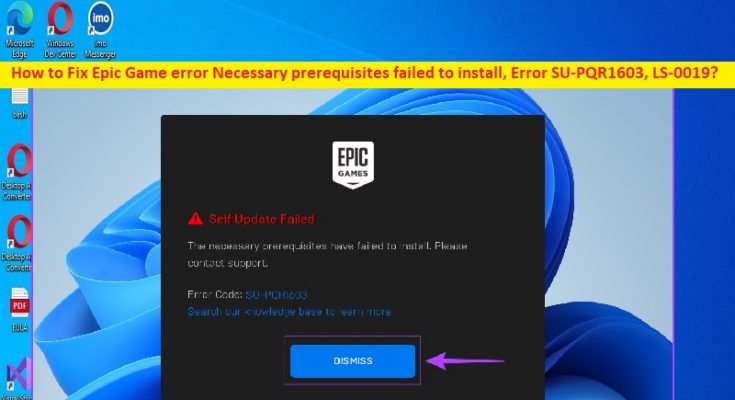What is Epic Game error Necessary prerequisites failed to install, Error SU-PQR1603, LS-0019?
In this article, we are going to discuss on How to fix Epic Game error Necessary prerequisites failed to install Error SU-PQR1603, Epic Game error Necessary prerequisites failed to install Error LS-0019 in Windows 10/11. You will be guided with easy steps/methods to resolve the issue. Let’s starts the discussion.
‘Epic Game error Necessary prerequisites failed to install, Error SU-PQR1603, LS-0019’ issue:
It is common Windows problem considered Epic Games Launcher‘s game installation issue. This error is appeared usually appeared when you try to install games via Epic Games Launcher in your Windows 10/11 computer. The error is appeared with message saying ‘Launch Failed. The prerequisites for <game-name> failed to install. Error Code: LS-0019-IS-PQR1638’ OR ‘Self Update Failed. The necessary prerequisites failed to install. Please contact support. Error Code: SU-PQR1603’.
The possible reasons behind the issue can be the required permission not given to Epic Games Launcher like administrator permission, Read & Write permission on Windows File Location, outdated launcher software, corrupted Microsoft Visual C++ Redistributable package, and other issues in computer. One possible way to fix the issue is to update Epic Games Launcher to latest version, but there is also some other possible solutions to fix as mentioned in the post. Let’s go for the solution.
How to fix Epic Game error Necessary prerequisites failed to install, Error SU-PQR1603, LS-0019?
Method 1: Fix Epic Game error Necessary prerequisites failed to install issue with ‘PC Repair Tool’
‘PC Repair Tool’ is quick & easy ways to find and fix BSOD errors, DLL errors, EXE errors, problems with programs/applications, malware or viruses infections in computer, system files or registry issues, and other system issues with just few clicks.
Method 2: Restart your computer
Sometimes, this type of issue is occurred due to some temporary issues in your Windows computer. You can fix the temporary issue just by restarting your Windows computer, and then check if the issue is resolved.
Method 3: Run Epic Games Launcher as Admin
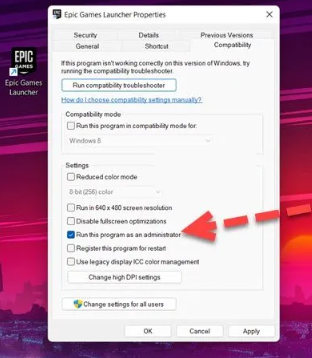
You can provide admisntrator permission to Epic Games Launcher in computer to fix the issue.
Step 1: Find and right-click on ‘Epic Games Launcher’ app, and select ‘Properties’
Step 2: Click ’Compatibility’ tab, tick ‘Run this program as an administrator’ checkbox, and then hit ‘Apply > Ok’ button to save the changes. Once done, restart Epic Games Launcher and check if the issue is resolved.
Method 4: Allow Read & Write Permission on Windows File Location
Another way to fix the issue is to allow Read & Write permissions on Windows File Location.
Step 1: Go the folder where the game is supposed to be install, right-click on it and select ‘Properties’
Step 2: Click ‘Security’ tab and check your username, and check if you have read & write permissions
Step 3: If you don’t have such permissions, click ‘Edit’, tick the boxes next to ‘Read’ and ‘Write’ option. Once done, re-launch Epic Games Launcher and check if the issue is resolved.
Method 5: Update Epic Games Launcher
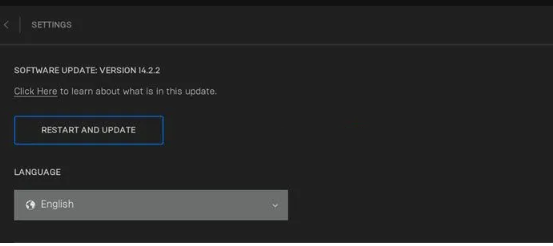
Another way to fix the issue is to update Epic Games Launcher in computer.
Step 1: Open ‘Epic Games Launcher’ app in your computer and click on your profile and open ‘Settings‘
Step 2: Click ‘Restart and Update’ option and once updated, restart Epic Games Launcher and check if the issue is resolved.
Method 6: Enter SkipBuldPatchPrereq in Epic Games Launcher Target Parameter
Step 1: Right-click ‘Epic games launcher’ and select ‘Properties’
Step 2: Click ‘Shortcut’ tab and go to ‘Target’ field, add ‘-skipBuildPatchPrereq’ next to it, without adding quote. Finally, click ‘Apply > Ok’ button to save the changes, and check if the issue is resolved.
Method 7: Reinstall Microsoft Visual C++ Redistributable
Another way to fix the issue is to reinstall Microsoft Visual C++ Redistributable in computer.
Step 1: Open ‘Settings’ app in Windows PC via Windows Search Box and go to ‘Apps > Apps & Features’
Step 2: Find and select ‘Microsoft Visual C++ Redistributables’, and select ‘Uninstall’ to uninstall it and after that, restart your computer
Step 3: After restart, download & reinstall latest version of Microsoft Visual C++ Redistributable package in computer, and then re-launch Epic Games Launcher, and check if the issue is resolved.
Conclusion
I hope this post helped you on How to fix Epic Game error Necessary prerequisites failed to install, Error SU-PQR1603, LS-0019 in Windows 10/11 with easy ways. You can read & follow our instructions to do so. That’s all. For any suggestions or queries, please write on comment box below.