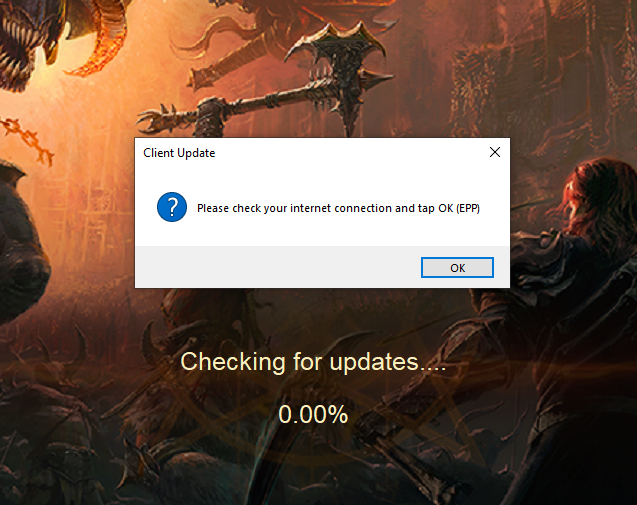 Diablo Immortal is a free to play multiplayer ARPG (Action Role Playing Game) developer by Blizzard Entertainment which is available on both the PC and mobile devices. The game offers a breathtaking dungeon adventure where players can choose for six different classes each with its unique abilities and have synergies with each others.
Diablo Immortal is a free to play multiplayer ARPG (Action Role Playing Game) developer by Blizzard Entertainment which is available on both the PC and mobile devices. The game offers a breathtaking dungeon adventure where players can choose for six different classes each with its unique abilities and have synergies with each others.
Not only players can go on a solo adventure but they can play as team with other players as well. At its release the game got an overwhelming response and is still going strong. However, some players have reported that they are unable to access the game due to Diablo Immortal please check your internet connection issue.
If you are one of those players then don’t worry we got you covered. We have listed all the possible solutions and fixes required to resolve the issue below.
How to Solve Diablo Immortal Connection Issue
There error could be a result of numerous reason and cannot be pointed at a single cause. Therefore it can differ from player to player basis. Follow these fixes to resolve your issue:
Fix 1: Check Internet Connection
Diablo Immortal requires both stable and fast internet speed to establish connection between your device and the game server. If the connection is either slow or unstable then it could result in issue and errors similar to this.
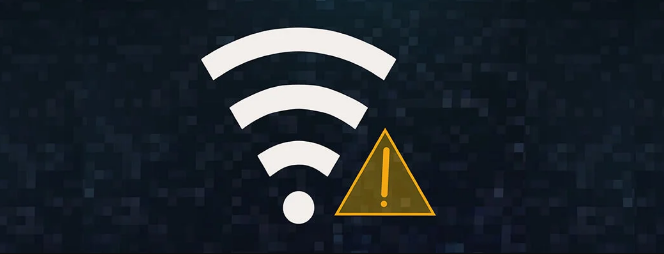
Check if your internet connection has enough speed and stability, if not switch your connection type from mobile data to Wifi or wireless to Ethernet cable. If this does not resolve your issue then follow other methods.
Fix 2: Check Server Availability
The game is still in beta testing mode therefore it very possible that the game has might gone in a server maintenance shift and the occurrence might be frequent and for that reason you are unable to access the game or seeing the error code.
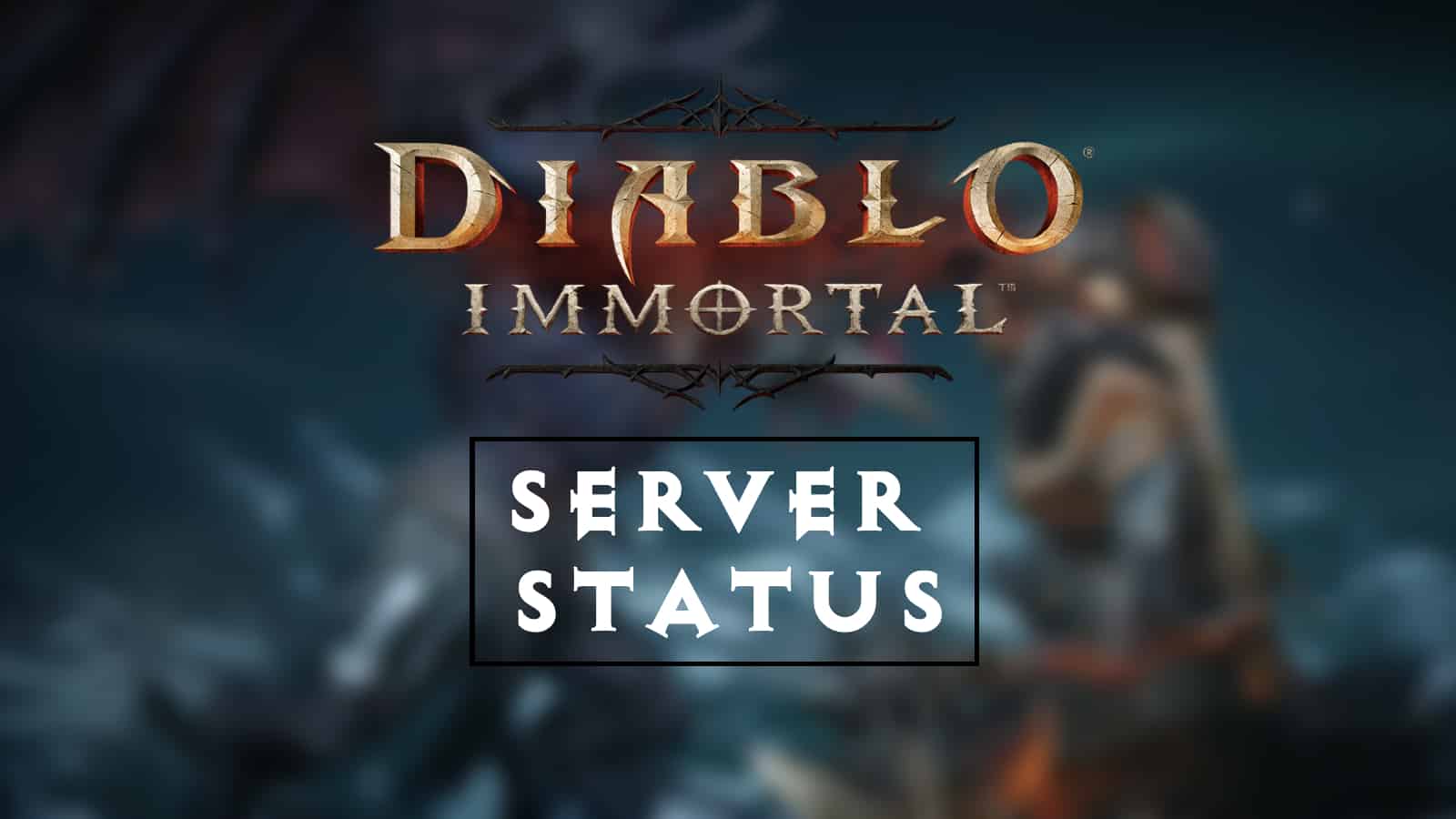
Check Diablo Immortal social media handles or its official website of anything that mentions any server related maintenance period or its schedules. If that the case then wait for it to end and check again for the error.
Fix 3: Flush DNS
Prolonged usage of internet connection can accumulate various cache data in which some of them will be fine and other will be problematic. This could severely affect your internet connection speed as well as its stability. Therefore flushing DNS become mandatory in these cases and might even be the solution to this problem as well. Follow the steps mentioned below:
- Click on Start icon and go to Search menu.
- Type cmd and choose Command Prompt from the best match list.
- Now select the Run as administrator option from the right.
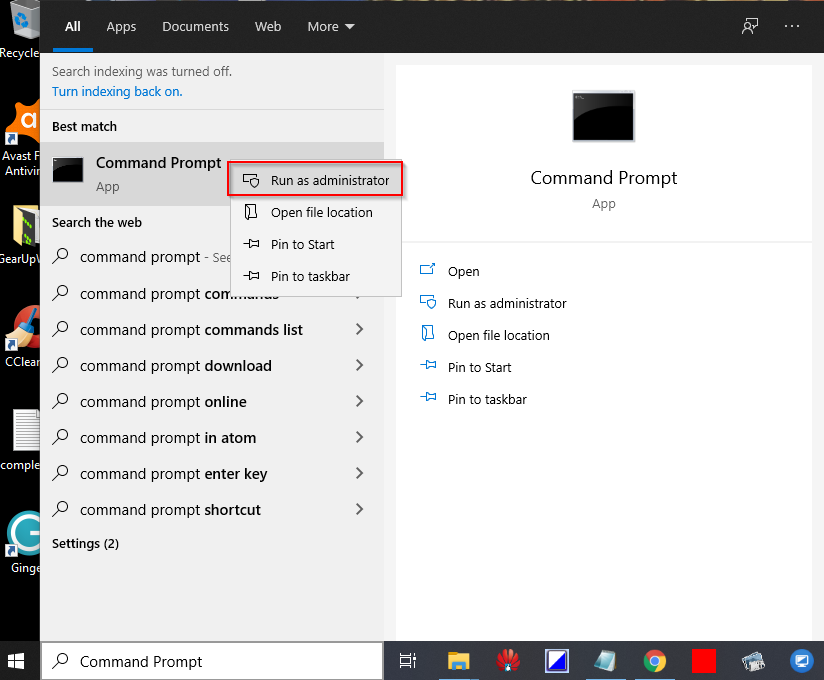
- Grant the permission to UAC if prompted.
- Now type ipconfig /flushdns and press Enter key afterwards.
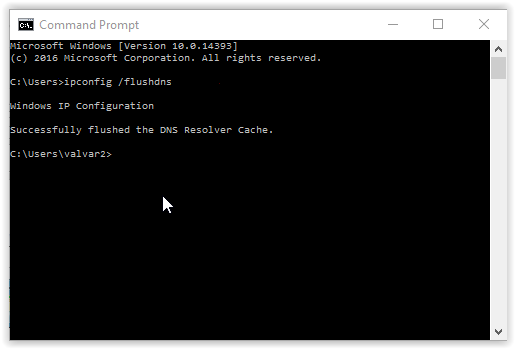
- Let the process complete and then restart your computer system.
- Open the game and check for the error.
Fix 4: Update the Game
If the game is running on an older version then it’s known for having issues and troubles. Sometime server is unable to match the required file from the user device because they are outdated causing such issue.
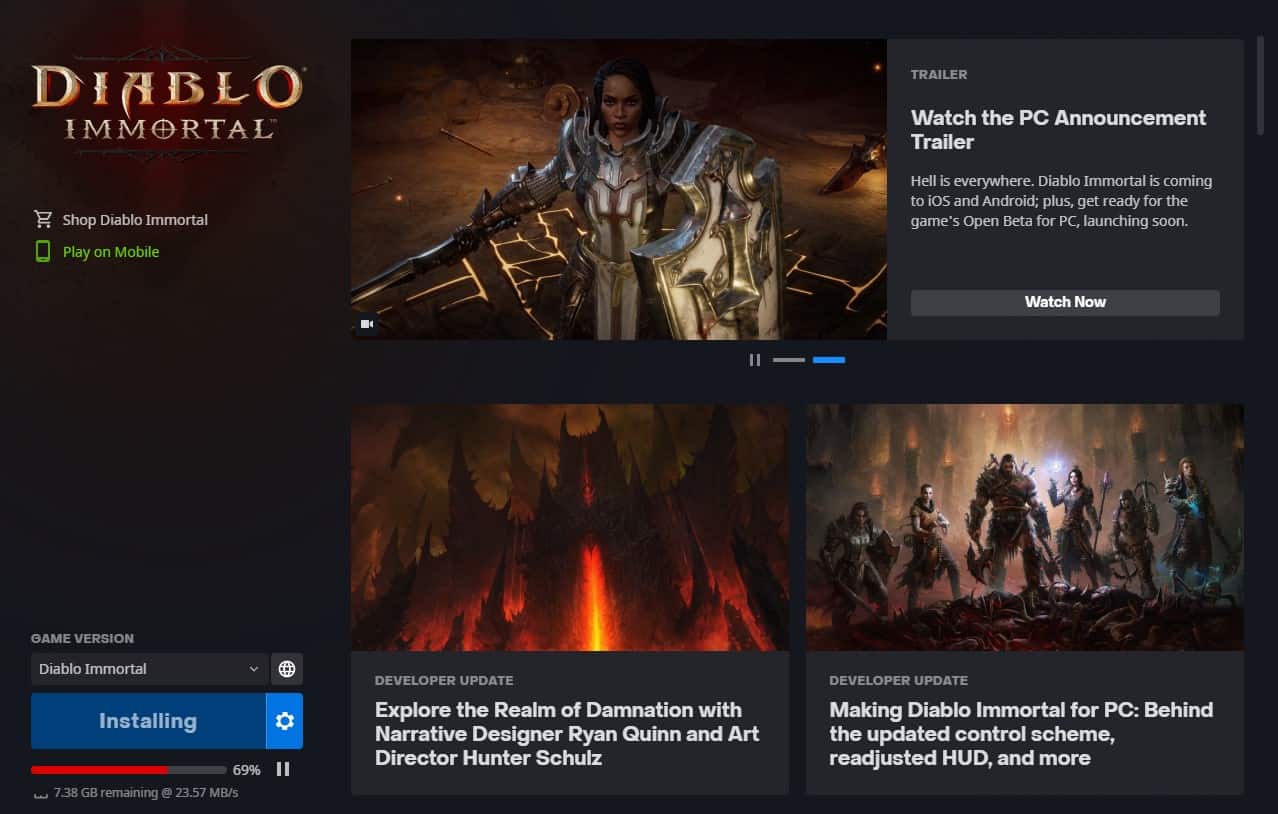
As well as sometime these issue are resolved with newer version of the game patches and for that reason it is always recommended to play using the latest version of the game. Open battle.net launcher and go the game homepage then check if there is a pending update or not. If there is then download and install the update and check if the issue persists.
Fix 5: Update Network Drivers
Same as the game files, outdated network drivers can cause even more connection instabilities resulting in error like this. To get rid of this instability, update your network driver to the latest available by following these instructions:
- Open RUN prompt by pressing Win + R key
- Type devmgmt and press Enter key.
- Now click on Network adapters and expand it.
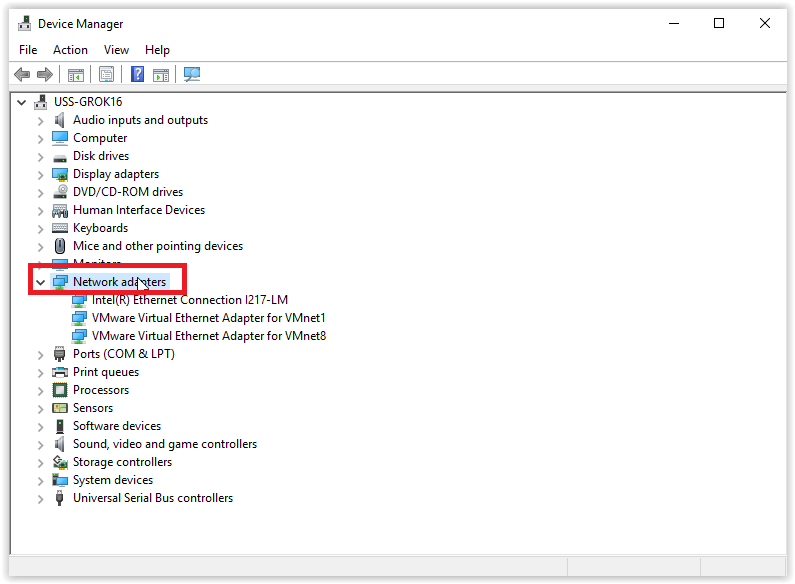
- Choose your network driver and right click on it.
- Select Update Driver Software.
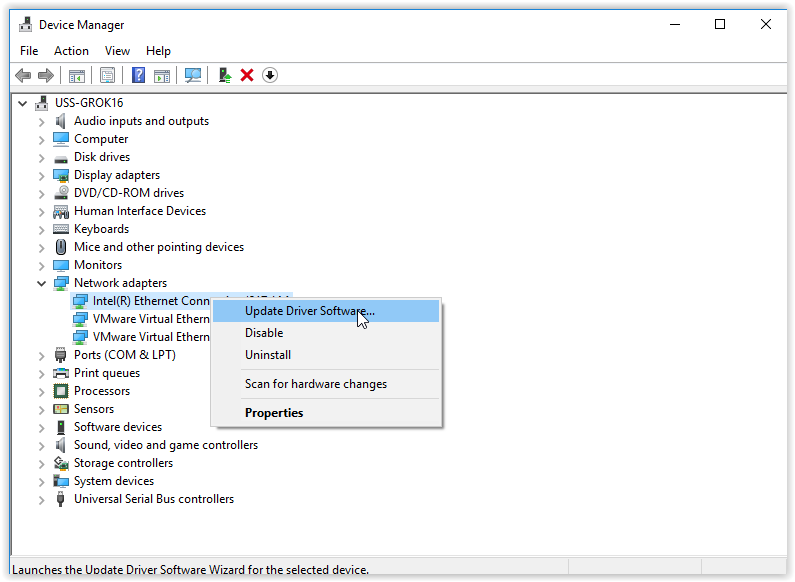
- Follow the on-screen instruction and complete the process.
- After the process is complete, reboot your computer system.
Updating drivers manually is sometimes complex and have room for errors therefore we suggest you to use Automatic Driver Update Tool. This tool now only look through all your system driver for update by it automatically updates them as well without needing to follow any complex procedure.
Conclusion
Diablo Immortal is the latest iteration to the Diablo franchise and people are loving. It is because it can be played on both the mobile devices as well as computer system. If you are one of those user who is facing Diablo Immortal please check your internet connection issue then for that reason we have mentioned all the fixes and solutions above.


