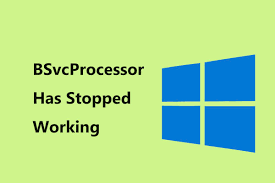Recently, people have a concern on the BSvcprocessor.exe process of which they get a frequent error message that BSvcprocessor.exe is not working. This process is associated with Microsoft Bing Desktop software and is usually bundled with other program or is installed separately as Bing toolbar on the web browsers.
It is not an essential component for the Windows OS and so you can easily disable it without any implications on your systems. Further, sometimes, it happens that some malware disguise running BSvcprocessor.exe process. As a precaution, you should check with an antivirus scan to get the real truth.
If you confirm that virus infection is not the case and want to just fix the issue causing BSvcprocessor Has Stopped Working, we have provided below some of the best possible workarounds that you can try to deal with the current problem.
Possible fixes for BSvcprocessor.exe Stopped working issue
Fix 1: Disable Bing Bar
You can disable Bing bar directly from the Control Panel or you may go to the IE or any other we browsers and disable the add-on that depends on your requirements:
- Press Win+ R. type Control Panel and hit Enter,
- Once in the Control Panel, click on Uninstall a program,
- In the list of apps installed, select Bing Bar and click on Uninstall button,
- Restart your computer for the changes to take effect.
After making ensure there is no leftovers present on your system, here is how you can change the homepage of your browser and disable the Bing add-on stored on the web browsers:
- Click on gear’s icon on the top-right of your browser and pick Internet Options,
- Change the homepage of your browser to anything else such as google.com,
- Go to the Programs tab and select Manage add-ons,
- Click on View: All add-ons and then look through the options and remove Bing from each one of them,
- Restart your computer once done and then check if the problem is resolved.
Fix 2: Check the Startup process
If BSvcprocessor Has Stopped Working problem exists, we recommend you check and confirm if Bing is running at the startup process. If yes, you should disable it as it may likely to force itself into your computer so you choose it over other search engines.
To check if any Bing related process is running on your computer, use MsConfig. It is a system utility presents in almost all Windows version. It is useful in troubleshooting the Microsoft Windows startup process. You can use it to disable or enable specific software, device drivers or Windows Services running whenever you start your computer:
- Press Win+ R. type msconfig and hit Enter,
- Go to the Services tab, search for processes related to Bing and uncheck them,
- Restart your computer the then and see if the problem continues. Hopefully, it won’t as you have disabled the process which spawning at the startup process.
If you are able to perform clean booting, we recommend you do this and see which particular app or process is causing the problem. Clean boot is a state when the computer turns on with a minimal set of system drivers and apps. If the problem disappears once after clean booting, enable all processes/ apps one by one till the error appears again. This way, you will be able to recognize the culprit processes/ apps and uninstall them.
Fix 3: Removing Bingsvc from Registry
If the previous two solutions do not work in your case, we recommend you try removing Bing from the registry. But, before that, make sure you create backups for your registry so that you can restore to the previous state in case of doing mistakes. To remove the registry, we will use Registry Editor:
- Press Win+ R, type regedit and hit Enter to open Registry Editor,
- Navigate to the below file path:
HKEY_CURRENT_USER\Software\Microsoft\Windows\CurrentVersion\Run
- Right-click on Bing entry and click on Delete,
- Restart your computer and check if the problem is now resolved.
Fix 4: Uninstall Skype
Many reports are there that blame on Skype for the BSvcprocessor Has Stopped Working issue. For your knowledge, it is a legit app used for video and voice call all over the world as well as for business purposes. It has not a good history as people have always dealt with so many troubles on Windows for a while. The ideal case is to keep the Skype updated to the latest build all the time. You can uninstall Skype to see if the problem is resolved. If you want to use it, then you should continue with updating it to the latest version out there:
- Press Win+R, type appwiz.cpl and hit Enter,
- Once in the Application Manager section, browse through the entries to find Skype, right-click on it and select Uninstall,
- Restart your computer and check if the problem is resolved.
if you don’t see the Skype listed on the programs and features list, go to the Settings and uninstall it from there:
- Press Windows+ S, and type Settings,
- Click on Apps, navigate to Skype,
- Select it and then click on Uninstall,
- Restart once done.
To download the latest version of Skype app, visit the Microsoft’s official website and save the executable to an accessible location and run the executable to install it.
Fix 5: Uninstall Microsoft Silverlight
Similar to Adobe Flash, Microsoft silverlight is a framework suitable for writing and running internet applications. This plug-in available for various browsers and is widely used by Windows users. Some of the users reported about BSvcprocessor Has Stopped Working have claimed that the problem came into being whenever silverlight was updated. If that is the case, you should consider uninstalling it using the same steps that you use to uninstall Skype in the previous fix.
Conclusion
That’s all! We have provided all possible solutions for BSvcprocessor.exe has Stopped Working. Hope so, these fixes are helpful for you in getting rid of the issue. If the problem persists, we recommend you use PC Repair Tool to check for Windows related issues to get their automatic fix.