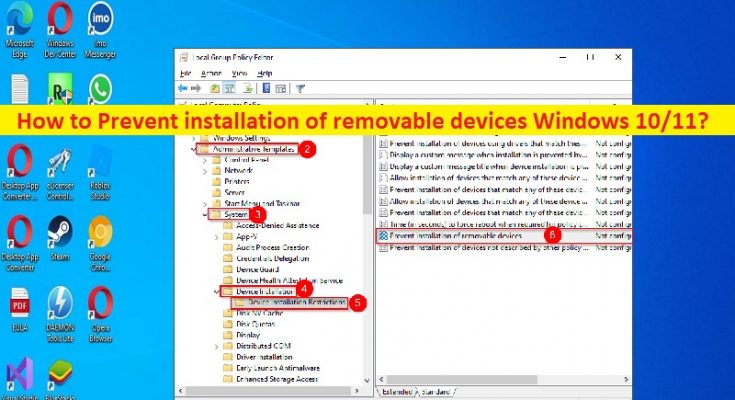Tips to Prevent installation of removable devices Windows 10/11:
In this article, we are going to discuss on How to Prevent installation of removable devices Windows 10/11. You are provided with easy steps/methods to do so. Let’s starts the discussion.
‘Prevent installation of removable devices Windows 11/10’:
Microsoft Windows operating system including Windows 10 and Windows 11 supports the installation and use of variety of removable devices. It allows you to install and use plug & play mouse, keyboard, and other USB based devices. It is quite simple & easy to plug any USB devices into your Windows 10/11 computer and then you can use it with ease. However, this could pose a threat to integrity of computer system that’s why some organizations pose a restriction on use of such devices.
It means you can restrict such devices from installing in your Windows 10/11 computer and it is beneficial in case if you tend to leave your computer idle. This restriction also restricts someone who tries to mess it up by plugging in a removable device. This restriction also works to protect your system from data theft. If you are looking for ways to prevent installation of removable devices on Windows 10/11 devices, then you are in right-place for this. Let’s go for the solution.
How to Prevent installation of removable devices Windows 10/11?
Method 1: Prevent installation of removable devices using ‘Registry Editor’
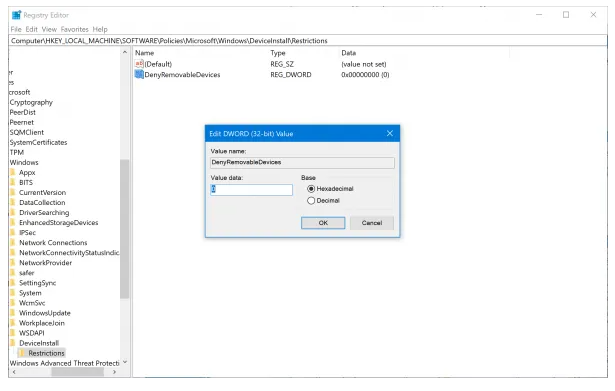
Step 1: Open ‘Registry Editor’ app in Windows PC via Windows Search Box, and go to following path
HKEY_LOCAL_MACHINE\SOFTWARE\Policies\Microsoft\Windows\DeviceInstall\Restrictions
Step 2: Find the DWORD ‘DenyRemovableDevices’ value. If it is not found, right-click on empty space in right-pane and select ‘New > DWORD (32-bit) Value’ and name the value to ‘DenyRemovableDevices’ value
Step3: Now, double-click on newly created value to edit, set its value data to ‘0’, and hit ‘Ok’ button to save the changes. Once done, restart your computer and check if it works for you.
Method 2: Prevent installation of removable devices using Group Policy Editor
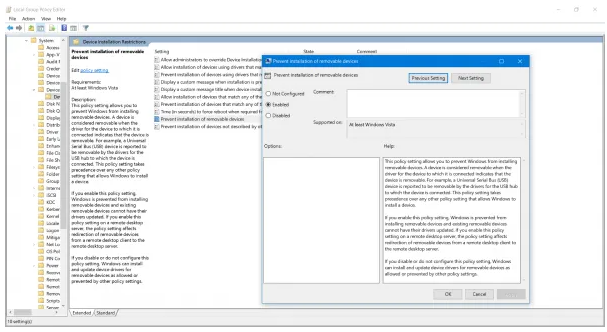
Step 1: Press ‘Windows + R’ keys on keyboard, type ‘gpedit.msc’ in ‘Run’ window and hit ‘Group Policy Editor’ app and go to following path
Computer Configuration\Administrative Templates\System\Device Installation\Device Installation Restrictions
Step 2: Find and double-click ‘Prevent installation of removable devices’ entry to open its Properties window
Step 3: Select ‘Enabled’ radio option and then hit ‘Apply > Ok’ button to save the changes. Once done, restart your computer and check if it works for you.
Fix Windows PC Issues with ‘PC Repair Tool’:
‘PC Repair Tool’ is easy & quick way to find and fix BSOD errors, DLL errors, EXE errors, problems with programs/applications, malware or viruses infections in computer, system files or registry issues, and other system issues with just few clicks.
Conclusion
I am sure this article helped you on How to Prevent installation of removable devices Windows 10/11 with easy ways. You can read & follow our instructions to do so. That’s all. For any suggestions or queries, please write on comment box below.