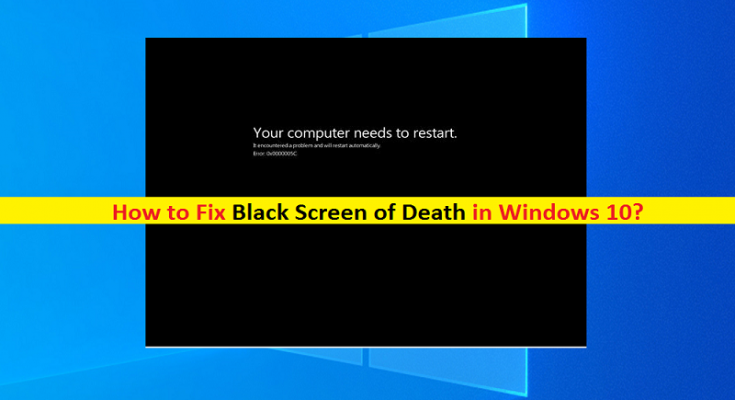What is Black Screen of Death (BSOD) error in Windows 10?
If you are facing ‘Black Screen of Death Windows 10’ error while trying to start your Windows 10 computer or you see Black Screen of Death error in the middle of your work on computer, then you are in right place for the solution. Here, you will be guided with easy steps/methods to resolve the issue. Let’s starts the discussion.
‘Black Screen of Death’ – BSOD error: It is common Windows Problem considered as Black Screen of Death (BSOD) error. It is similar to Blue Screen of Death (BSOD) error but this Black Screen error is proved to be more problematic as it displays usually no error message. This error indicates that you are unable to boot into Windows 10 computer and operate the system safely. The possible reasons behind Black Screen of Death error can be something goes with monitor connectivity, BIOS configuration, graphics card drivers and other reasons.
Black Screen of Death error can be occurred due to corrupted or damaged system files or registry in your Windows 10 computer. This issue can also be occurred due to system overheating issue. Excess heat can melt the component that’s why the system shutdown before its occurrence or else it results in an errorless black screen. Some users reported that they faced this Black Screen of Death error when they tried to upgrade their computer to Windows 10 from its previous version. It happens due to corrupted system files or some issues in previous Windows OS version that’s why you can’t upgrade the PC and/or result in Black Screen error can occur.
Another possible reason behind this issue can be corrupted/outdated graphics card drivers or some issue with graphics card drivers like graphics in gaming, poor resolution poor color etc. Outdated Windows 10 OS, insufficient power supply to your PC could another possible reason behind the problem. Let’s go for solution.
How to fix Black Screen of Death Windows 10?
Method 1: Uninstall the problematic Windows update
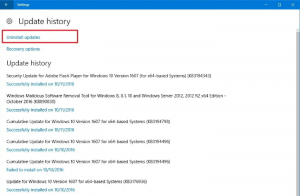
This issue can be occurred due to recently installed Windows update or problematic Windows update installed in computer. You can uninstall the problematic Windows update in order to fix the issue.
Step 1: Press ‘Windows + I’ keys on keyboard to open ‘Settings’ App in Windows 10
Step 2: In ‘Settings’ App, go to ‘Update & Security > Windows Update > View Update History > Uninstall Updates’
Step 3: Find and right-click on problematic Windows update from the list of updates, and select ‘Uninstall’. Follow on-screen instructions to uninstall the updates and after that, restart your computer and check if Black Screen error is resolved.
Method 2: Rollback drivers in Windows 10
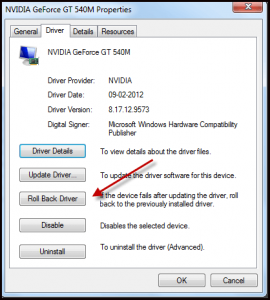
This issue can be occurred due to issue with current driver version installed in your computer. You can roll back the driver to previous version in order to fix the issue.
Step 1: Press ‘Windows + X’ keys on keyboard and select ‘Device Manager’
Step 2: Expand the device category with problem in order to find the problematic device driver, right-click on device driver causing this problem like graphics card driver, and select ‘Properties’
Step 3: In ‘Properties’ window, click ‘Driver’ tab and click ‘Rollback Driver’ button. Follow on-screen instructions to finish roll backing process. Once done, restart your computer and check if it works for you.
Method 3: Update Windows 10 drivers [Automatically]
Another possible way to fix the issue is to update all the necessary device drivers in your Windows 10 computer. You can try to update all Windows 10 drivers including graphics card driver with ‘Automatic Driver Update Tool’. You can get this tool through button/link below.
Method 4: Check hardware issue
This issue can be occurred due to some problematic hardware/peripheral device connected to your computer. You can disconnect all peripheral or external device connected to computer and restart your computer and check if it works for you. If it works, then reconnect each external device or peripheral device one-by-one in order to check which one is problematic or causing Black Screen of Death error, and then remove the problematic hardware permanently in order to resolve the issue.
Method 5: Fix Software Incompatibility issue
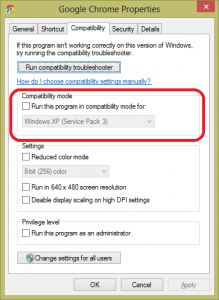
If you are facing this error while trying to run certain application in your Windows 10 computer, then it might possible that the software is not compatible with your Windows OS version or the software is corrupted or outdated. In such case, you can try running the application in compatibility mode and check if it works for you. If not, you can uninstall the software and then reinstall the compatible version of software in computer.
Step 1: Find and right-click on the application icon, and select ‘Properties’
Step 2: In ‘Properties’ window of the problematic application, click on ‘Compatibility’ tab, click ‘Run Compatibility Troubleshooter’ button
Step 3: This will check if the program will be opened in compatibility mode with prior Windows OS version. Once done, check if the error is resolved.
Method 6: Boot Windows 10 in Safe Mode and reinstall graphics card driver
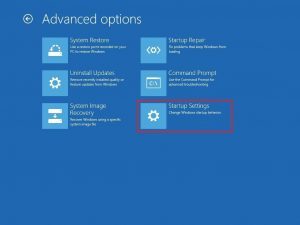
Step 1: Turn OFF your computer and press & hold ‘SHIFT’ key on keyboard and hit ‘Power’ button to start your computer to see ‘Advanced Startup’ screen
Step 2: Go to ‘Troubleshoot > Advanced Options > Startup Settings > Restart’
Step 3: After restart, press ‘F5’ or ‘5’ keys on keyboard in order to select ‘Safe Mode’ and boot into it
Step 4: Once you are in Windows 10 Safe Mode, open ‘Device Manager’ via Windows Search, expand ‘Display Adapters’ category, right-click on your graphics card driver, and select ‘Uninstall’. Follow on-screen instructions to finish uninstall.
Step 5: Once uninstalled, download and install the latest graphics card driver from your graphics card manufacturer official website.
Method 7: Fix Overheating issue of computer
Black Screen of Death Windows 10 issue occurs possibly due to overheating of your computer. You can try to fix the issue by shutting down your computer and wait for some time to let it cool down. After that, you can retry starting your computer and check if the error is resolved. You can also try to cool down your PC/laptop by cleaning dusts on its cabinet, clean fans and vents, and place your computer near to some cool place.
Additional methods:
Step 1: Try to check out the faculty hardware or external devices attached/integrated into computer. You can open the CPU case and check your RAM, hard disk and other hardware and check these devices are in working condition. You should also make sure no device is provide any noise or sound that indicates they are faculty.
Step 2: Disable your third-party antivirus software/firewall program installed in computer, uninstall the recently installed applications, and remove recently added hardware from computer in order fix the issue.
Fix Windows PC Issues with ‘PC Repair Tool’
‘PC Repair Tool’ is easy & quick way to find and fix BSOD errors, EXE errors, DLL errors, problems with programs/applications, malware or viruses issues, system files or registry issues, and other system issues with just few clicks. You can get this tool through button/link below.
Conclusion
I am sure this post helped you on How to fix Black Screen of Death Windows 10 with several easy methods/steps. You can read & follow our instructions to do so. That’s all. For any suggestions or queries, please write on comment box below.