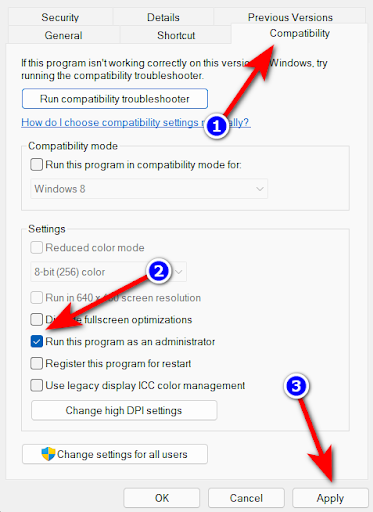Battlefield 2042 is a FPS or first person shooter game published by EA (Electronic Arts) and developed by DICE. Being one of the most anticipated FPS shooter of 2021 due to its cross platform play feature, the first in the series and promised to be launched on every major platforms including consoles has created the hype like non before.
Although, it did not live up to its promises due to game breaking bugs, server crashes negligible technical support and other factors. It has been rewarded the worst game on Steam on PC. But this was not the end of the world. Developers listened to the feedback of the players and fixed some major problems and make it somewhat likable.
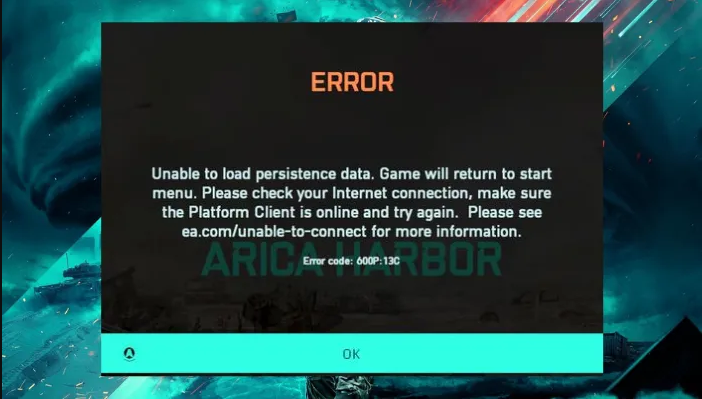
Some issue and error still exist to this date like Battlefield 2042 Error Code 600p 13c that has been not addressed by the technical teams and game developers. There are some workarounds and methods that you can try and resolve the errors.
How to Fix Error Code 600p 13c
Method 1: Check Internet Connection
One of the major reason why this error happen in the first place is due to your game not being able to connect to the game servers. This can happen due to unstable or slow internet connection.
Check your internet connection in your consoles and in your computer for stable internet connection. Restart your router and modem to fix any temporary glitches or bugs causing unstable connection. If you are using wireless connection then try switching to wired or LAN connection for stable connection speed.
Method 2: Change Your Router DNS
Changing DNS or Domain Name System can sometime fix this issue; therefore go to your Router’s Web Interface and login with admin username and password. Then go to, DNS Server option and find LAN or DHCP Server settings. Now change your Router DNS to the following and save your settings.
OpenDNS
Primary – 208.67.222.222
Secondary – 208.67.220.220
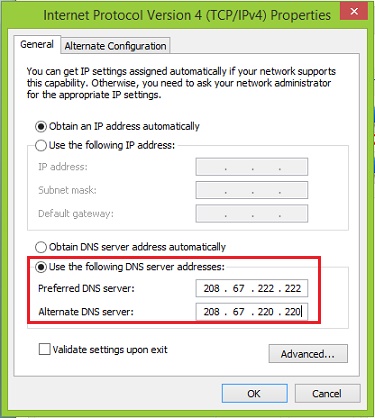
googleDNS
Primary – 8.8.8.8
Secondary – 8.8.8.4
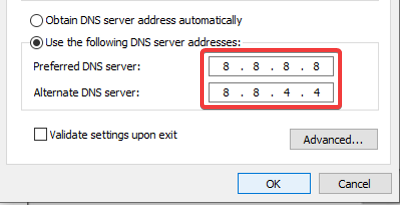
Method 3: Disable Windows Defender
Windows Defender is infamous for its interference with third party application files and sometimes even mistakes it for malware and blocking it. To disable Windows Defender, follow these instructions:
- In Windows Search bar type defender and press Enter.
- From best results, open Windows Defender Firewall.
- Now, in the left menu select Allow an app or feature through Windows Defender Firewall.
- Find and click allow another app.
- To add executable files of Battlefield 2042, click on
- Find the correspondent files and choose it.
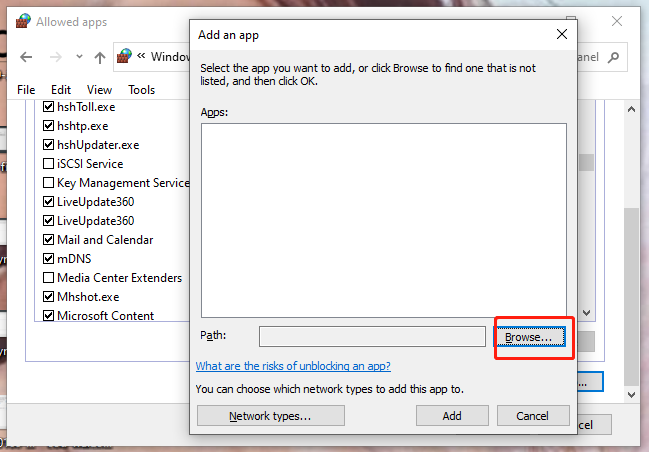
- Click Add and save the settings.
Method 4: Run as Administrator
When game files are not able to access all the related files due to administrative restrictions causing Battlefield 2042 Error Code 600p 13c, then we need to add administrative privileges to the game. This method can only be used in Windows computer. To do so, follow these steps:
- Open Steam and go to Library.
- Find Battlefield 2042 and right-click on it.
- Select Properties then Local Files.
- Now go to, Browse Local Files.
- In the directory folder, find exe and right click.
- Click Properties and navigate to compatibility
- Tick the box beside Run this program as Administrator.
- Click Apply to save the changes.
Method 5: Disable Cross Platform Play
Multiple users have reported that this issue was fixed with disabling cross play feature in –game. To disable, do these steps:
For PlayStations:
Step 1: Open Battlefield 2042.
Step 2: Go to Options on PS4 or PS5.
Step 3: Choose General Settings.
Step 4: Then go to other tab.
Step 5: Now select, Turn off Cross-Play.
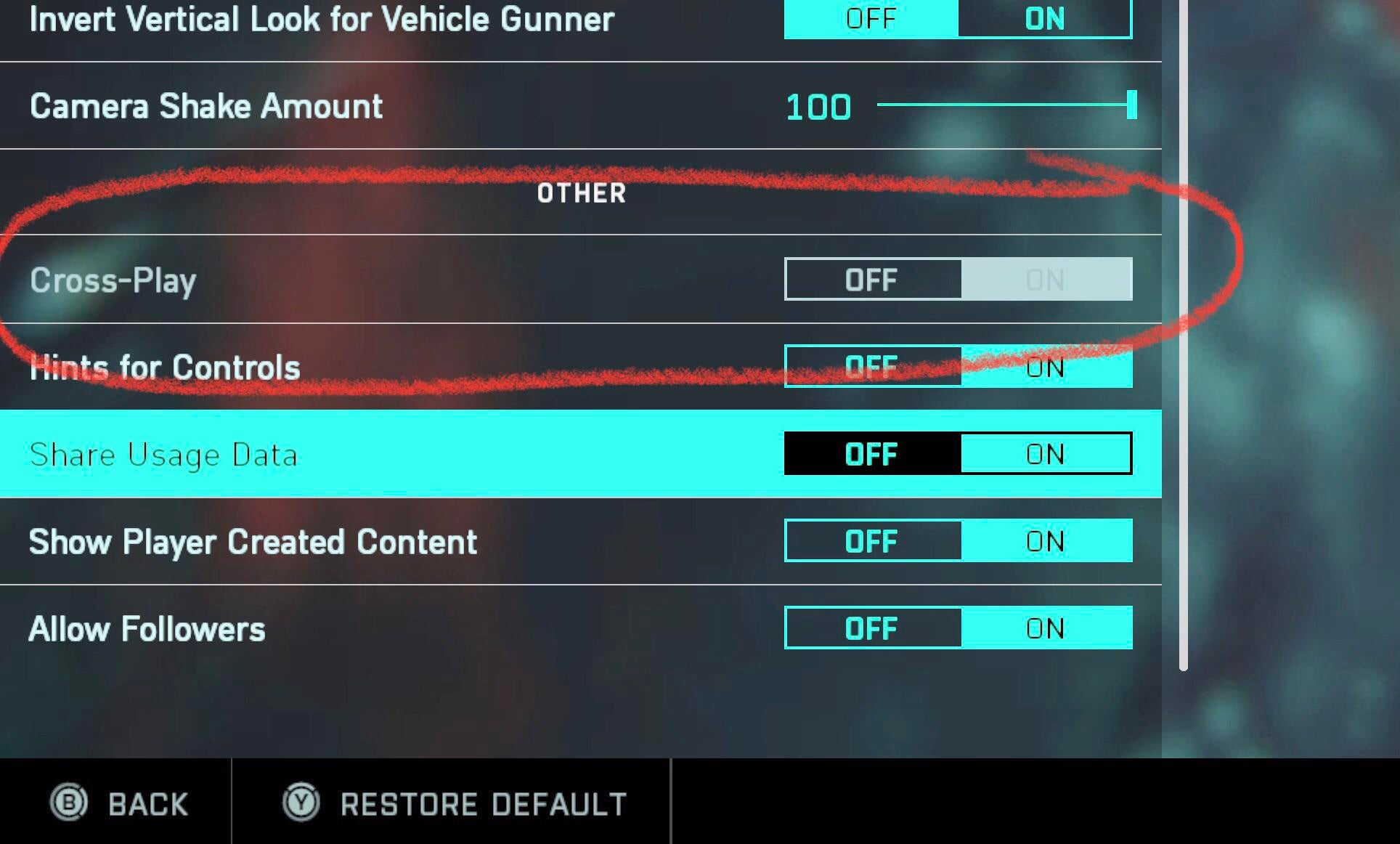
For Xbox:
Step 1: Close Battlefield 2042.
Step 2: On your controller, hit Xbox button and select Profile and Settings.
Step 3: Now go to, Settings then Account.
Step 4: Choose Privacy and Online Settings and Xbox Privacy.
Step 5: Select View Details and Customize then Communication & Multiplayer.
Step 6: Block the You can play with people outside of Xbox Live option.
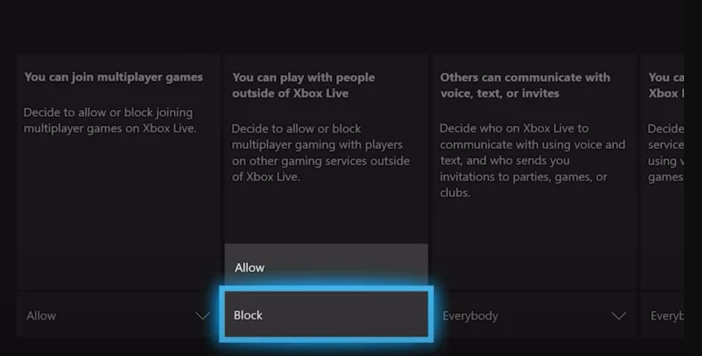
Step 7: Save the settings and close the menu.
Method 6: Check Integrity of Game File (For PC Users Only)
Corrupted or missing game files can cause some major bugs and errors. So if you have installed Battlefield 2042 using Steam then you can check the Game File Integrity and see if this was the cause of the issue or not. To check, follow:
- Launch Steam and go to Library from the top right corner.
- Find Battlefield 2042 then right-click and select Properties.
- Navigate to Local Files.
- Press Verify integrity of game files.
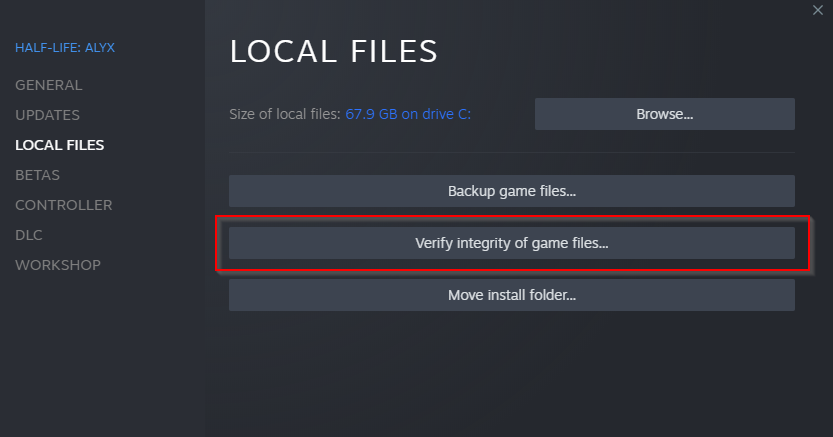
- Wait for the process to finish and then close the menu.
- Now, open the game and check if the issue has been resolved.
Nevertheless, Battlefield 2042 is an all-around a good game despite of its bugs and glitches. Developers and technical team has been working nonstop, providing fixes and new exciting updates.
If you are one of those player who want to enjoy the game despite of its flaws like Battlefield 2042 Error Code 600p 13c then don’t worry we have listed all the workarounds and methods with easy steps and instructions to follow and fix the error.