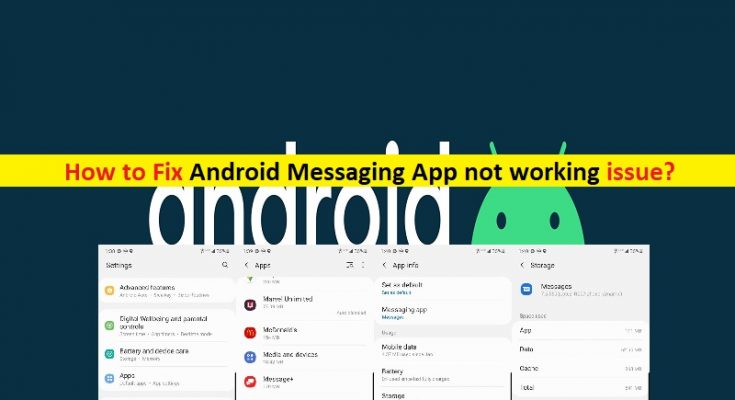What is ‘Android Messaging App not working’ issue?
In this post, we are going to discuss on “How to fix Android Messaging App not working”. You will be guided here with easy steps/methods to resolve the issue. Let’s starts the discussion.
‘Android Messaging App’: Android Messaging App is all-in-one messaging app allows you to text, chat, send group texts, send pictures, share videos, send audio messages and more. It also has a recently used emoji section that allows you quickly access your favourite emojis. There rea even contextual emoji suggestions that match your message and help you find the perfect way to express yourself.
However, several Android users reported that they faced ‘Android Messaging App not working’ issue on their Android phone while they tried to access Android build-in Messaging App. This issue indicates that when you try to type a message the keyboard doesn’t appear, then it comes up with message saying ‘Messaging isn’t responding’. This issue can also be occurred when you are trying, sending or receiving text messages in Android Messaging App on your Android phone.
Sometimes, this type of issue can be occurred due to some temporary issues in your Android phone. You can fix the issue just by restart your Android phone. If restarting Android phone didn’t work for you, then chances of getting the error due to some other problems in your Android phone. The possible reasons behind the error can be the interference of some other applications, corrupted cache of Android Messaging App, corruption in your Android phone, and other reasons. Let’s go for the solution.
How to fix Android Messaging App not working?
Method 1: Restart your Android phone
One possible way to fix the issue is to just restart your Android phone. Restarting Android phone can resolve any temporary issue with Android phone and Android Messaging App, and check if the issue is resolved.
Method 2: Force Stop Android Messaging App
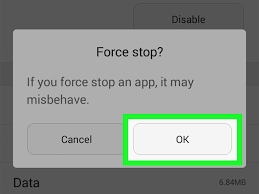
Another possible way to fix the issue is force stop Android Messaging App and retry accessing it.
Step 1: Open ‘Settings’ App in your Android phone and go to ‘App > All Applications’
Step 2: Find and tap on ‘Messaging App’, and tap on ‘Force Stop’ to completely close the app. Once done, retry accessing Android Messaging App and check if the issue is resolved.
Method 3: Disable recently installed third-party app
This issue can also be occurred due to recently installed third-party apps in your Android phone. To do so, you can start your Android phone in Safe Mode.
Step 1: Press & hold ‘Power’ button until your phone’s LOGO appears on the screen
Step 2: Now, press & hold ‘Volume Down’ key until you see Safe Mode appears on screen
Method 4: Clear cache and data in Android Messaging App
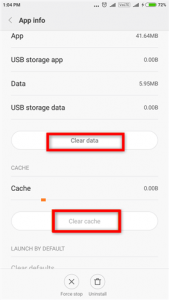
This issue can also be occurred due to corruption in cache and data of Android Messaging App. You can clear cache and data in order to fix the issue.
Step 1: Open ‘Settings’ App in your Android phone and go to ‘Application > All Applications’
Step 2: Find and tap ‘Messaging App’, and tap ‘Clear Cache’ and ‘Clear Data’, and wait to finish. Once done, restart Android Messaging App and check if the error is resolved.
Method 5: Perform Factory Reset on Android
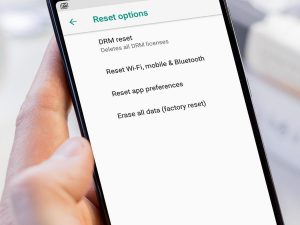
If the issue is still persist, you can try to fix the issue by performing Android phone’s factory reset that will erase everything in your Android phone.
Step 1: Open ‘Settings’ App in Android phone and go to ‘Backup & Reset’ and tap ‘Factory Data Reset’
Step 2: Tap ‘Delete All’ to confirm the process and wait to finish the resetting process. Once done, restart Android Messaging App and check if the issue is resolved.
Conclusion
I am sure this article helped you on How to fix Android Messaging App not working with several easy steps/methods to resolve the issue. You can read & follow our instructions to do so. That’s all. For any suggestions or queries, please write on comment box below.